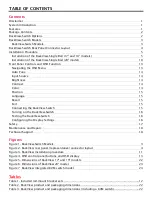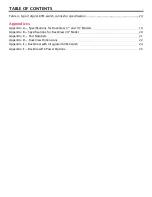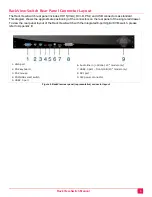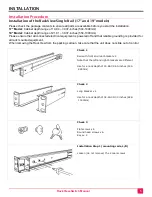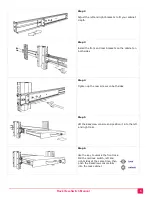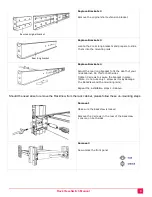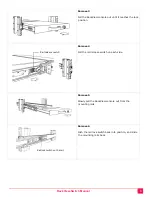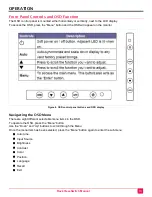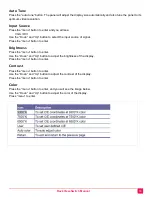RackView-Switch Manual
10
Installation of the RackView-Single Rail (20" model)
Please check the package contents to ensure all parts are available before you start the installation.
20" Model:
Cabinet depth range of 26.22 – 37.87-inches (666-962mm)
Please ensure that all connected electrical equipment is powered off and that reliable grounding is provided for
all rack mounted equipment.
When removing the RackView from the packing cartoon, take care that the unit does not slide out of control.
Check 1
Mounting rails with front and rear brackets x 2
Check 2
Flat screws x 6
Keys x 2
Installation Step 1 (mounting rails, L/R)
Adjust the rail until 2 screws appear
Follow Steps 1,2, and 3 for both left and right
mounting rails
Step 2
. Loosen but do not remove these screws.
Adjust the rear bracket to fit the back rail of your
rack cabinet
Step 3
Install and tighten the screws of the front and rear
brackets on the rack cabinet