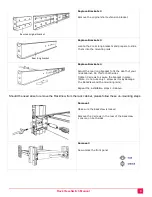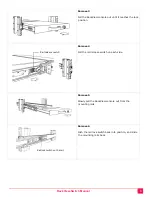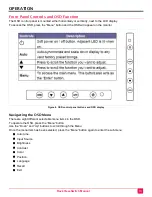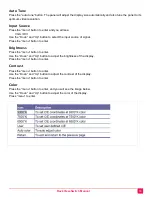RackView-Switch Manual
21
Appendix C
—
Part Numbers
Part Number
Description
RV1-CSKVT17/DVI
1U, 17" RackView-Switch, Resolution to 1280 x 1024 (includes one of
each, VGA/PS2, USB-AB and DVI cables (all 5ft, 1.8m)
RV1-CSKVT19/DVI
1U, 19" RackView-Switch, Resolution to 1280 x 1024 (includes one of
each, VGA/PS2, USB-AB and DVI cables (all 5ft, 1.8m)
RV1-CSKVT20/DVI
1U, 20" RackView-Switch, Resolution to 1600 x 1200 (includes one of
each, VGA/PS2, USB-AB and DVI cables (all 5ft, 1.8m)
RackView Interface Cable: (optional DVI and USB interface cables)
CAB-DVIDMM006
DVI-D extension cable, M/M, 6ft (2.0m)
CAB-DVIDMM010
DVI-D extension cable, M/M, 10ft (3.0m)
CAB-USBAB006
USB-AB extension cable, M/M, 6ft (2.0m)
CAB-USBAB010
USB-AB extension cable, M/M, 10ft (3.0m)
Ra Integrated 8-Port DVI/USB/Audio KVM Switch
RV1-CSKVT17/KVM-8TDVI/A1
1U, 17" RackView-Switch with an integrated 8-port DVI/USB/Audio
KVM Switch
RV1-CSKVT17/KVM-8TDVI/A1-K6
1U, 17" RackView-Switch with an integrated 8-port DVI/USB/Audio
KVM Switch (includes 8 x DVI and 8 x USB-AB cables (6ft, 2.0m)
RV1-CSKVT19/KVM-8TDVI/A1
1U, 19" RackView-Switch with an integrated 8-port DVI/USB/Audio
KVM Switch
RV1-CSKVT19/KVM-8TDVI/A1-K6
1U, 19" RackView-Switch with an integrated 8-port DVI/USB/Audio
KVM Switch (includes 8 x DVI and 8 x USB-AB cables (6ft, 2.0m)
RV1-CSKVT19/KVM-8TDVI/A1
1U, 20" RackView-Switch with an integrated 8-port DVI/USB/Audio
KVM Switch
RV1-CSKVT19/KVM-8TDVI/A1-K6
1U, 20" RackView-Switch with an integrated 8-port DVI/USB/Audio
KVM Switch (includes 8 x DVI and 8 x USB-AB cables (6ft, 2.0m)
RackView Options
/KM
Trackball 2-button mouse option
/nnDC
+/- 12, 24 or 48 DC power
/A1
Analog audio (20-inch model)
/nn
Keyboard Language Option: /UK, /FR, /IT, /DN, /BE, /NO, /DE, /ES,
/PO, /SI, /SD, /DA, /JP, /TW. Add /nn to part