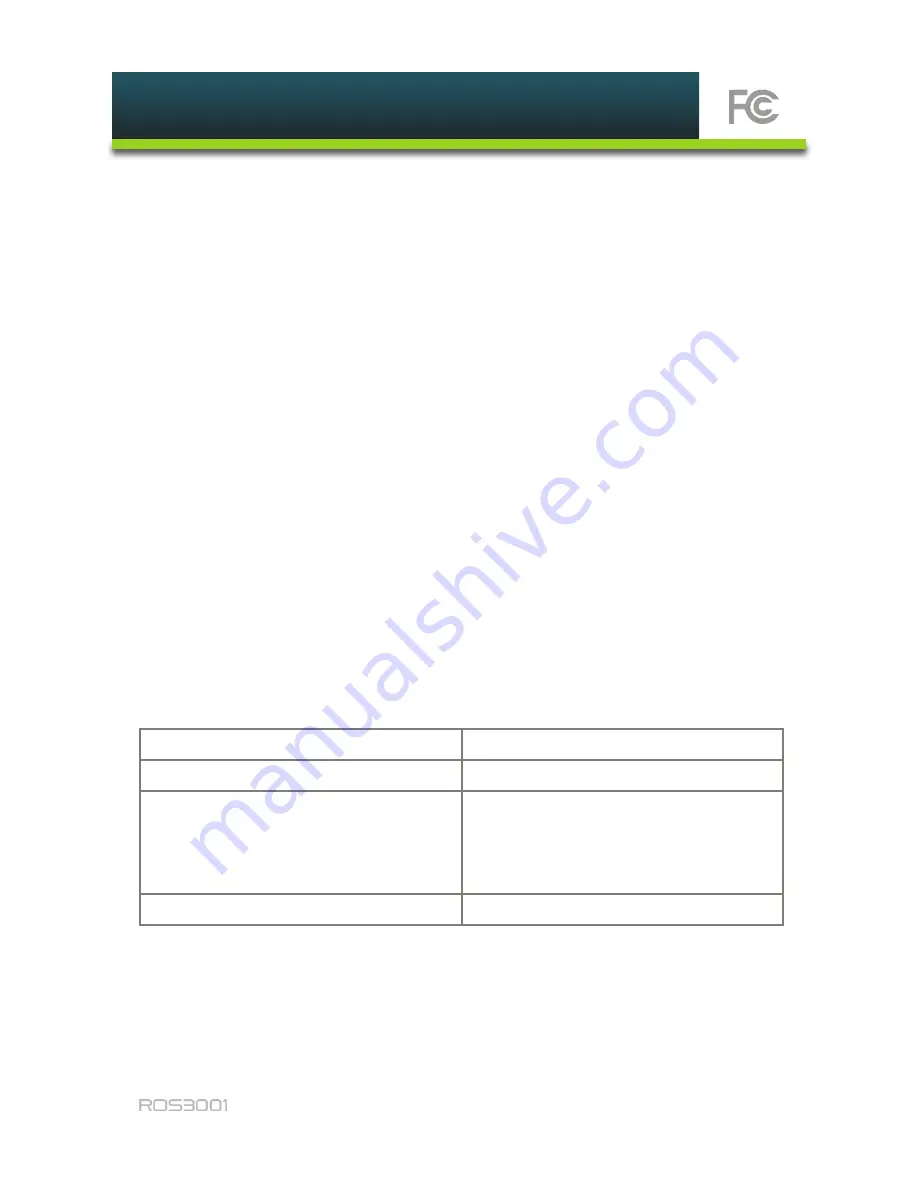
45
Copyright 2013 Prodea Systems
21. FCC Regulatory Information
This equipment has been tested and found to comply with the limits for a
Class B digital device, pursuant to Part 15 of the FCC Rules. These limits are
designed to provide reasonable protection against harmful interference in
a residential installation. This equipment generates, uses, and can radiate
radio frequency energy and, if not installed and used in accordance with
the instructions, may cause harmful interference to radio communications.
However, there is no guarantee that interference will not occur in a particular
installation. If this equipment does cause harmful interference to radio or
television reception, which can be determined by turning the equipment off
and on, the user is encouraged to try to correct the interference by one or
more of the following measures:
•
Reorient or relocate the receiving antenna.
•
Increase the separation between the equipment and receiver.
•
Connect the equipment into an outlet on a circuit different from that to
which the receiver is connected.
Consult your service provider, retailer, or an experienced technician for help.
If you cannot eliminate the interference, the FCC requires that you stop using
your phone. Changes or modifications not expressly approved may cause
interference and void the user’s authority to operate the equipment.
Product
Home Center
Model
ROS 3001
Responsible Party
Prodea Systems, Inc.
2435 N. Central Expressway
Suite 500
Richardson, Texas 75080
Phone
+1 (214) 278-1850
This device complies with Part 15 of the FCC Rules. Operation is subject to the
following two conditions: (1) This device may not cause harmful interference,
and (2) This device must accept any interference received, including
interference that may cause undesired operation.
Содержание ROS3001
Страница 1: ...1 Copyright 2013 Prodea Systems ...


























