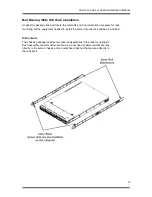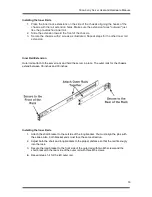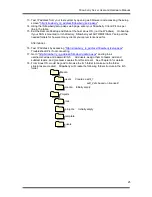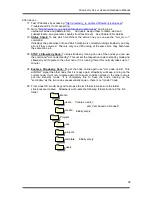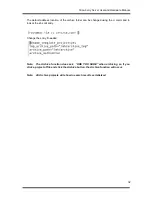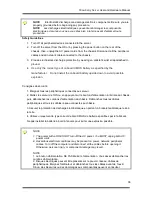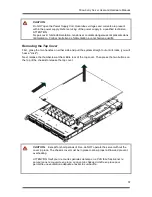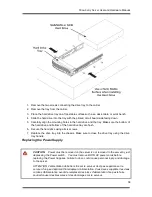Strawberry Server
User and Hardware Manual
26
H
H
i
i
g
g
h
h
A
A
v
v
a
a
i
i
l
l
a
a
b
b
i
i
l
l
i
i
t
t
y
y
S
S
t
t
r
r
a
a
w
w
b
b
e
e
r
r
r
r
y
y
P
P
r
r
e
e
p
p
a
a
r
r
a
a
t
t
i
i
o
o
n
n
Making Connections and Power up
The
Strawberry server
OS has been preloaded on each Strawberry Server and Raid storage
preconfigured to be ready for you to power up and start configuring it for use. Before powering up,
make the connections to power, keyboard, mouse, monitor, and LAN connections to Eth 0 , Eth 1
and Eth 3.
Press the front panel Power button. The system will go into a power on boot process that takes
up to 45 seconds to come to a stable configuration status.
The booting of the
Strawberry server
will bring you to a standard Linux menu screen. See the
following sections for setup, management, and usage of the Strawberry software.
Configuring high availability Strawberry servers
The Strawberry server has a Linux boot disk, with a Windows 2008 R2 Web Virtual Machine.
Therefore, both the Linux portion and the Windows portion need an IP Address set - see below.
1. Connect ETH0 of each Strawberry server to the Metadata segmented LAN network that
has the SAN metadata server on it .
2. Connect ETH1 of each Strawberry server together as the clustered Heartbeat
Connect ETH 3 of each server to the house, corporate, or management only LAN.
NOTE: Best practice says to keep your metadata network separate from
your corporate internet and email network using VLAN or separate ethernet
switches.
3. Log in to the Linux OS of the server username:
root
password:
rdserdse
4. Open Administration / Network menu. Setup ETH 0 for your SAN Metadata / Video
network. Setup Eth3 for your house / corporate LAN. Don’t forget to save the changes
and don’t forget to activate the adapter if it isn’t activated.
5. Open a terminal window. Type
# service network restart
for the new settings to take
effect.
6. Test ping another IP address on your Metadata network and ping
www.google.com
to