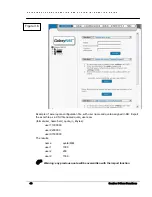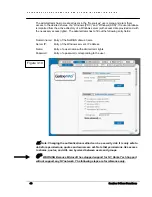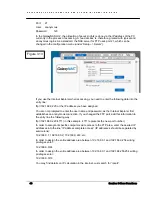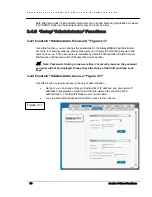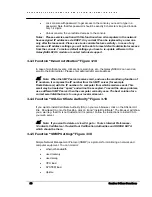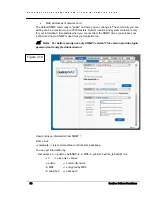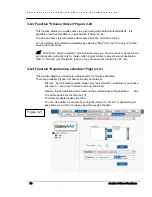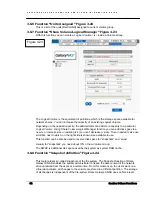G A L A X Y N A S L X C O N F I G U R A T I O N A N D S Y S T E M I N T E G R A T I O N G U I D E
47
Section 3 Menu Functions
3.2.7 Function “AppleTalk Settings” Figure 3.13
You activate the AppleTalk protocol in the network by clicking on this box.
How to use AppleTalk with the Rorke GalaxyNASLX2 server:
Using the Rorke Data WEB interface:
In the browser GUI page Server> Setup enable AppleTalk.
In Resources select a share that you want to be shared with Apple Talk.
Enable AppleTalk for this share.
How to connect to the NAS AppleTalk server:
In MAC OS 9
Open the Chooser (APPLE MENU->Chooser)
Click on AppleShare
If the Server “NAS” does not appear in the fileserver list click "Server IP address" and enter
the Rorke GalaxyNASLX2 IP
Click “OK” and choose a login type. Enter a user name and password if you want to login as a
specified user.
From available options select shares that you want to mount.
The icon of the mounted share will appear on the desktop.
To open the share click on its icon.
To unmount the share, drop its icon into the trash.
In MAC OSX 10.3.
Click on the MAC HD, then Applications then Utilities.
From the Directory Access check if AppleTalk is active; if not -> activate it.
If the server "NAS" does not appear in the Network list, open a web browser and enter the IP
address of the AppleTalk server like this:
afp://192.168.1.3 (very important --> "afp://" )
Choose a login type. Enter a user name and password when you want to login as a specific
user.
If you can not log in, click on the Directory Access/Authentication and change the path to
search for authentication information.
From available shares select all you want to mount.
The icon of any mounted share will appear on the desktop.
Содержание Galaxy LX Series
Страница 1: ...Galaxy LX2 Series Network Attached Storage System Configuration and System Integration Guide...
Страница 96: ......