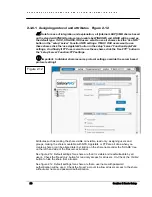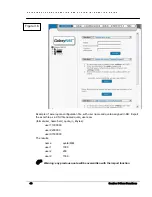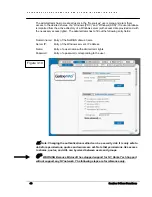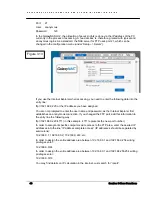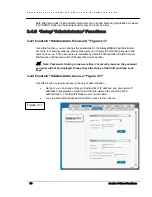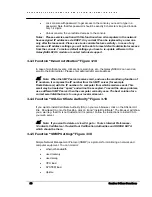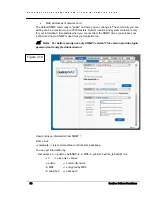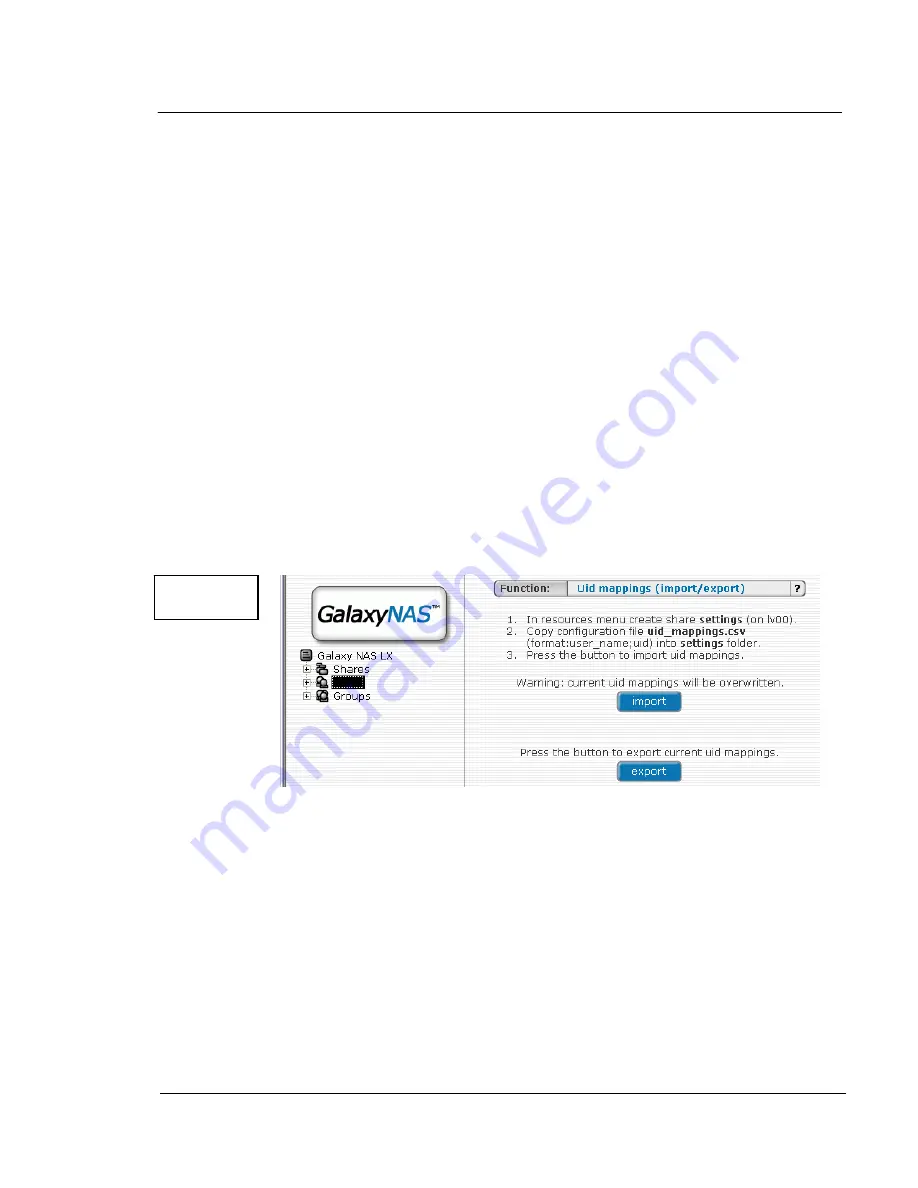
G A L A X Y N A S L X C O N F I G U R A T I O N A N D S Y S T E M I N T E G R A T I O N G U I D E
41
Section 3 Menu Functions
Export
In order for users to get the actual Quota’s settings just click on “export” button – a file
“quota_users.scv” will be generated.
3.1.2.3 Function: User ID [Uid] Mappings Figure 3.8
This function allows you to import and export uids (users IDs). Using this function you are
able to change all users ids at one time.
To import uids:
An excel uid_mappings.csv file must be created for each user showing the user name followed
by the user’s id (format:user_name;uid). In order to import this file into the NAS , copy
uid_mappings.csv into the ‘settings’ shared folder Next click the “Import” button. If there are
errors while importing uids, a uid_mappings_import.log file is created in the ‘settings’ share
folder.
0
Warning: current uid mappings will be overwritten.
To export uids:
Press "export" to download uid_mappings.csv
3.1.3 Groups Figure 3.9
In the menu setup>server>function: authentication mode “Workgroup internal LDAP,” you can
define entire groups consisting of different users. In addition, you can assign these groups
certain access rights. By clicking on “Groups” in the left hand window , a data entry mask
opens up, allowing you to create a new group. Assigning the access rights is done the same
way as for users.
In the setup>server>function: authentication method “Workgroup (external LDAP)” and
“Windows (PDC)” and “Windows (ADS)” the groups are automatically synchronized with the
external server.
Figure 3.8
Содержание Galaxy LX Series
Страница 1: ...Galaxy LX2 Series Network Attached Storage System Configuration and System Integration Guide...
Страница 96: ......