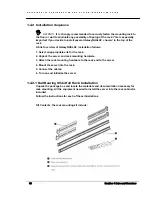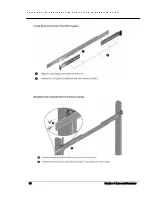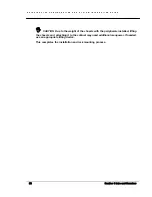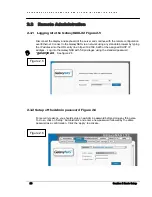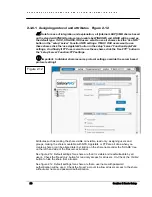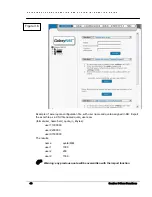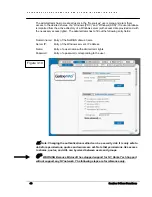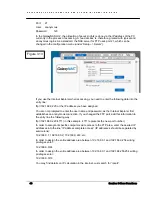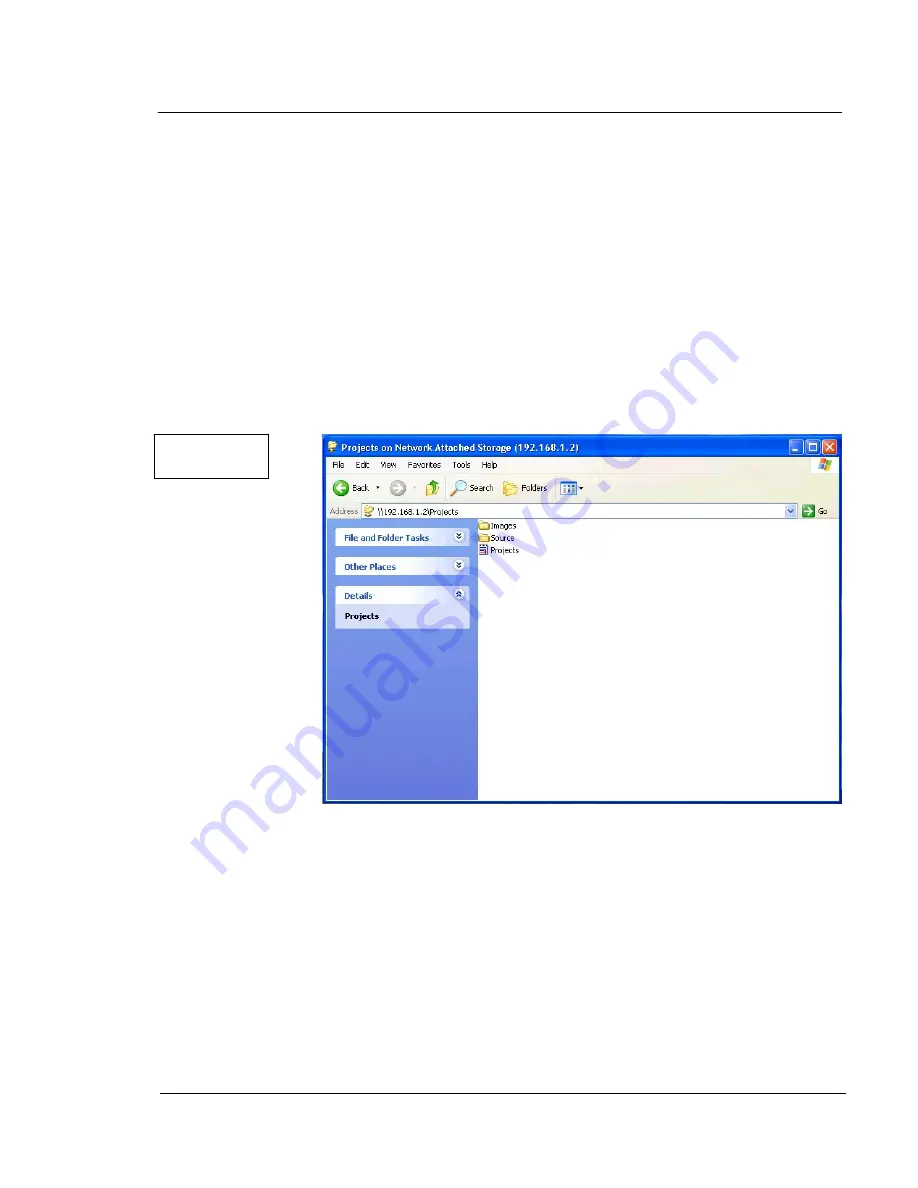
G A L A X Y N A S L X C O N F I G U R A T I O N A N D S Y S T E M I N T E G R A T I O N G U I D E
31
Section 2 Basic Setup
See figure 2.14 Click on the ‘Use AppleTalk ’ button to enable this specific share to have
Appletalk access.
Click on the ‘Use FTP’ button to enable this specific share to have FTP access. For more info
check the ‘Use FTP’ function in section 3.
2.3.7 Access to Shares Figure 2.15
The access to newly created shares is generated via the Windows Explorer. After entering the
IP address of your GalaxyNASLX2 (in this example \\192.168.1.2), or by using the
GalaxyNASLX2 name [ie galaxynas] all visible shares should be available immediately. Please
keep in mind that sometimes it takes a few minutes for the new shares or changes to become
accessible.
When accessing invisible shares, you need to know beforehand the corresponding share
name and attach it to the IP address with a backslash (\):
Access hints:
SMB/CIFS/NFS: Windows
Network
Neighborhood (Windows Desktop)
\\NAS_server_name\share_name
(Windows
Explorer)
NAS_Server_Name
(Windows
Start-Search-Computer)
NFS
mount command for shares shared with SMB/CIFS
mount -t nfs IP_addr:/share/share_name /local_mount_point
When the ‘USE NFS’ and ‘USE FTP’ buttons are activated, an assigned dynamic NFS and
FTP area of the GalaxyNASLX2 gets created. Here are the ways to access those areas:
Figure 2.13
Содержание Galaxy LX Series
Страница 1: ...Galaxy LX2 Series Network Attached Storage System Configuration and System Integration Guide...
Страница 96: ......