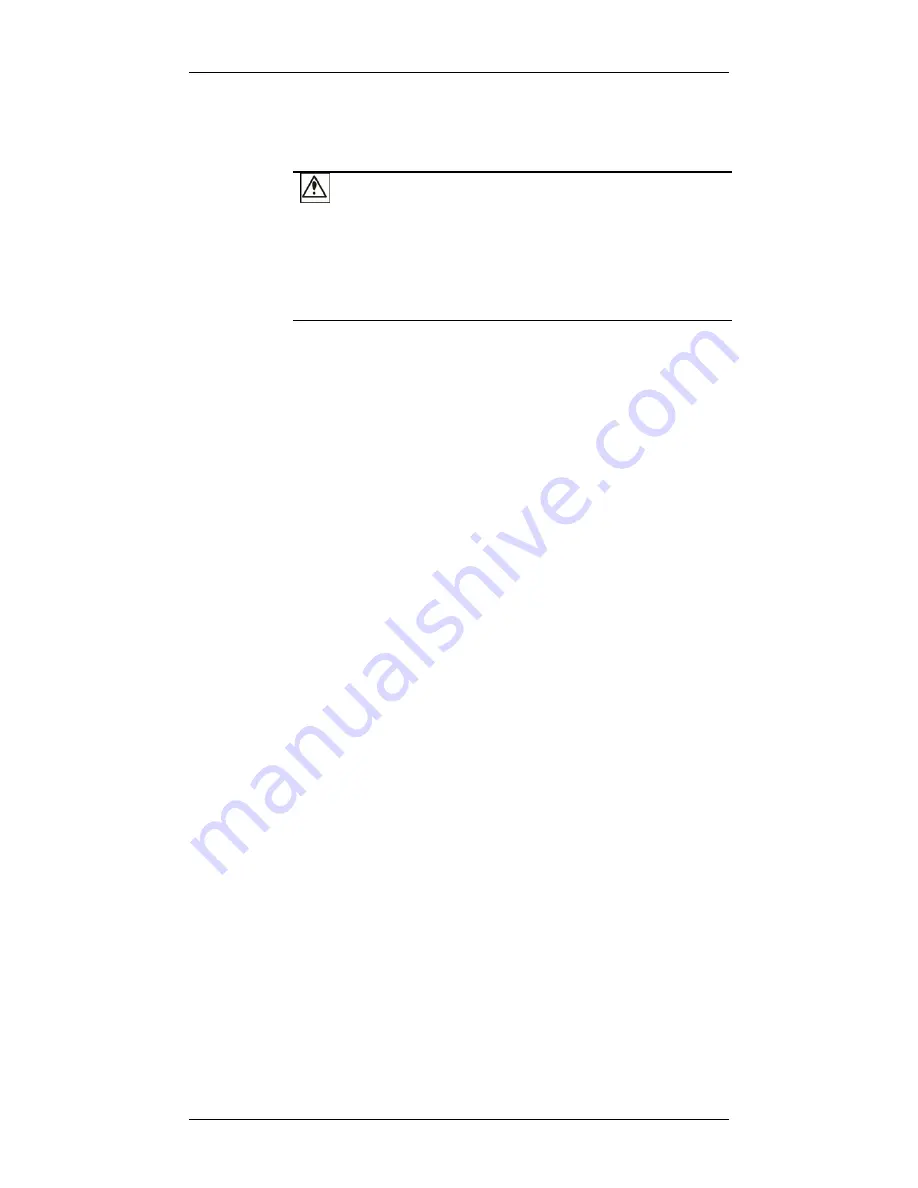
Galaxy GHDX4 RAID iSCSI-SAS/SATA InstaHardware Reference Manual
48
How to Use the Restore Default Button?
CAUTION!
The Restore NVRAM Default push button should be considered as
a last-resort function. Although restoring firmware defaults will not
destroy the existing logical drives; however, if the existing logical
drives cannot be adequately associated with host ID/LUNs after
default restoration, data inconsistencies might occur.
There is a non-latch type push button accessed through an opening
on the controller faceplate.
Why restore defaults?
1. Some of the latest firmware updates may be incompatible with
the firmware currently running on your subsystem. These
updates may require restoring firmware defaults before firmware
upgrade can actually take place. Before using the button, it is
highly advised to practice the following:
Stop host I/Os,
Save NVRAM,
Make a list of host ID/LUN mapping information for
future references.
You may also jot down the configuration parameters such
as the performance preferences, specific stripe sizes, etc.
2. When you upgrade controller DIMM module to 2GB. Firmware
has an embedded 1GB threshold for internal settings such as the
supported no. of logical drives. Restore firmware defaults after
you upgrade your DIMM module to 2GB.
3. Another condition that requires restoring defaults is when a
system administrator forgets the password controlling the access
to a RAID system. Before pushing this button, also practice the
steps listed above. You can access array information even
without a password.
Listed below are the necessary procedures that should be
completed before using this button:
1. Before pressing this button to restore firmware defaults, it is
highly advised to save you current configuration using the “
Save
NVRAM
” function in firmware utility or the Galaxy Array Manager
GUI.
2. You may also make a list of the existing ID/LUN mapping
information. You will need the list for restoring ID/LUN mapping
















































