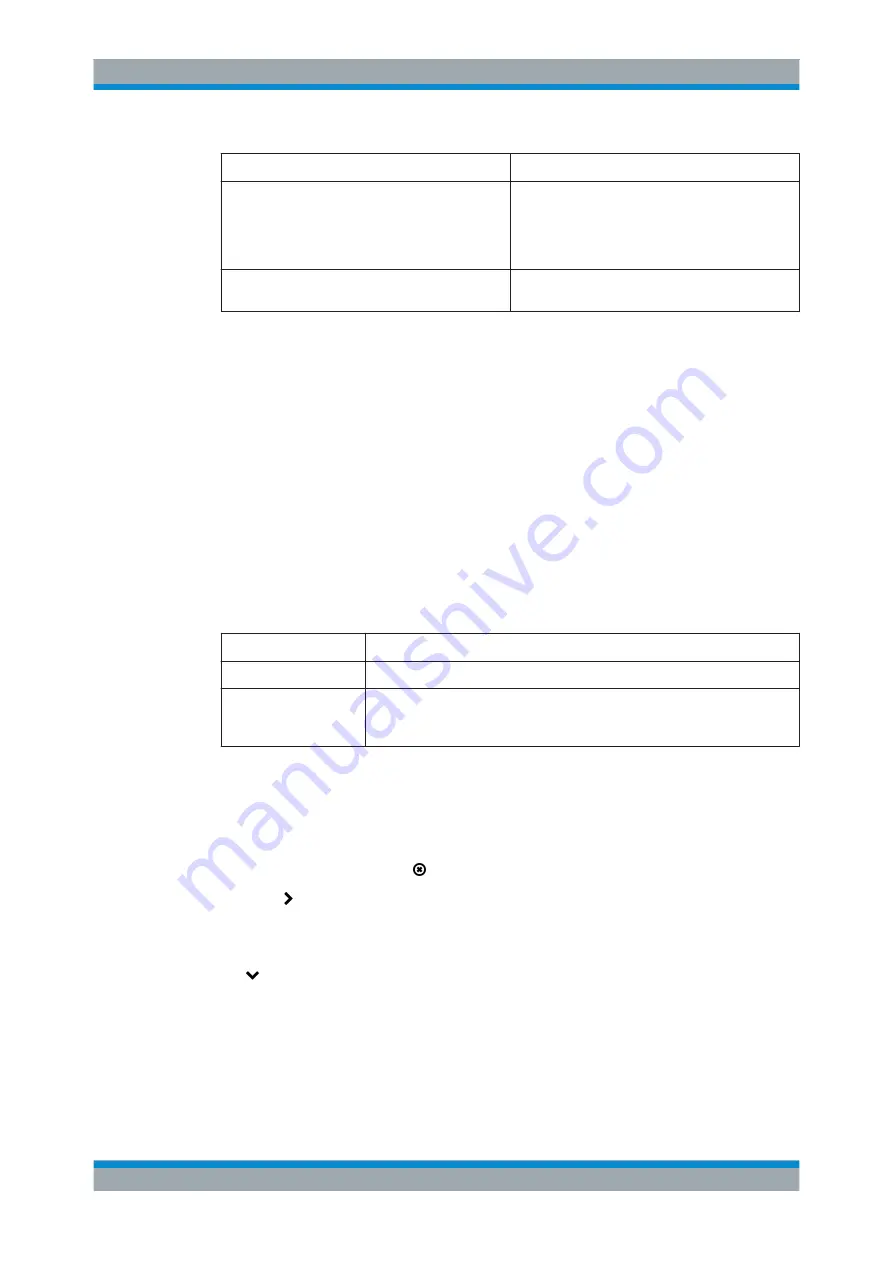
User Interface
R&S
®
GP-U/GP-E/GP-S/GP-T
92
User Manual 3646.3836.02 ─ 01
Field
Description
"ON"/"OFF"
A slider switch indicates whether the application fil-
ter is active ("ON") or inactive ("OFF"). By clicking
the slider switch, you can toggle the state of the
application filter. The application filter is disabled by
default.
"License"
This field displays license information for your appli-
cation filter.
For more detailed information on application filters, see the following sections.
Application Filter Overview
Navigate to "UTM > Application Filter" to display the application filter profiles currently
defined on the system.
In the expanded view, the columns of the table display the "Name" of the profile and
the number of selected applications. The buttons in the last column allow you to view
and adjust the settings for an existing application filter profile, create a profile based on
a copy of an existing profile or delete a profile from the system.
Chapter 3.2, "Icons and Buttons"
Application Filter Settings
The "Application Filter Profile" settings allow you to configure the following options:
Field
Description
"Profile Name"
Specify a name for the application filter profile.
"SSL Interception"
Select this checkbox to enable SSL interception. With SSL interception, the
gateprotect Firewall can evaluate the incoming traffic routed through SSL
encrypted connections and apply the configured application filter profile to it.
In the "Rules" section:
Select the applications to be added to the profile. The table groups the applications by
"Category".
Use the "Filter" field to narrow the list of applications to display only entries that include
a certain search string. Click to display an unfiltered view of the list of applications.
Click the button next to a category to display the applications it contains as well as
short descriptions of all applications. Choose entire categories or single applications by
selecting the appropriate checkboxes. Clear the checkbox next to a category or a
application to remove it from the application filter profile. To hide the applications, click
the button next to the category.
The buttons at the bottom right of the editor panel depend on whether you add a new
application filter profile or edit an existing profile. For a newly configured application fil-
ter profile, click "Create" to add it to the list of available profiles or "Cancel" to discard
your changes. To edit an existing application filter profile, click "Save" to store the
reconfigured profile or "Reset" to discard your changes. You can click "Close" to shut
the editor panel as long as no changes have been made on it.
Menu Reference






























