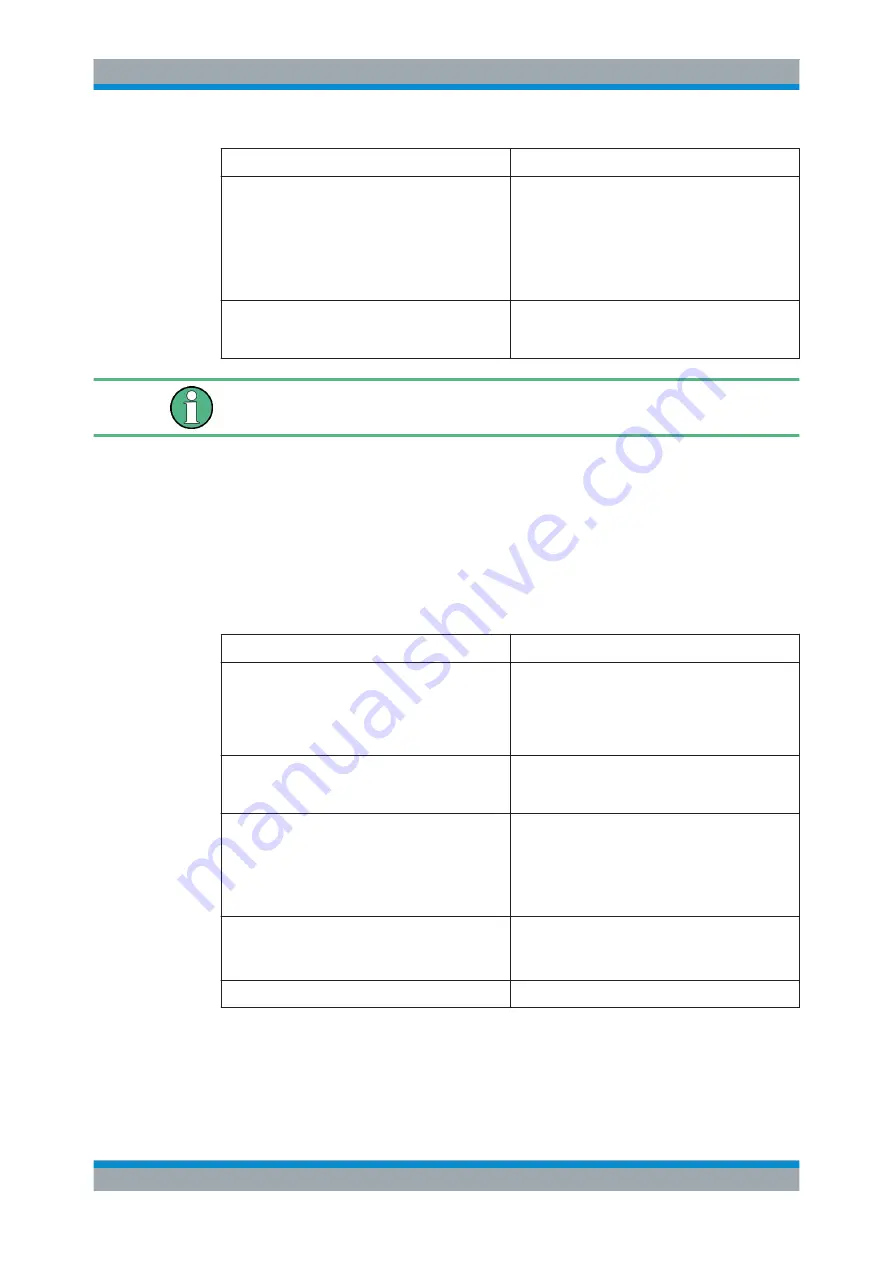
User Interface
R&S
®
GP-U/GP-E/GP-S/GP-T
36
User Manual 3646.3836.02 ─ 01
Field
Description
"Compatibility Mode"
Select this checkbox if you are using user authenti-
cation clients older than version 3.0.0 to logon to the
gateprotect Firewall.
Notice:
By selecting this checkbox you are putting
your network security at risk. For more information,
see
Chapter 3.4.1.4, "User Authentication"
"Show Landing Page"
Optional: Select this checkbox to display a landing
page when an unauthorized user tries to access the
Internet.
For each IP address, only one user logon is supported, even if multiple logons are acti-
vated.
On the "Authentication Server" tab, you can decide on the type of database to be used.
You can use the local user database on the gateprotect Firewall independently or in
addition to a Microsoft Active Directory server or an openLDAP server with Kerberos
as an external user database. To be able to select a Microsoft Active Directory server
or an openLDAP server with Kerberos from the drop-down list and to configure its set-
tings, you first have to activate the Kerberos service on the "Kerberos" tab.
If
Microsoft Active Directory Server
is selected, you can configure the fol-
lowing elements:
Field
Description
"Host"
Enter the host name or the IP address of the direc-
tory server.
Note:
If you enter the host name of the directory
server, you need to configure the DNS settings. Oth-
erwise, the host name cannot be resolved.
"Port"
Enter the directory server's port number to be used
for communication. You can also select the port
number by using the up and down arrows.
"User Name"
Enter the name of a user with read rights to retrieve
the list of users of the domain from the Active Direc-
tory. This field has to be the sAMAccountName
attribute of the user. The user has to be placed in
"CN=Users". For more information, see
"Password"
Enter the password of the user that has read rights.
Tip:
It is recommended to create a dedicated user
for this purpose.
"Domain Name"
Enter the domain name of the Active Directory.
To test the configured Microsoft Active Directory server settings, click "Test AD Set-
tings".
If
OpenLDAP Server
is selected, you can configure the following elements:
Menu Reference






























