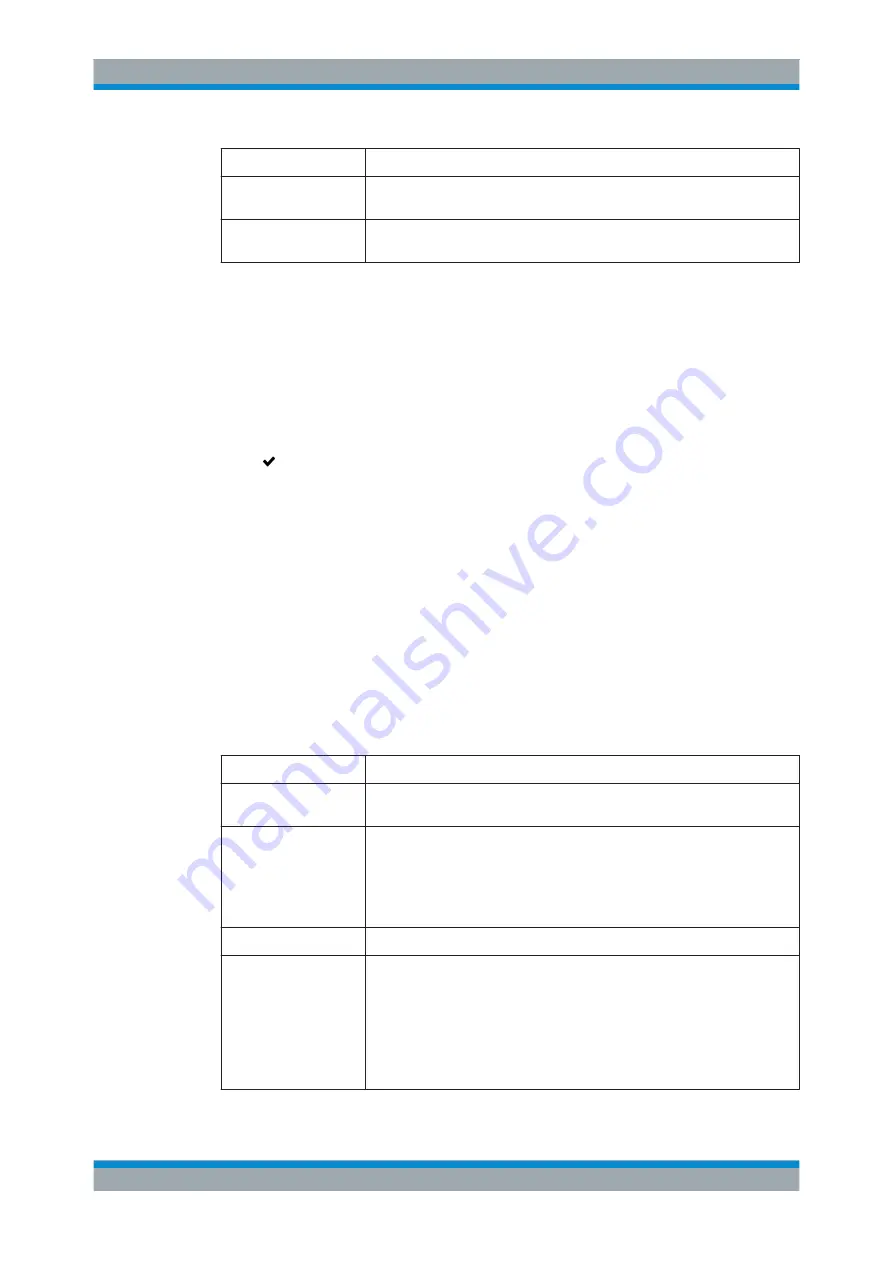
User Interface
R&S
®
GP-U/GP-E/GP-S/GP-T
67
User Manual 3646.3836.02 ─ 01
Field
Description
"Number of successful
tries"
Set the number of successful tries required for a successful heartbeat.
"Arguments"
Specify the arguments to be used in the test, e.g. IP addresses that will be
pinged.
Click "Test" to run the connection test manually. Click "OK" to save the settings and
return to the "Network Connection" settings panel.
The buttons at the bottom right of the editor panel depend on whether you add a new
PPP connection or edit an existing connection. For a newly configured PPP connec-
tion, click "Create" to add the connection to the list of available PPP connections or
"Cancel" to discard your changes. To edit an existing PPP connection, click "Save" to
store the reconfigured connection or "Reset" to discard your changes. You can click
"Close" to shut the editor panel as long as no changes have been made on it.
Click " Activate" in the toolbar at the top of the desktop to apply your configuration
changes.
3.4.2.3
WLAN Settings
All gateprotect Firewall models can be enhanced with a wireless USB flash drive to
create a wireless access point in your network.
Connect a compatible wireless USB adapter to the USB port of your gateprotect Fire-
wall to configure a wireless access point. A successful configuration allows wireless cli-
ents to connect to this access point to join the wireless local area network (WLAN).
Navigate to "Network > Connections > WLAN Settings" to display and edit the WLAN
settings of your gateprotect Firewall.
The "WLAN Settings" panel allows you to configure the following elements:
Field
Description
"ON"/"OFF"
A slider switch indicates whether WLAN is active ("ON") or inactive ("OFF"). By
clicking the slider switch, you can toggle the state.
"Device Status"
Displays the status of the device.
The status can be one of the following:
●
Plugged
– a wireless USB flash drive is connected to the gateprotect
Firewall
●
Unplugged
– a previously connected wireless USB flash drive has been
disconnected from the gateprotect Firewall
"License"
Displays your license information.
"Mode"
From the drop-down list, select the communication specifications according to
IEEE 802.11.
The mode can be one of the following:
●
a
– up to 54 Mbit/s 5 GHz
●
an
– up to 300 Mbit/s 5 GHz
●
b
– up to 11 Mbit/s 2.4 GHz
●
g
– up to 54 Mibt/s 2.4 GHz (default setting)
●
gn
– up to 300 Mbit/s 2.4 GHz
Menu Reference






























