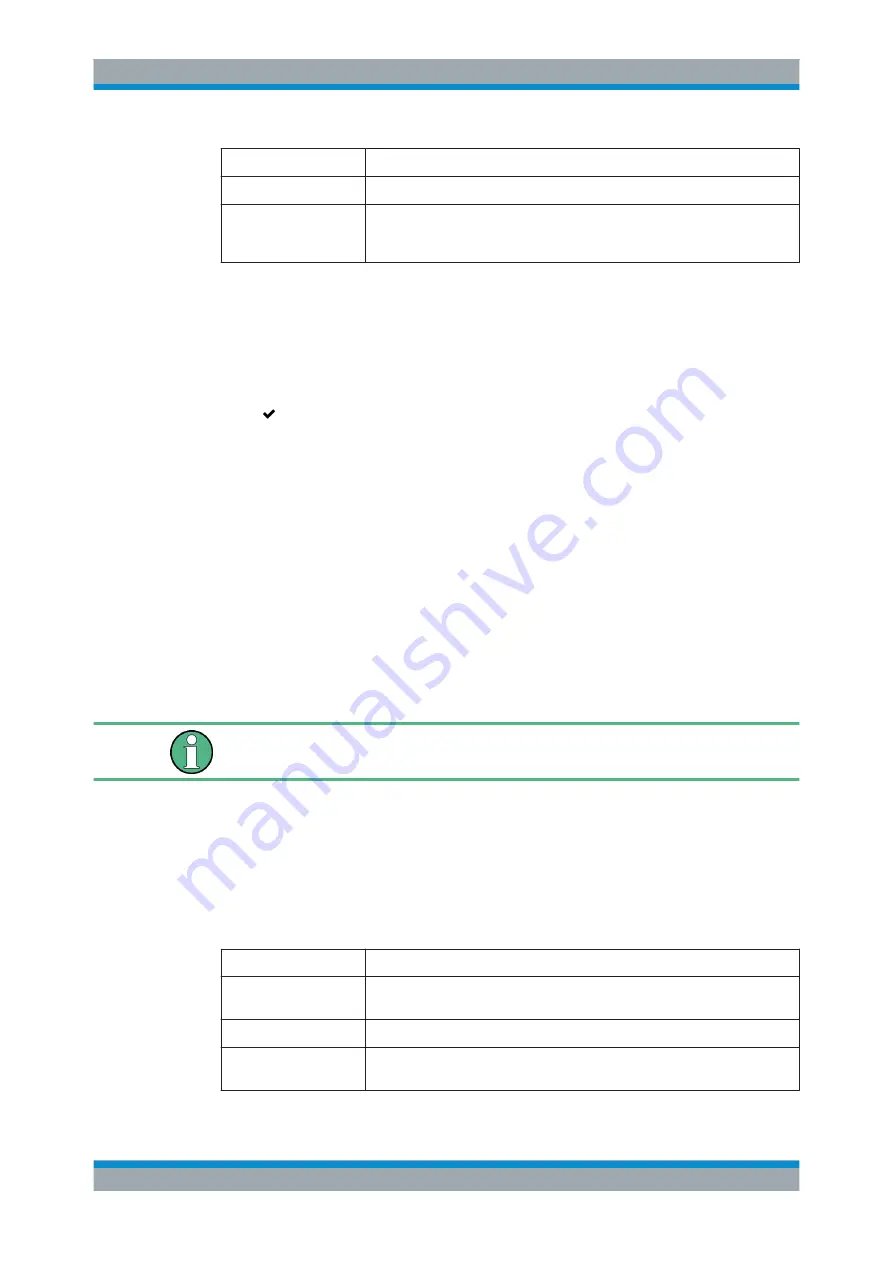
User Interface
R&S
®
GP-U/GP-E/GP-S/GP-T
89
User Manual 3646.3836.02 ─ 01
Field
Description
"VPN Connection Type"
Select the type of the VPN connection by clicking the respective radio button.
"IPsec Connec-
tion"/"OpenVPN Connec-
tion"
This field depends on the selected connection type. Select the VPN connection
you want to associate to the VPN network from the drop-down list.
The buttons at the bottom right of the editor panel depend on whether you add a new
VPN network or edit an existing network. For a newly configured network, click "Cre-
ate" to add the v to the list of available VPN networks or "Cancel" to discard your
changes. To edit an existing network, click "Save" to store the reconfigured network or
"Reset" to discard your changes. You can click "Close" to shut the editor panel as long
as no changes have been made on it.
Click " Activate" in the toolbar at the top of the desktop to apply your configuration
changes.
3.4.4.13
Connections
Navigate to "Network Objects > Connections" to display and edit the connections
between various network objects that are defined on the system.
Connections Overview
In the expanded view, the columns of the table display the nodes of the connection.
The buttons in the last column allow you to view and adjust the settings for an existing
connection, create a connection based on a copy of an existing connection or delete a
connection from the system.
Chapter 3.2, "Icons and Buttons"
Copied connections are always set up between the same nodes as the original.
Connections Settings
When you edit a connection, the "Connection" panel opens where the rule set for this
connection can be modified. For further information on creating firewall rules, see
Chapter 3.3, "Firewall Rule Settings"
Furthermore, the "URL / Content Filter" tab allows you to configure the URL and con-
tent filter for this connection:
Field
Description
"Block all by default"
Select this checkbox to add all URL filters that are currently defined on the sys-
tem to the blacklist and to select all content filters.
"Name"
Displays the name of the URL and content filter.
"URL Filter
Black"/"White"
Add the URLs in the respective filters to the blacklist or whitelist by clicking the
appropriate checkboxes.
Menu Reference






























