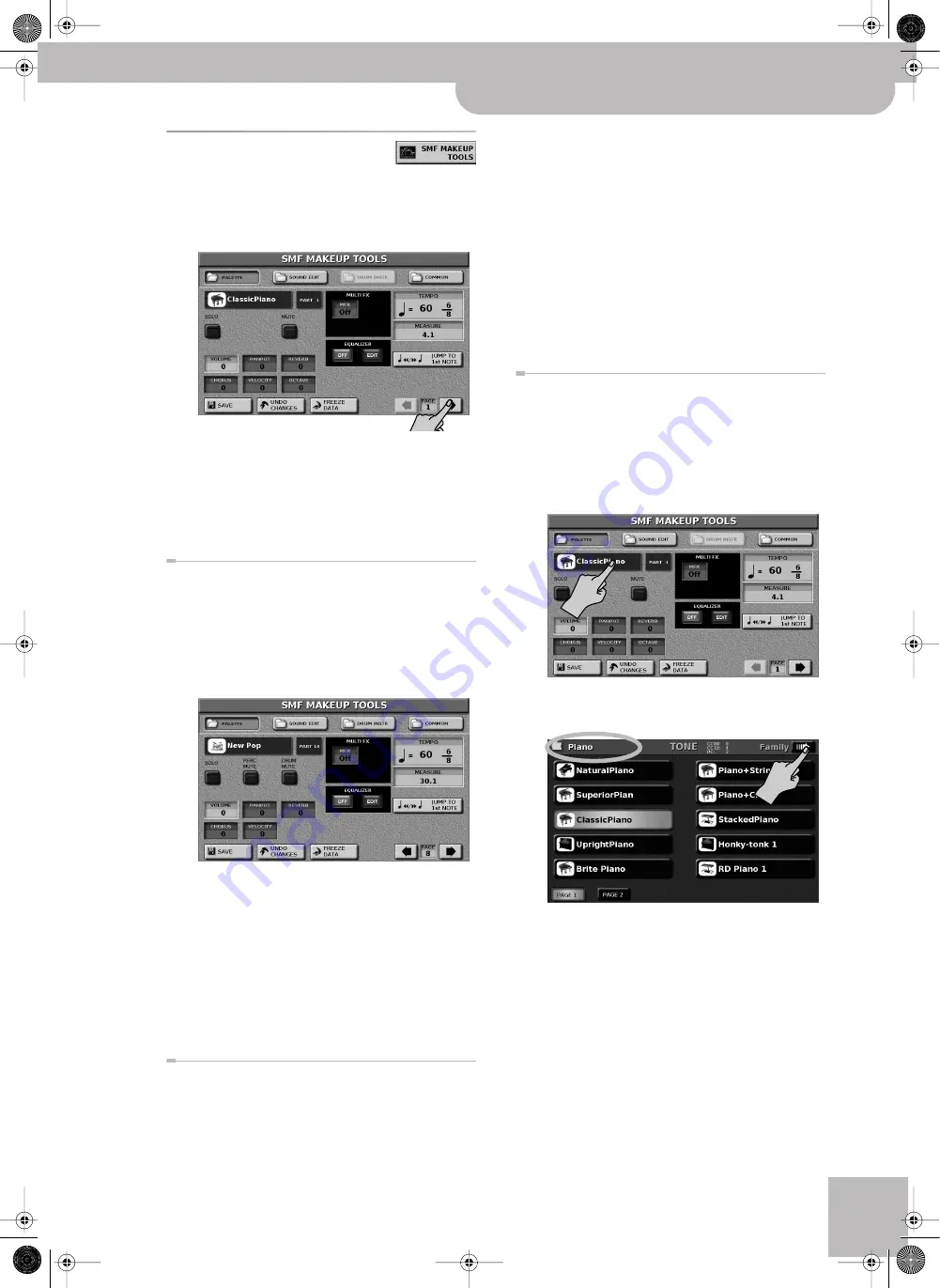
General procedure
VIMA JM-8
r
87
General procedure
Selecting the ‘SMF MAKEUP TOOLS’ environment
(1) Press the [EXIT] button repeatedly until it stops
flashing to return to the main page (if necessary).
(2) Press
[MENU]
‰
[ADVANCED]
‰
[
SMF¥MAKEUP¥TOOLS
]
.
(If this page is not displayed, press the
[PALETTE]
dis-
play button in the upper left corner.)
All modifications on this page and the related pages
are SysEx data that alter the actual song data (with-
out replacing them).
(3) Now continue with one of the following sections:
Selecting the instrument you want to edit
(a) Use the PAGE
[ø][
˚
]
display buttons in the lower
right corner to select the instrument you want to
edit.
If you select a Drum Set, the display changes as
shown below. Drum Sets are used for the drum part
of the selected song.:
(See page 92 for an explanation of the
[PERC¥MUTE]
and
[DRUM¥MUTE]
display buttons.)
The
[OCTAVE]
display field disappears (because trans-
posing the drum part in octave steps doesn’t make
sense).
(b) Press the
[JUMP¥TO¥1st¥NOTE]
display button to
jump to the location where the instrument is used.
Playback starts automatically from that point.
Soloing or muting the instrument
(a) Select the instrument with the PAGE
[ø][
˚
]
display
buttons.
(b) If you can barely hear the Tone/Drum Set, press the
[SOLO]
display button (its indicator icon must
“light”), then use
[JUMP
≈
TO¥1st¥NOTE]
to jump to
the first note of that instrument. Press
[SOLO]
again to switch this function off.
(c) Use the
[MUTE]
display button to switch the
selected instrument off.
The corresponding part is no longer played back. (Just
as a reminder: this setting only applies to the
selected instrument and thus not necessarily to the
entire track.)
Note:
In the case of the drums, you can mute two instru-
ment groups separately.
Selecting a different Tone or Drum Set
To select a different Tone or Drum Set, proceed as fol-
lows:
(a) Select the instrument with the PAGE
[ø][
˚
]
display
buttons.
(b) Press the long sound name field (next to the
instrument icon).
(c) If available, use the Family
[ø][
˚
]
display buttons to
select the Tone family.
The JM-8’s Tones are grouped into 15 families: guitar,
bass, strings, etc. The name of the selected family is
displayed in the upper left corner. The Drum Sets are
all part of the same family.
Note:
See page 139 for a list of available Tones and Drum
Sets.
Note:
All Drum Sets belong to the same family. The Family
[ø][
˚
]
display buttons are not available when the indication
in the upper left corner reads “Drums”.
JM-8_OM_GB.book Page 87 Wednesday, July 29, 2009 4:43 PM
Содержание VIMA JM-8
Страница 1: ...r Owner s Manual JM 8_OM_GB book Page 1 Wednesday July 29 2009 4 43 PM ...
Страница 132: ...Working with the SMF 16 track sequencer 132 rVIMA JM 8 Memo JM 8_OM_GB book Page 132 Wednesday July 29 2009 4 43 PM ...
Страница 174: ...174 rVIMA JM 8 JM 8_OM_GB book Page 174 Wednesday July 29 2009 4 43 PM ...
Страница 175: ...For EU Countries For China For China JM 8_OM_GB book Page 175 Wednesday July 29 2009 4 43 PM ...
Страница 176: ...R 602 00 0323 01 RES 736 09 JM 8 OM E JM 8 Cov 3 4 GB Page 176 Thursday July 30 2009 10 30 AM ...






























