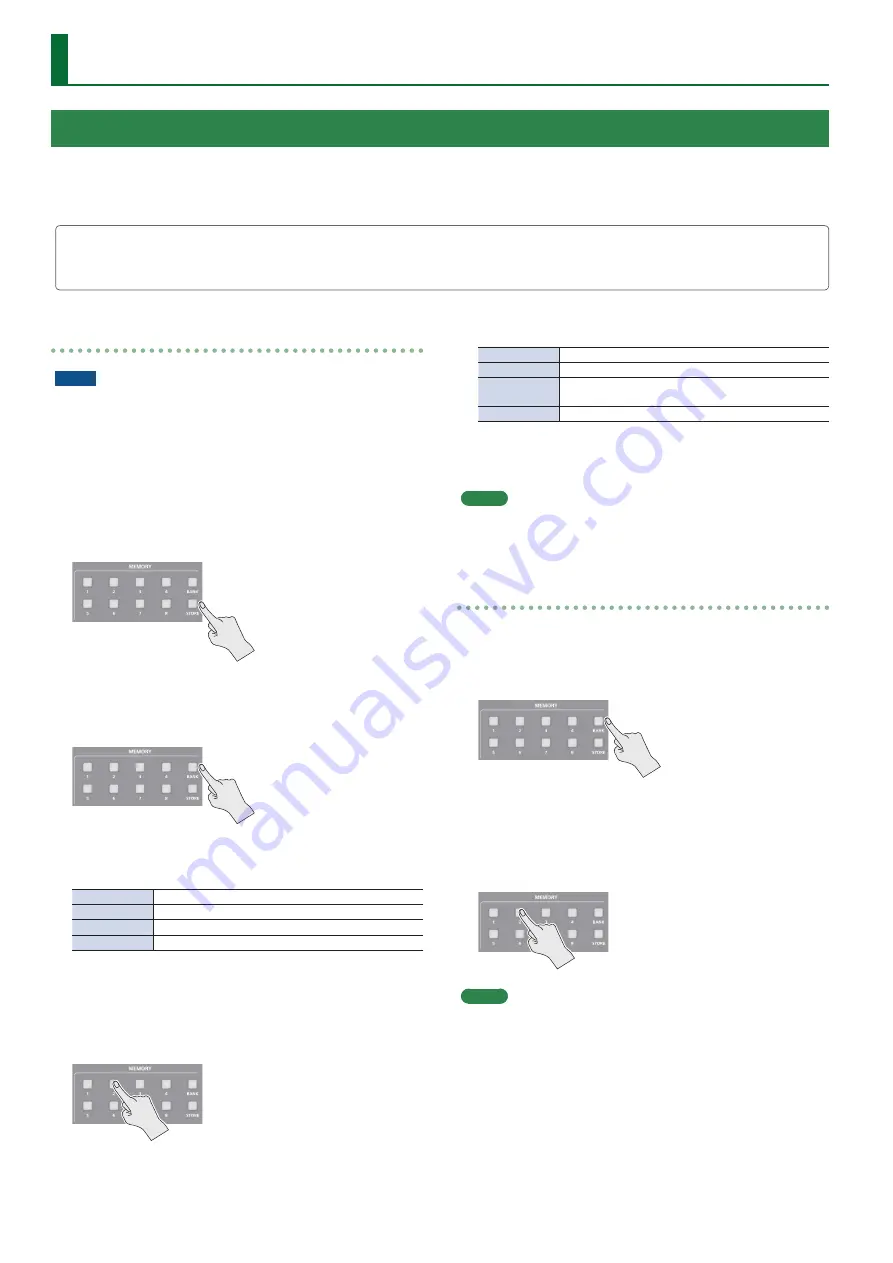
22
Other Operations
Saving a memory
NOTE
5
When the System menu item “Memory Protect” is set to “On,”
settings cannot be saved to a memory.
5
The following settings are not saved in memory.
– The state of the operating panel’s [OUTPUT FADE] button
– The items of the Output, USER, and System menus
1 .
Press the [STORE] button (button lit) to enable
saving settings to a memory.
2 .
Press the [BANK] button (button lit), then press the
MEMORY button for the bank number where you
want to save the settings.
The bank changes.
Button illumination color when selecting banks
Lit green
Bank in which current memory is saved
Blinking green
Currently selected bank
Lit blue
Bank in which a memory is saved
Unlit
Bank in which no memory is saved
3 .
Press the [BANK] button to make the button go
dark.
4 .
Press the MEMORY button for the number whose
setting you want to save.
Button illumination color when selecting memories
Lit light blue
Current blue
Lit blue
Memory in which current settings are saved
Blinking blue
Memory in which current settings are saved (current
memory has not been edited)
Unlit
Memory in which no settings are saved
The [STORE] button blinks, the current settings are saved, and
then the [STORE] button goes dark.
MEMO
If you don’t want to change the save-destination bank, steps 2–3
are not required.
Recalling a memory
1 .
Press the [BANK] button (button lit), then press
the MEMORY button for the bank number whose
settings you want to recall.
2 .
Press the [BANK] button to make the button go
dark.
3 .
Press the MEMORY button for the number whose
setting you want to recall.
MEMO
If you don’t want to change the recall-source bank, steps 1–2 are
not required.
Saving/Recalling Settings (Memory)
You can save video settings, the state of the operation panel, and other current settings in memory and call them up for use when needed.
The V-600UHD has 8 internal banks for saving settings in memory.
You can save settings in 8 memories in each bank, letting you use up to 64 memories for saving.
About the Last Memory Function
When you use the Last Memory function, the current settings are automatically saved in memory 1 of bank 1 when you exit a menu or recall a
memory. To use the Last Memory function, go to the System menu and set “Auto Memory” to “ON.”
















































