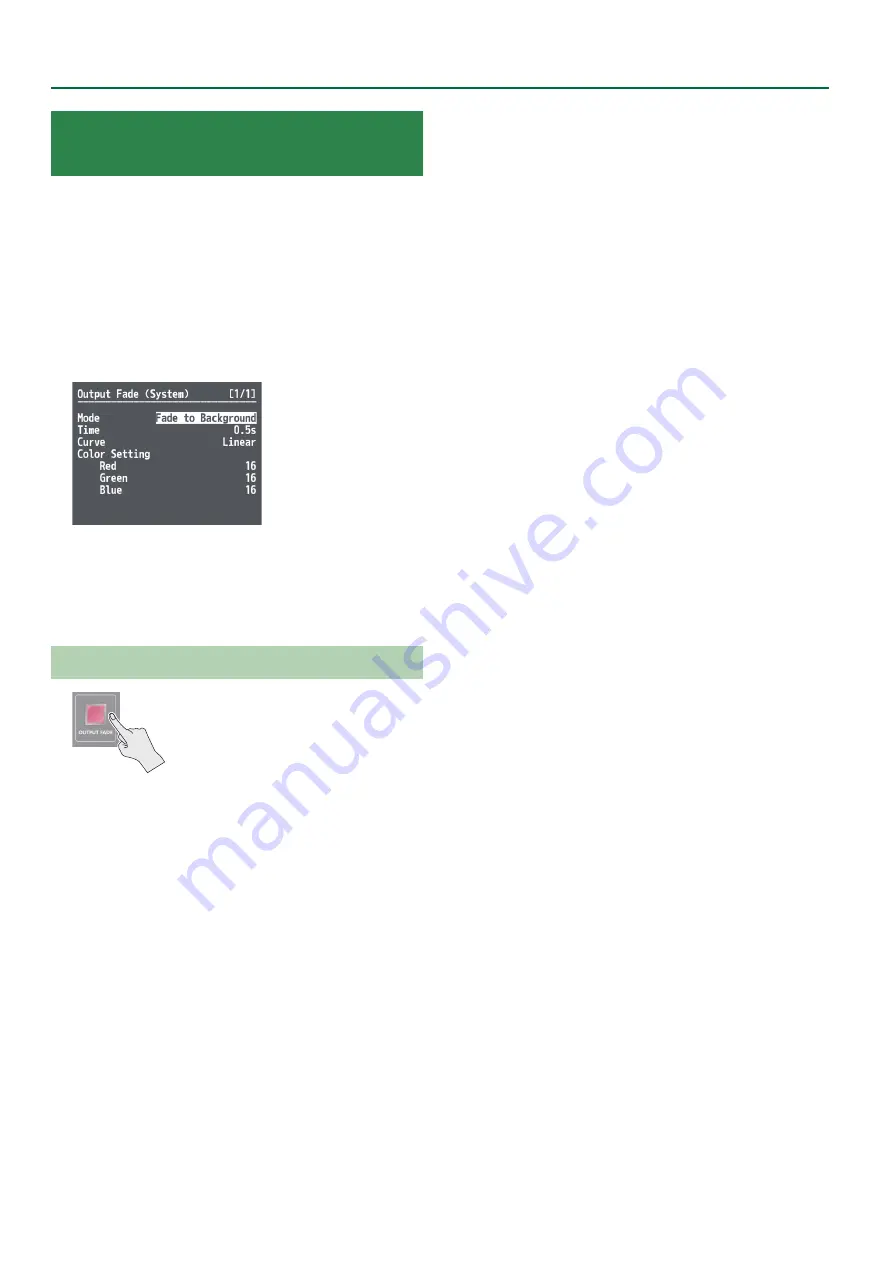
16
Video Operations
Applying a Fade to the Final Output Video
(Output Fade)
This applies a fade to final video output. This lets you make the final
output fade to a monochrome picture (background color) or still
image at times when you want to suppress video output, such as
during intervals in a band performance. You can also stop (freeze) the
final video output.
1 .
Select the [MENU] button
&
“System”
&
“Output Fade,” and press the [VALUE] knob.
2 .
Select a menu item, then use the [VALUE] knob to
make the detailed settings.
&
Details on menu items: see p. 40.
3 .
Press the [MENU] button to quit the menu.
Making the Final Video Output Fade Out/Fade In
* During the fade, the [OUTPUT FADE] button
flashes.
1 .
Press the [OUTPUT FADE] button to perform a fade-
out.
When the fade-out is complete, the [OUTPUT FADE] button lights
up.
2 .
To perform a fade-in, press the [OUTPUT FADE]
button again.
When the fade-in is complete, the [OUTPUT FADE] button goes
dark.






























