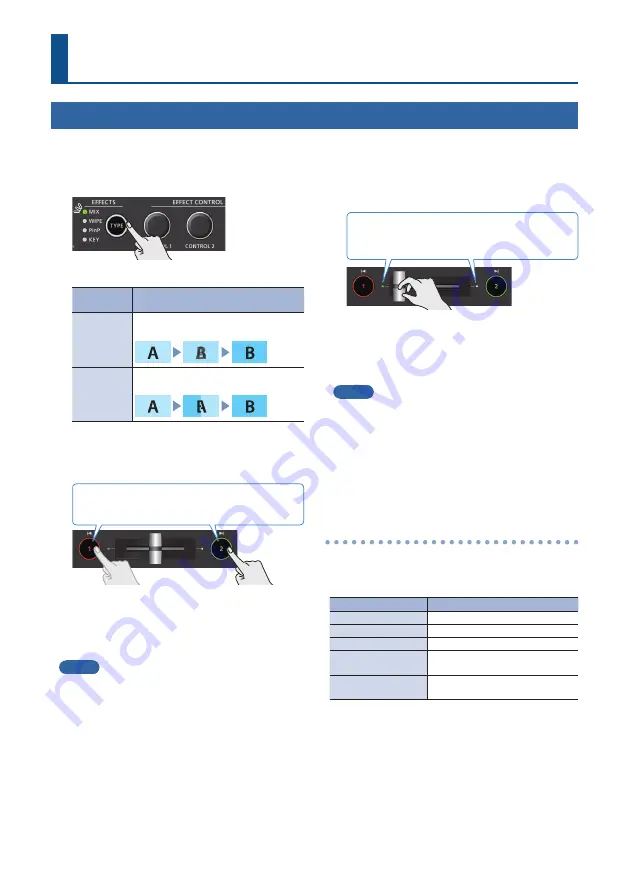
6
Video Operations
Using Mix/Wipe to Switch Video
(MIX/WIPE)
Here’s how to switch between input video while applying an effect, and output the program.
1.
Press the [TYPE] button several times to select
the transition effect (MIX, WIPE).
The MIX or WIPE indicator is lit.
Transition
effects
Explanation
MIX
The two videos are mixed as the
transition occurs.
WIPE
The next video moves across to replace
the original video.
<Using the buttons to switch>
2.
Press the button [1] or [2] that is lit green.
Lit red: Video that’s being output as the program
Lit green: Preview video (standby video)
The button you press lit red, and the video
switches.
When the video has switched completely, the lit
state (red, green) of buttons [1] [2] is exchanged.
MEMO
5
Operation of the [1] [2] buttons
The [1] [2] buttons can be assigned to perform
other operations, such as auto take switching. To
specify this, set the SYSTEM menu items “INPUT 1 SW
ASSIGN” and “INPUT 2 SW ASSIGN.” These settings are
effective only if mix/wipe are selected as the video
effect.
5
Video transition time
If you use the buttons to switch video, the transition
occurs over a pre-specified time. To specify the video
transition time, set the TRANSITION menu item “MIX/
WIPE TIME.”
<Using the fader to switch>
2.
Slide the video fader to the far left or far right.
The transition indicator for the video that is the program
output is lit. Slide the fader toward the side that is not lit.
The video is switched according to the
movement of the video fader.
When the video has switched completely, the lit
state (red, green) of buttons [1] [2] is exchanged.
MEMO
Depending on the timing at which you switch the
video effect, the position of the video fader might
differ from the actual output. If you operate the
video fader in this state, the output does not change
until the position of the video fader matches the
actual output.
Changing the mix/wipe pattern
You can use the MIX/WIPE menu to specify the
pattern by which the mix/wipe occurs and the
direction of the wipe.
Menu item
Explanation
MIX TYPE
Pattern of the mix transition
WIPE TYPE
Pattern of the wipe transition
WIPE DIRECTION
Direction of wipe
WIPE BORDER COLOR Color of the border added to the
periphery of the wipe
WIPE BORDER WIDTH Width of the border added to the
periphery of the wipe




























