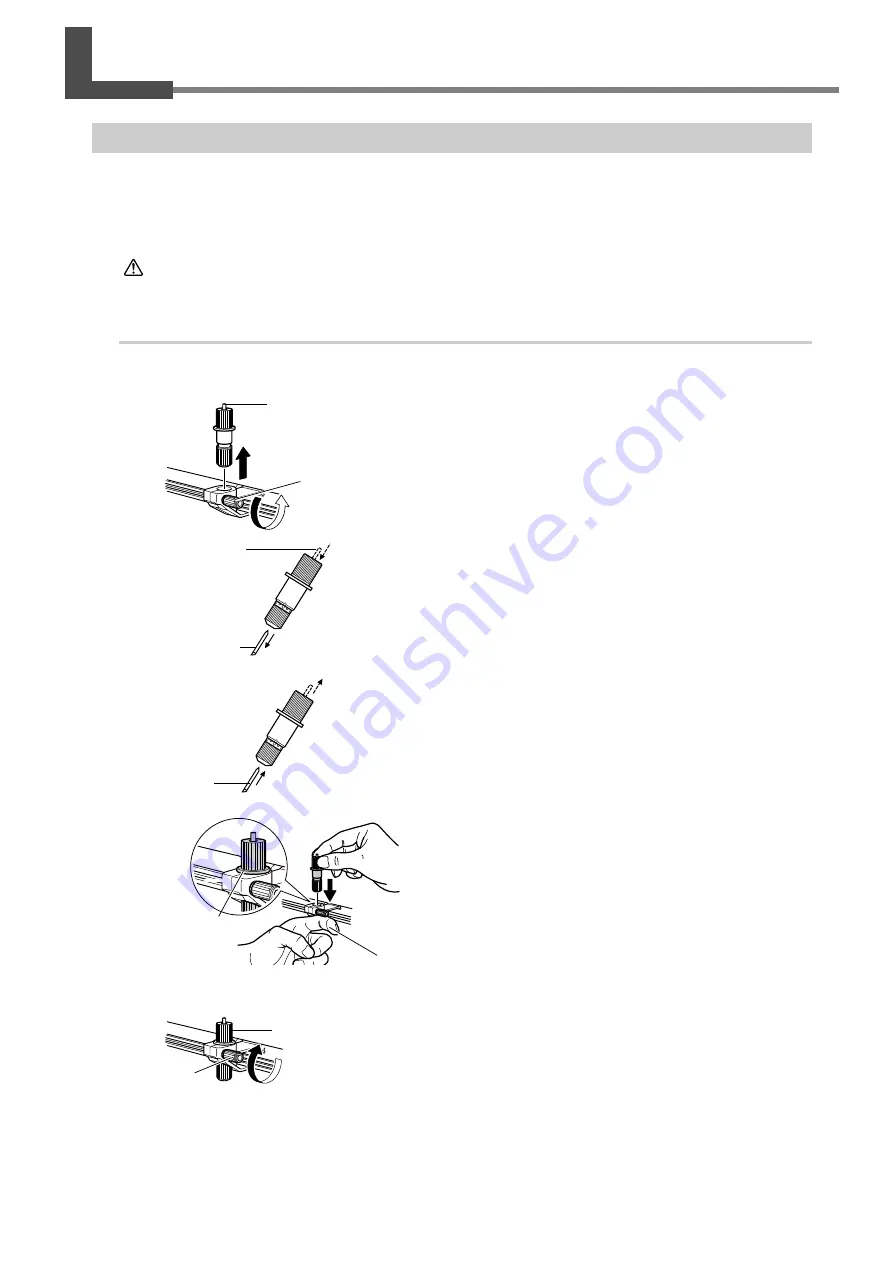
Chapter 5: Maintenance
49
5-2 Replacing Consumables
Replacing the Blade
If you adjust the blade amount and implement a cutting test several times, and the machine still does not properly cut
the material, the blade tip may be worn or damaged. Replace with a new blade.
Before replacing the blade, remove the material.
CAUTION
Do not touch the tip of the blade with your fingers.
Doing so may result in injury.
Procedure
➊
Unplug the power cord from the machine.
➋
Loosen the screw, remove the blade holder.
➌
Press the pin and remove the old blade.
Press in until you can no longer see the pin.
➍
Press the new blade in until you hear an audible
click.
The pin pops out.
➎
Support the screw from below and insert the
blade holder.
➏
Tighten the screw.
Tug the blade holder upward to make sure it does not
come loose.
Blade holder
Screw
Pin
Old blade
Blade
Support the
screw from
below.
Blade holder
Screw
Tight contact
Содержание Stika SV-12
Страница 13: ...11 Chapter 1 Setup Preparation...
Страница 19: ...17 Chapter 2 Installing Software This section describes how to install the included software...
Страница 26: ...24...
Страница 29: ...3 1 What to Know Before Cutting Chapter 3 Performing Cutting 27...
Страница 49: ...47 Chapter5 Maintenance This describes how to clean the machine and replace the blade...
Страница 54: ...52...
Страница 55: ...53 Chapter 6 Appendix...
Страница 63: ......




























