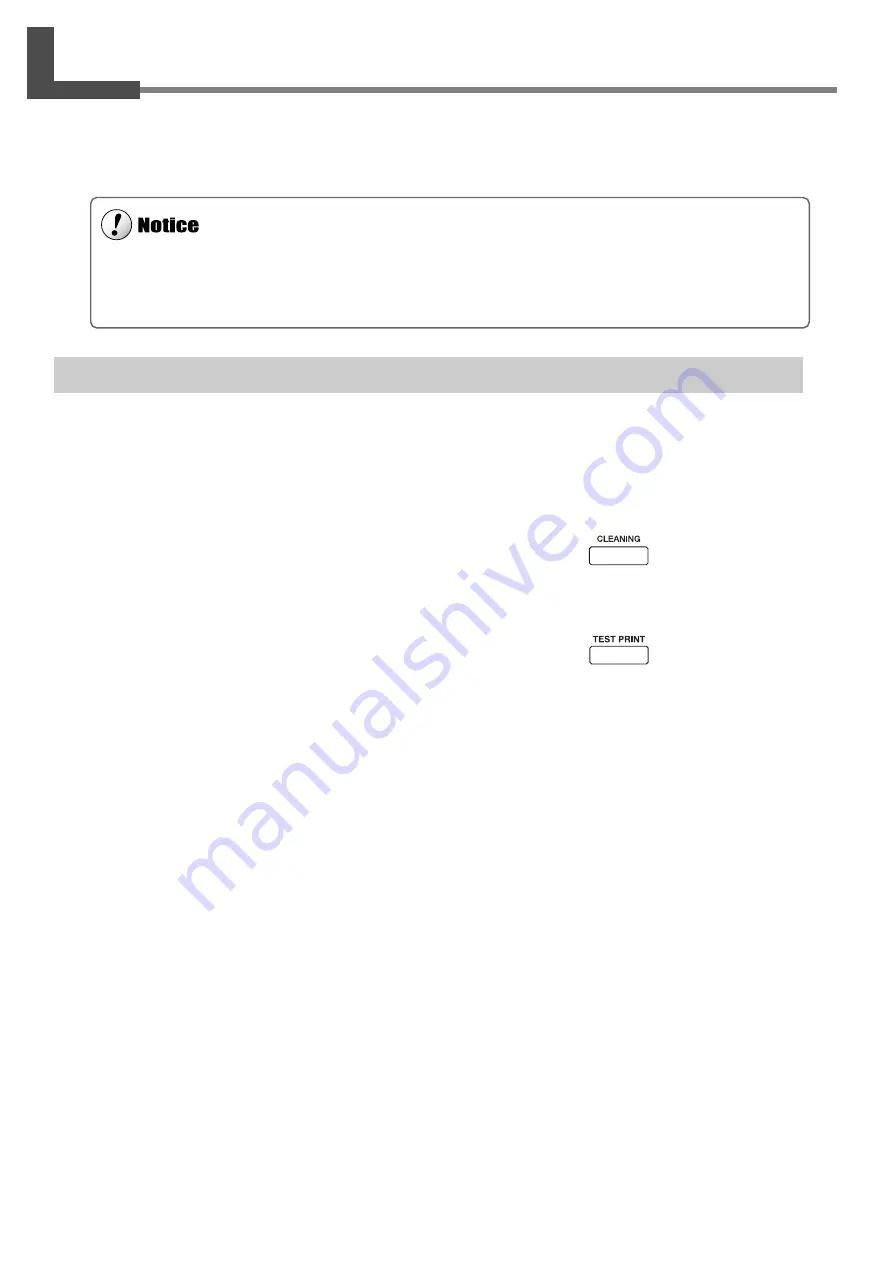
76
5. Maintenance
5-2 Cleaning the Printing Heads
Switching on the sub power automatically performs maintenance operations, including cleaning of the printing heads.
This means that there is normally no need to perform cleaning otherwise.
If drop-out occurs with printed images, clean the printing heads.
Cleaning the Printing Heads
If drop-out occurs with printed images, you first use the [CLEANING] key to perform cleaning.
1
Load media for printing-test use.
2
Hold down the [CLEANING] key for at least one
second.
Cleaning of printing heads starts.
3
After head cleaning has ended, hold down the [TEST PRINT]
key for one second or longer.
The test pattern is printed.
4
Go to "3-1 Points to Check Before Performing Output" and refer to "Checking the State of the Printing
Heads" and check the printing-test results. If a problem is found, repeat the cleaning.
If performing cleaning several times does not correct the image drop-out problem, perform head cleaning by selecting
the [HEAD CLEANING] menu from the main menu. For more information, refer to "If Drop-out Persists Even After
Carrying Out Cleaning Several Times" on the next page.
Perform head cleaning only when there is dot drop-out (gaps) or printing becomes faint.
Performing head cleaning more than necessary subjects the heads to wear and consumes ink. In particular, cleaning performed
using the [POWERFUL] menu setting for [HEAD CLEANING] can cause premature head wear and consume large amounts of
ink. (Performing cleaning at the [POWERFUL] setting consumes approximately 30 cc of ink for all ink cartridges.)
Содержание SP-300
Страница 48: ...46 2 Basic Operation MEMO ...
Страница 58: ...56 3 Performing Output MEMO ...
Страница 93: ...91 6 About the Menus This chapter provides detailed item about the operation menus ...
Страница 109: ...107 8 Appendix ...
Страница 115: ...R3 031201 ...






























