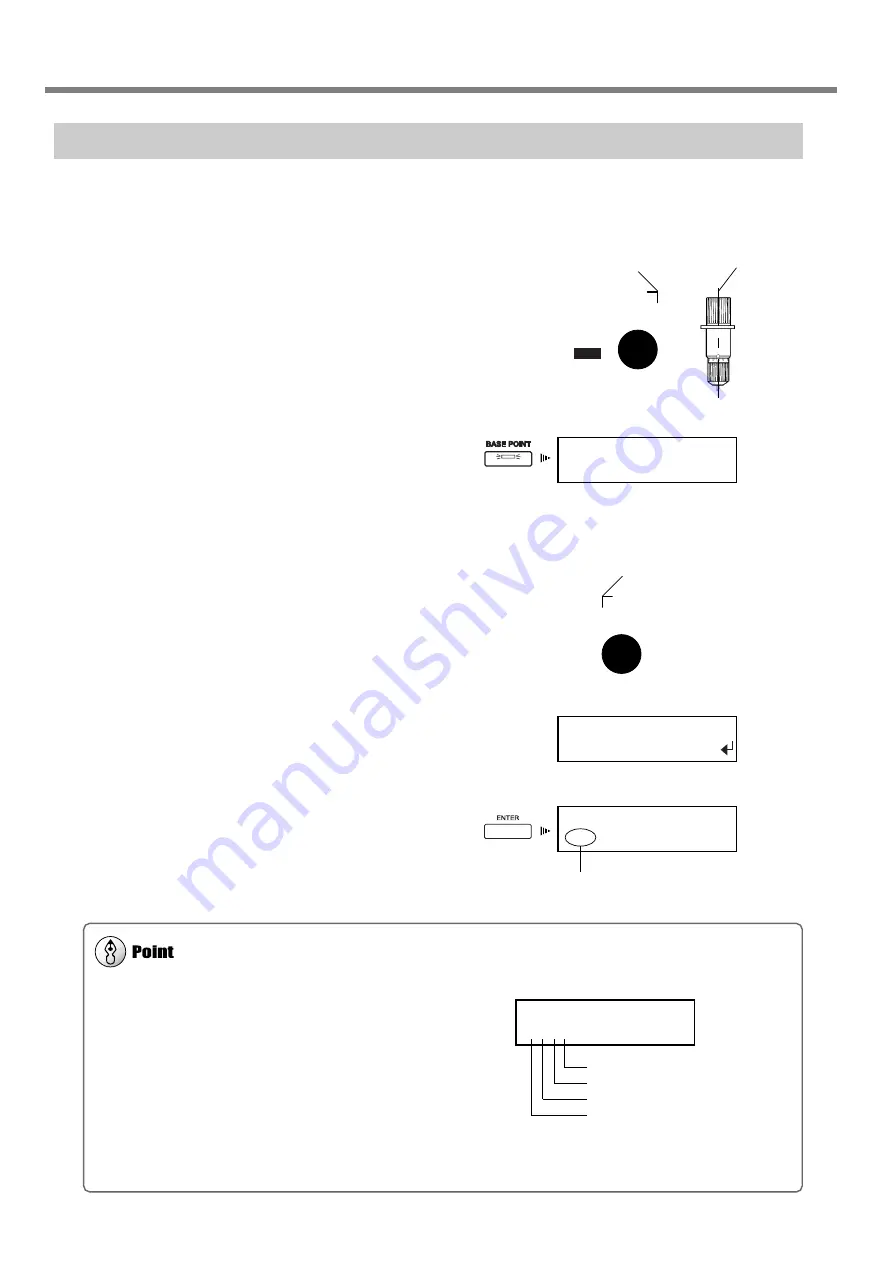
70
4. A wide variety of Operations
Aligning Manually
Depending on the type of media, it may not be possible to detect crop marks automatically. When crop marks cannot be
detected automatically, you perform alignment manually.
1
Set the location of the origin point. Use the ar-
row keys to move the center of the blade to the
position above the lower-right crop mark.
2
Press the [BASE POINT] key.
The [BASE POINT] light lights up.
The location where the BASE POINT is set is displayed.
3
Use the arrow keys to align the center of the
blade with any of the align points (ALIGN POINT
1 through ALIGN POINT 3), then press and hold
the [BASE POINT] key for one second or longer.
4
When the screen shown in the figure appears,
press the [ENTER] key.
The align point is set.
You can make settings for up to three align points. Change the number of points set with [ALIGN POINT] as required.
The locations on the media of ALIGN POINT 1 through ALIGN POINT
3 are fixed. The machine automatically determines from the location
of the BASE POINT setting which align point or points have been set.
The screen display the number of each align point that has been set.
For information about the location of align points, see the previous
section, "Printing with Crop Marks."
The ALIGN POINT settings cannot be made unless the BASE POINT has been set.
Setting the BASE POINT after setting ALIGN POINTs clears all the previously set ALIGN POINTs.
Align the center of the
blade with this location.
This screen shows BASE POINT
and ALIGN POINT 1 are set.
Align the center of the
blade with this location.
Center of the blade
SETTING
ALIGN POINT 1
W 500 mm
B 1
W 500 mm
B
4-5 Reloading the Media and Performing Cutting
ALIGN POINT 3
ALIGN POINT 2
ALIGN POINT 1
BASE POINT
W 500 mm
B 1 2 3
Содержание SP-300
Страница 48: ...46 2 Basic Operation MEMO ...
Страница 58: ...56 3 Performing Output MEMO ...
Страница 93: ...91 6 About the Menus This chapter provides detailed item about the operation menus ...
Страница 109: ...107 8 Appendix ...
Страница 115: ...R3 031201 ...






























