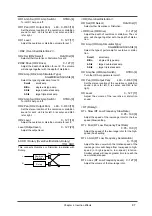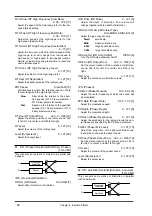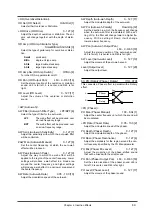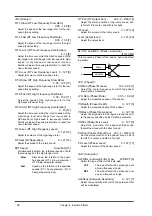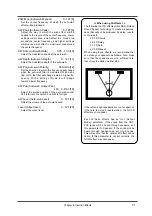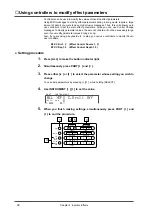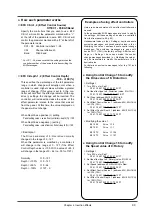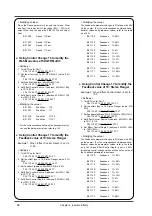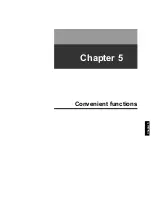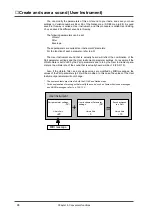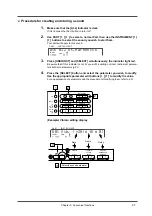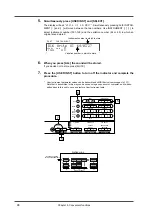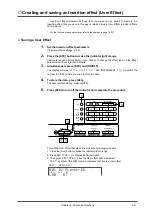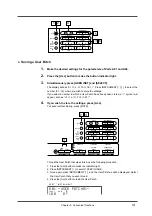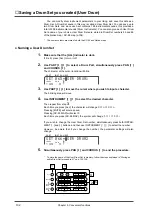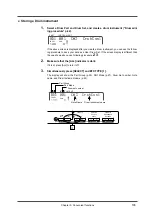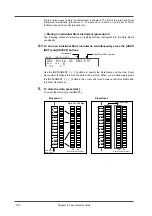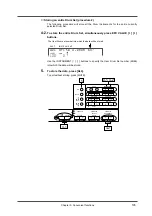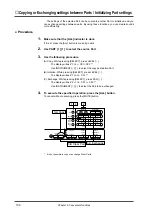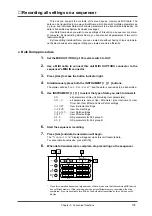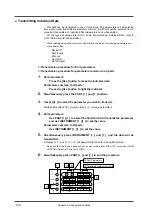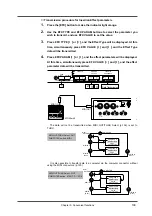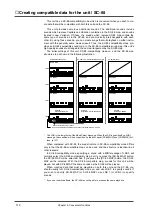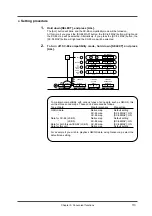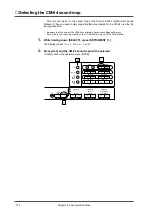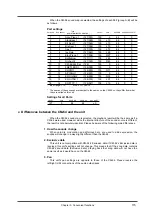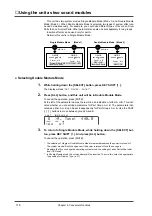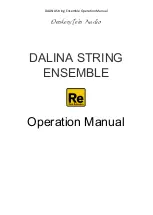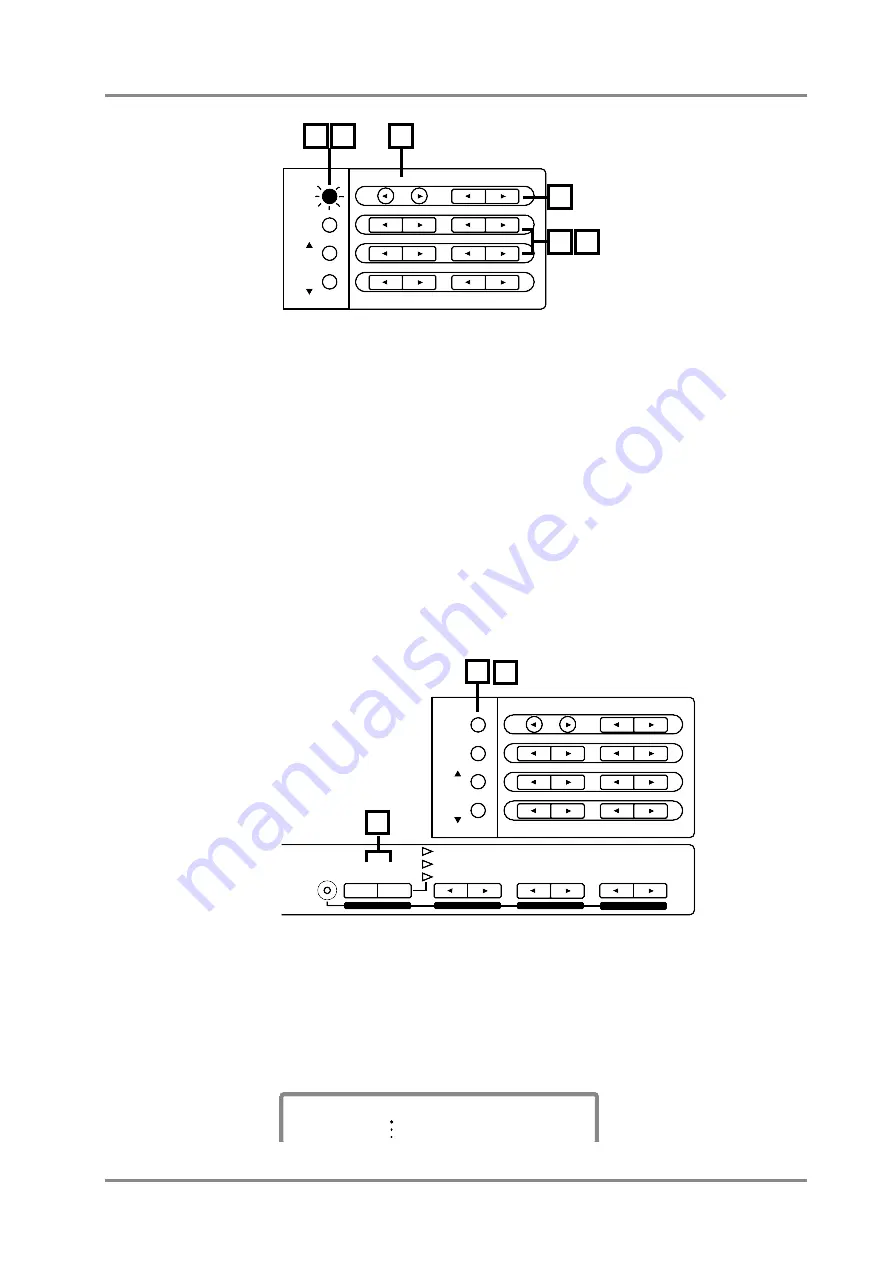
●
Saving a User Patch
1.
Make the desired settings for the parameters of Parts A01 and A02.
2.
Press the [ALL] button to make the button indicator light.
3.
Simultaneously press [USER INST] and [SELECT].
The display will ask “
Write U.Patch01?
”. Press INSTRUMENT [
l
][
r
] to select the
number (01 - 16) where you wish to store the settings.
If you select a number in which a User Patch has already been stored, a “
*
” symbol will
appear, such as “
Write*U.Patch01?
”
4.
If you wish to store the settings, press [ALL].
To cancel without storing, press [MUTE].
To load the User Patch that was stored, use the following procedure.
1. Press the [ALL] button to make the indicator light.
2. Press INSTRUMENT [
r
] to select 128 EPILOGUE.
3. Once again press INSTRUMENT [
r
], and the User Patches will be displayed. Select
the User Patch that you wish to load.
4. Press the [ALL] button to load the User Patch.
INSTRUMENT
PART
LEVEL
PAN
REVERB
CHORUS
KEY SHIFT
MIDI CH
DELAY
ALL
MUTE
SC-55
MAP
SC-88
MAP
1 2
3
4
5
6
INSTRUMENT
PART
LEVEL
PAN
REVERB
CHORUS
KEY SHIFT
MIDI CH
SELECT
EFX
ON/OFF
USER
INST
VIB RATE
ATTACK
VIB DEPTH
CUTOFF
DECAY
VIB DELAY
RESONANCE
RELEASE
DELAY
EFX VALUE
EFX PARAM
EFX TYPE
ALL
MUTE
SC-55
MAP
SC-88
MAP
4
2
3
PART
INSTRUMENT
U01
100
0
LEVEL
PAN
-USER PATCH01-
Chapter 5. Convenient functions
101
Содержание SoundCanvas SC-88 Pro
Страница 9: ...Chapter 1 Try out the unit Quick start Chapter 1...
Страница 18: ...Chapter 1 Try out the unit 16...
Страница 19: ...Chapter 2 Parts and parameters Chapter 2...
Страница 47: ...Chapter 3 System Effects Chapter 3...
Страница 57: ...Chapter 4 Insertion Effects Chapter 4...
Страница 97: ...Chapter 5 Convenient functions Chapter 5...
Страница 121: ...Chapter 6 Using the unit with a personal computer Chapter 6...
Страница 131: ...Chapter 7 Chapter 7 MIDI and the unit...