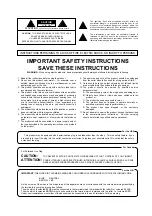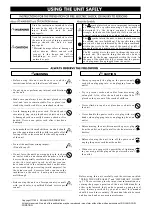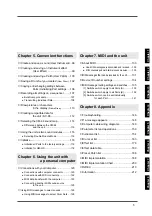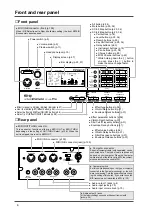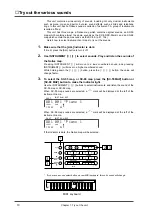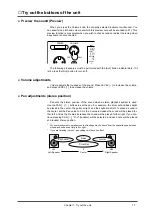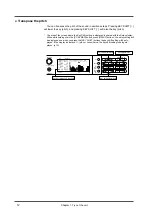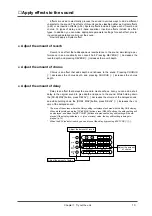MIDI SOUND GENERATOR
OWNER'S MANUAL
MIDI IN B
POWER
VOLUME
PHONES
INSTRUMENT
PART
LEVEL
PAN
REVERB
CHORUS
KEY SHIFT
MIDI CH
SELECT
EFX
EFX
ON/OFF
ON/OFF
USER
INST
VIB RATE
ATTACK
VIB DEPTH
CUTOFF
DECAY
VIB DELAY
RESONANCE
RELEASE
DELAY
PREVIEW (PUSH)
EFX V
EFX VALUE
ALUE
EFX P
EFX PARAM
ARAM
EFX
EFX TYPE
TYPE
ALL
MUTE
SC-55
MAP
SC-88
MAP
PART
INSTRUMENT
PART
REVERB
CHORUS
LEVEL
PAN
MIDI CH
K SHIFT
DELAY
ALL
64
127
± 0
64
0
A--
- SOUND Canvas -
1 2 3 4 5 6 7 8 9 10 11 12 13 14 15 16
Содержание SoundCanvas SC-88 Pro
Страница 9: ...Chapter 1 Try out the unit Quick start Chapter 1...
Страница 18: ...Chapter 1 Try out the unit 16...
Страница 19: ...Chapter 2 Parts and parameters Chapter 2...
Страница 47: ...Chapter 3 System Effects Chapter 3...
Страница 57: ...Chapter 4 Insertion Effects Chapter 4...
Страница 97: ...Chapter 5 Convenient functions Chapter 5...
Страница 121: ...Chapter 6 Using the unit with a personal computer Chapter 6...
Страница 131: ...Chapter 7 Chapter 7 MIDI and the unit...