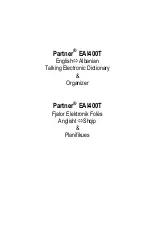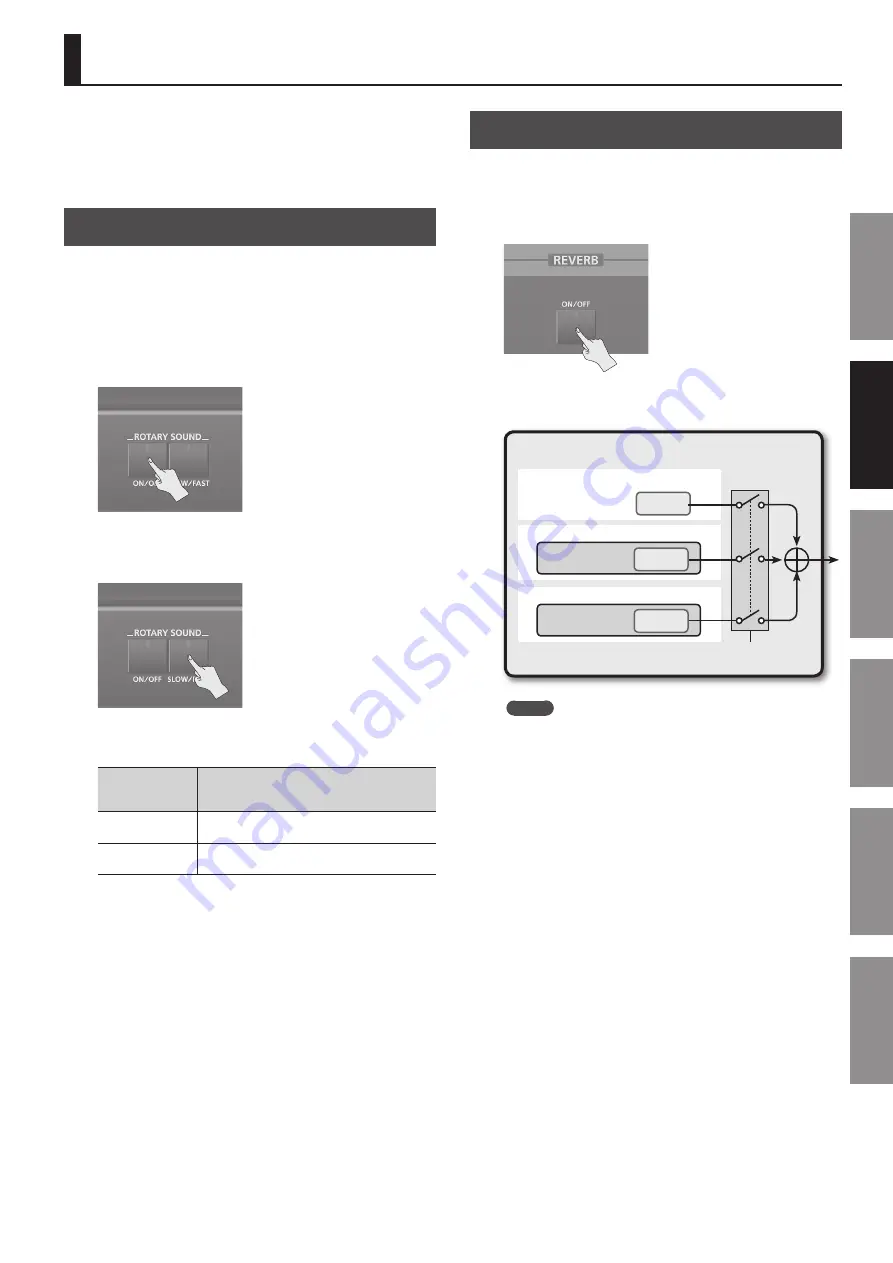
49
In
tr
oduc
tion
Pla
ying S
ounds
Editing S
ounds
O
ther C
on
venien
t
Func
tions
Connec
ting O
ther
Equipmen
t
A
ppendix
Controlling the Rotary Effect and Reverb
The rotary effect adds modulation similar to what is produced by
rotary speakers to the sound. Reverb applies the reverberation
that accompanies a sound played in a hall or other acoustic
environment.
You can control these effects by using panel buttons.
Controlling the Rotary Effect
The ROTARY SOUND [ON/OFF] button and [SLOW/FAST] button
allow you to control the effect if a rotary effect is assigned to MFX.
1.
First, assign 21: Rotary or 22: VK-Rotary to the MFX of the
Live Set (p . 58) .
2.
Press the ROTARY SOUND [ON/OFF] button .
The rotary effect will turn on (the button will light).
3.
Press the ROTARY SOUND [SLOW/FAST] button .
The speed of the rotary effect will change.
The rotary effect can be switched between two settings: “SLOW”
and “FAST.”
ROTARY SOUND
[SLOW/FAST]
button
Explanation
Unlit (SLOW)
The effect produced when the rotary speaker is
turning slowly.
Lit (FAST)
The effect produced when the rotary speaker is
turning rapidly.
When you switch the rotary effect from “SLOW” to “FAST,” the
modulation speed will increase; when you switch from “FAST” to
“SLOW,” the modulation speed will decrease.
Controlling Reverb
The REVERB [ON/OFF] button simultaneously turns on/off the
output of the Live Set’s reverb and of the reverb shared by the Solo
and Percussion Parts.
If you want reverb to always be off, turn off the REVERB [ON/OFF]
button.
The illustration below shows how the REVERB [ON/OFF] button
works.
REVERB
[ON/OFF]
Solo Part/Percussion Part
Upper Part
Lower Part
Registration
Live set
Live set
Reverb
Reverb
Reverb
MEMO
The state of the REVERB [ON/OFF] button is not saved. It will
automatically turn on when you turn on the power.
Содержание Jupiter-80
Страница 1: ......
Страница 70: ...70 MEMO ...
Страница 88: ...88 MEMO ...
Страница 106: ...106 For EU Countries For China ...
Страница 108: ... 5 1 0 0 0 2 0 6 8 2 0 1 ...