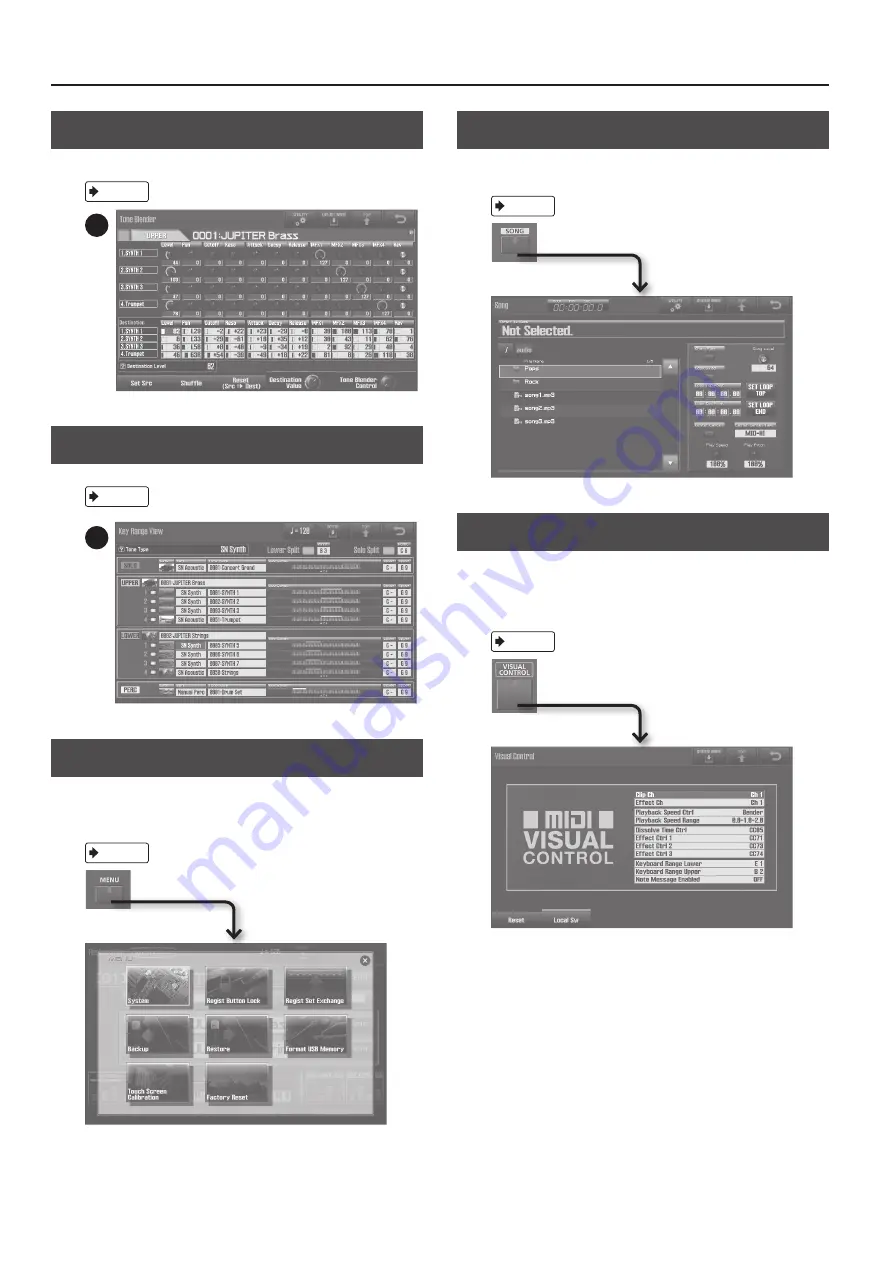
Navigating Between Screens
34
Tone Blender screen
Simultaneously edit multiple parameters of the Live Set.
24
Key Range View screen
View the split and key range status.
25
MENU screen
Press the [MENU] button to access the MENU screen.
From here you can access the JUPITER-80’s settings and numerous
functions.
Song screen
Press the [SONG] button to access the Song screen.
Here you can operate the USB song player/recorder.
Visual Control screen
The Visual Control screen will appear when you press the [VISUAL
CONTROL] button.
Here you can use the JUPITER-80 to control video equipment that
supports Visual Control.
Содержание Jupiter-80
Страница 1: ......
Страница 70: ...70 MEMO ...
Страница 88: ...88 MEMO ...
Страница 106: ...106 For EU Countries For China ...
Страница 108: ... 5 1 0 0 0 2 0 6 8 2 0 1 ...






























