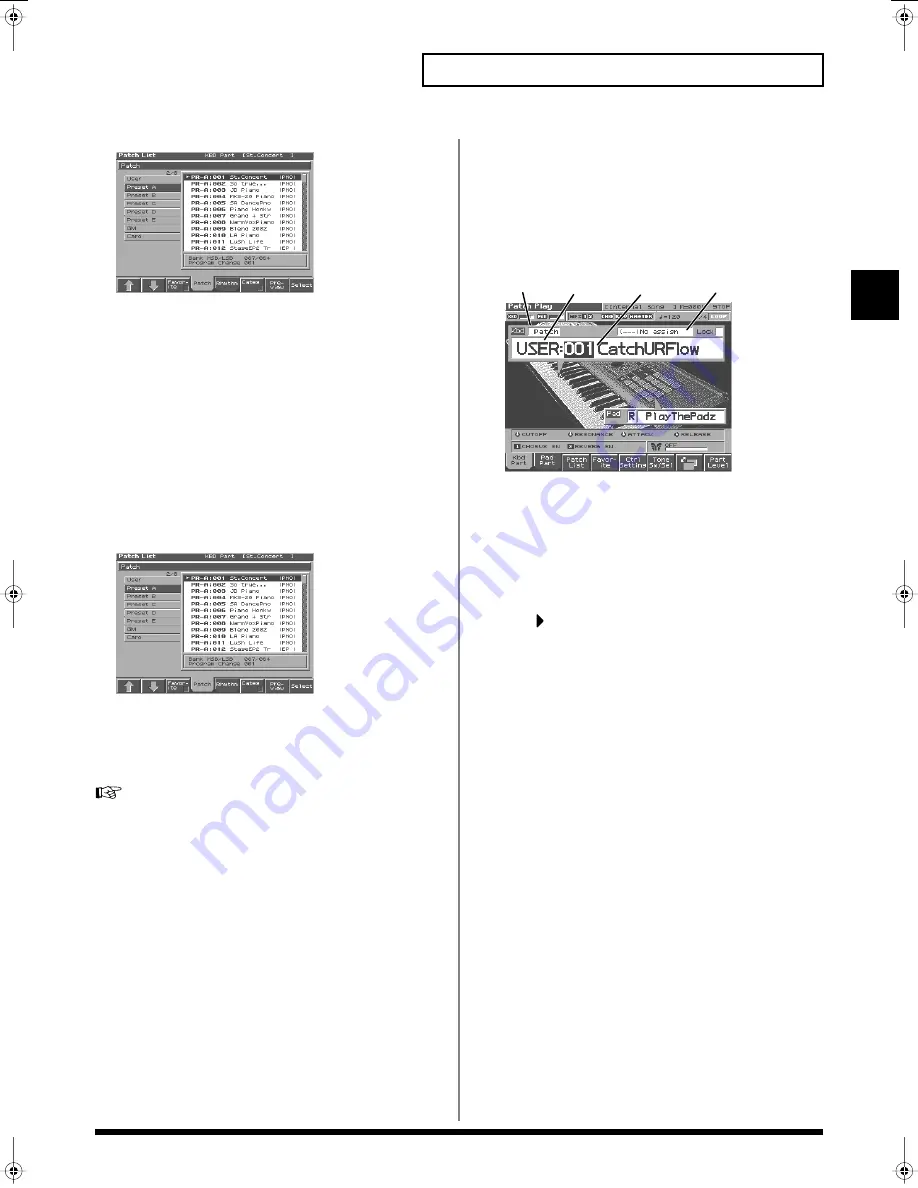
29
Playing in Patch Mode
Playing in Patch Mode
fig.01-18_50
To switch groups, press [1 (
⇑
)] [2 (
⇓
)].
By Pressing [7 (Preview)] you can audition the sound of the
patch, by means of a phrase preselected as being suitable for that
particular type (category) of patch (Phrase Preview).
4.
Press [8 (Select)] to select the patch.
Auditioning Patches
(Phrase Preview)
The Fantom-S allows you to preview patches by hearing a phrase
appropriate for each type of patch.
1.
Press [PATCH/RHYTHM] to access the Patch Play screen.
2.
Press [3 (Patch List)] to access the Patch List screen.
fig.01-18_50
3.
Press and hold [7 (Preview)].
The patch selected in the Patch List screen will be sounded.
4.
Release your finger from [7 (Preview)], and the phrase will
stop playing.
If you wish to change how the phrase is played by Phrase
Preview, you can edit the Preview Mode parameter (p. 194).
Selecting Patches by Category
(Patch Finder)
The Fantom-S provides a “Patch Search function” (Patch Finder)
which allows you to specify a type (category) of patch so that you
can quickly find the desired patch. There are a total of 38 categories.
1.
Press [PATCH/RHYTHM] to access the Patch Play screen.
fig.02-00a.e
2.
Make sure that the patch type is set to “PATCH.”
If this is set to “Rhythm,” use [CURSOR] to move the cursor to
the switch, and turn the VALUE dial or press [DEC] to select
“Patch.”
3.
Use [CURSOR] to move the cursor to the “Patch Category,”
and turn the VALUE dial, or press [INC]/[DEC] to select the
desired category.
4.
Press
to move the cursor to “Lock,” and turn the VALUE
dial or press [INC] to add a check mark (
✔
).
5.
Use [CURSOR] to move the cursor to the patch group or
patch number, and turn the VALUE dial or use [INC]/[DEC] to
select the patch.
When the cursor is located at the Patch group, you can select the
group. When the cursor is located at the Patch number, you can
specify the number.
Patch number
Patch name
Patch group
Patch type
Patch Category
Reference_e.book 29 ページ 2003年7月14日 月曜日 午後3時25分






























