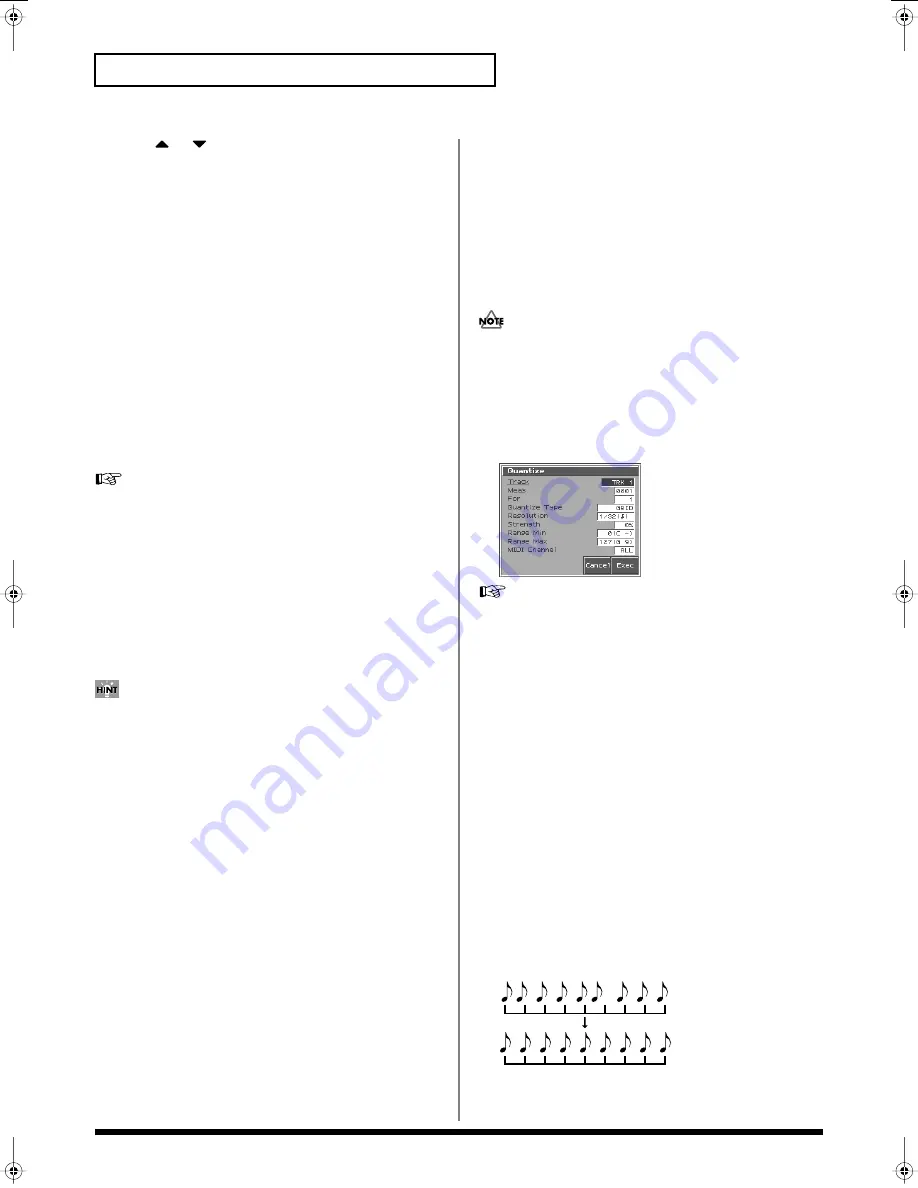
152
Editing Songs
3.
Press
or
, and then press [8 (Exec)] to select the
desired function.
Quantize
➝
p. 152
Erase
➝
p. 154
Delete
➝
p. 155
Copy
➝
p. 155
Insert Measure
➝
p. 156
Transpose
➝
p. 156
Change Velocity
➝
p. 157
Change Channel
➝
p. 158
Change Duration
➝
p. 158
Merge
➝
p. 159
Extract
➝
p. 159
Shift Clock
➝
p. 160
Data Thin
➝
p. 161
Exchange
➝
p. 161
Time Fit
➝
p. 162
Truncate
➝
p. 162
For details on the setting windows of each track editing function,
refer to the following explanations of each function.
4.
Set the parameters for each function. Use [CURSOR] to
move the cursor to the desired parameter, and turn the
VALUE dial or press [INC]/[DEC] to set the value. First check
the region that is to be affected by the editing operation, and
then make corrections if you want to change it.
5.
Press [8 (Exec)] to execute the operation.
When the operation is completed, the display will briefly
indicate “Completed!”
• If you decide not to execute the operation, press [7 (Cancel)].
• If you are not satisfied with the results of executing the function,
you can press [MENU], and from the Menu window that
appears, select “Undo Track Edit” to return to the state prior to
executing the operation (Undo/Redo).
After executing Undo, you can use Redo to revert to the
previous state. After executing Undo, you can execute Redo by
performing the above procedure the above procedure once
again.
Aligning a Song’s Timing (Quantize)
In the chapter
“Recording Songs”
(p. 141), we explained
Recording Quantize
, which lets you quantize during realtime
recording. Alternatively, it is also possible to quantize a song that
has already been recorded.
The Fantom-S has a
Preview function
that allows playing back the
results of a Quantize operation while you are still setting parameters
(before actual execution). This helps to make optimal Quantize
settings.
The Quantize operation will correct only the timing at which notes
were pressed (note-on) and released (note-off), and will not correct
any other sequencer data. This means that if you record MIDI
messages such as bend range or modulation along with notes,
quantization can cause the notes to go out of sync with the MIDI
messages, skewing timing. To avoid such problems it is better to
record non-keyboard data afterward, using mix recording, etc.
fig.11-13_50
For details on the settings, refer to
“Basic Operation for Track
Editing”
(p. 151)
Track / Pattern
Sets the phrase track(s) or pattern that is to be quantized.
Value
TRK ALL:
Phrase tracks 1–16
TRK 1–TRK 16:
The specified phrase track
PTN001–PTN100:
The specified pattern
Measure, For (Edit Range)
Sets the range of measures that are to be quantized. If you set “For”
to “ALL,” all measures will be specified.
Quantize Type
Specifies the Quantize range.
Value
GRID:
Grid Quantize will be applied to recording. Since the notes
will be adjusted to the timing of the specified note value, you can use
this when you want drums or bass (for example) to play in an
accurate rhythm.
fig.10-05.e
Grid quantize with Resolution =
Reference_e.book 152 ページ 2003年7月14日 月曜日 午後3時25分






























