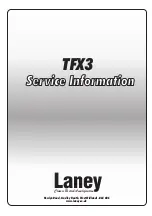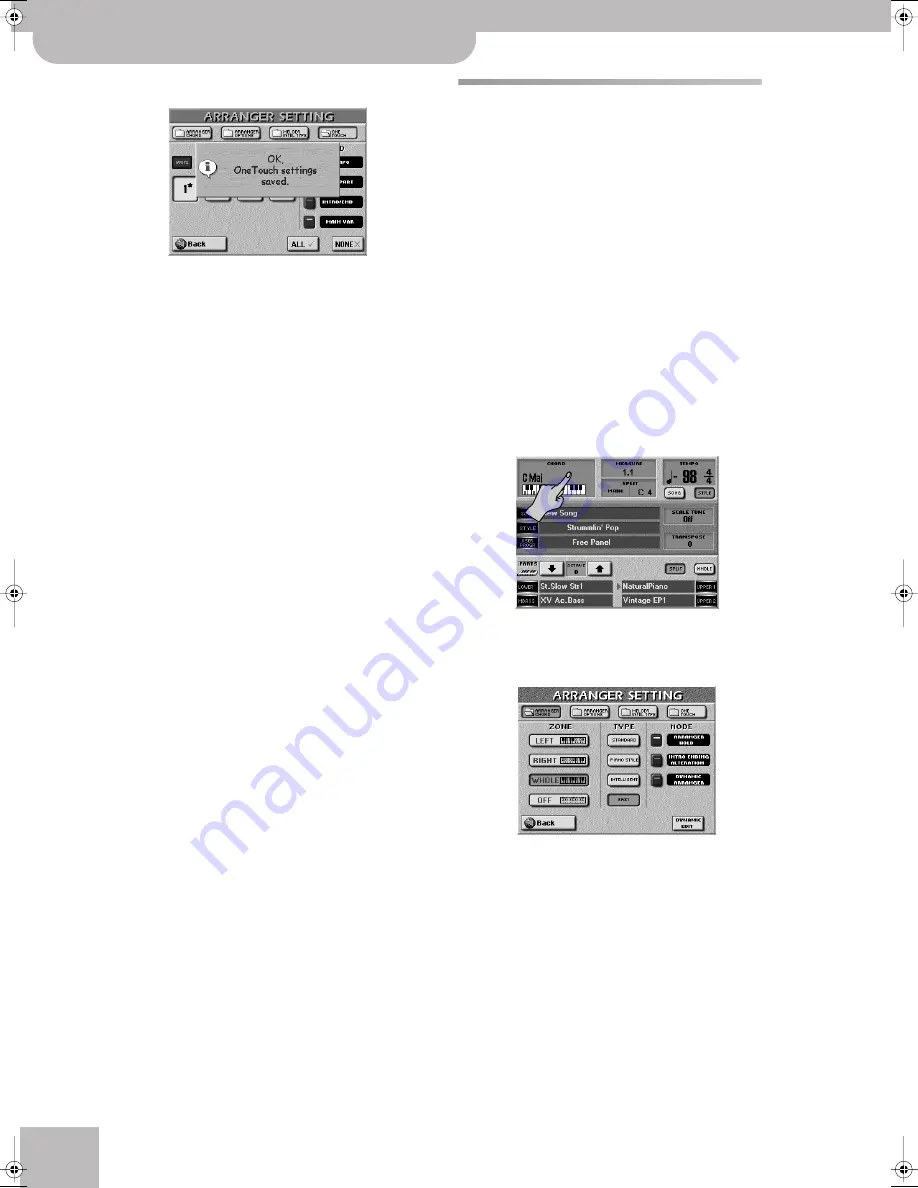
Additional Arranger/Style functions
66
r
E-60/E-50
Music Workstation
The display now shows the following message:
The target One Touch memory you chose for writing
is automatically selected.
(4) Press the
[EXIT]
button to return to the main page.
More refined Arranger settings
Chord recognition area (ZONE)
Telling the E-60/E-50 that you want to use the
Arranger is a matter of pressing the EASY SETTING
[ARR]
button. In that case, the key of the Style patterns
is controlled by the chords you play in the left half of
the keyboard.
You can also tell the Arranger to scan another part of
the keyboard for usable chords. Though
LEFT
is proba-
bly the most popular setting, you can also select
RIGHT
to have the Arranger scan the right half of the key-
board. Select
WHOLE
if the Arranger should scan the
entire keyboard. If you don’t want the Arranger to “lis-
ten” to the chords you play, choose
OFF
. In that case,
you will only hear the drum parts of the Music Styles
you select.
The range of the LEFT or RIGHT keyboard area depends
on the main split point (see “Setting the split point” on
page 46).
(1) On the main page, press the
[CHORD]
field.
You can also select this page by pressing
[MENU]
but-
ton‰
[ARRANGER¥SETTINGS]
‰
[ARRANGER¥CHORD]
.
The display changes to:
(2) Press the ZONE
[LEFT]
,
[WHOLE]
,
[RIGHT]
or
[OFF]
field to select the chord recognition area.
(3) Press the
[EXIT]
button to return to the main page.
Note:
When you press the EASY SETTING
[ARR]
button, the
[LEFT]
setting is selected.
Note:
“OFF” can also be assigned to an optional footswitch
(see “Arr Chord Off” on page 56).
E-60_50_OM_UK.book Page 66 Thursday, June 22, 2006 10:06 AM
Содержание E-50, E-60
Страница 1: ...r Owner s Manual ...
Страница 217: ...Index E 60 E 50 Music Workstation r 217 ...
Страница 220: ...R 602 00 0165 01 RES 557 06 Printed in Italy 09 06 E 60 E 50 OM E ...