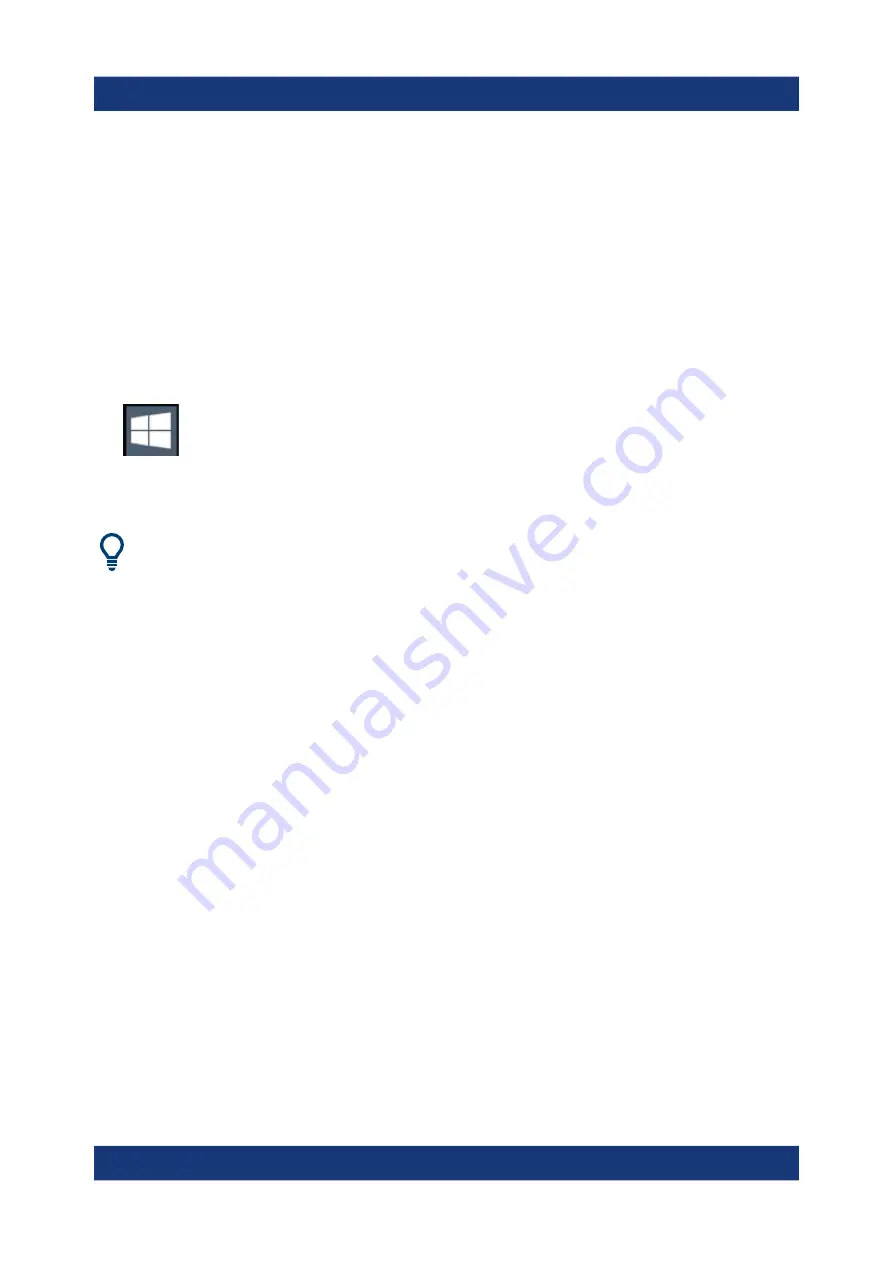
Preparing for Use
R&S
®
FSW
27
Getting Started 1338.4102.02 ─ 08
For details and recommendations, see the following Rohde
&
Schwarz white
paper:
●
1EF96: Malware Protection Windows 10
To access the "Start" menu
The Windows "Start" menu provides access to the Windows
10 functionality and
installed programs.
► Select the "Windows" icon in the toolbar, or press the "Windows" key or the
[CTRL + ESC] key combination on the (external) keyboard.
The "Start" menu and the Windows taskbar are displayed.
The Windows taskbar also provides quick access to commonly used pro-
grams, for example Paint or WordPad. IECWIN, the auxiliary remote control
tool provided free of charge and installed by Rohde
&
Schwarz, is also avail-
able from the taskbar or "Start" menu.
For details on the IECWIN tool, see the "Network and Remote Control"
chapter of the R&S
FSW user manual.
All necessary system settings can be defined in the "Start > Settings" menu.
For required settings, refer to the Windows
10 documentation and to the hard-
ware description.
4.11
Logging On
Windows
10 requires that users identify themselves by entering a user name and
password in a login window. By default, the R&S
FSW provides two user
accounts:
●
"Instrument"
: a standard user account with limited access
●
"Administrator"
: an administrator account with unrestricted access to the
computer/domain
Logging On






























