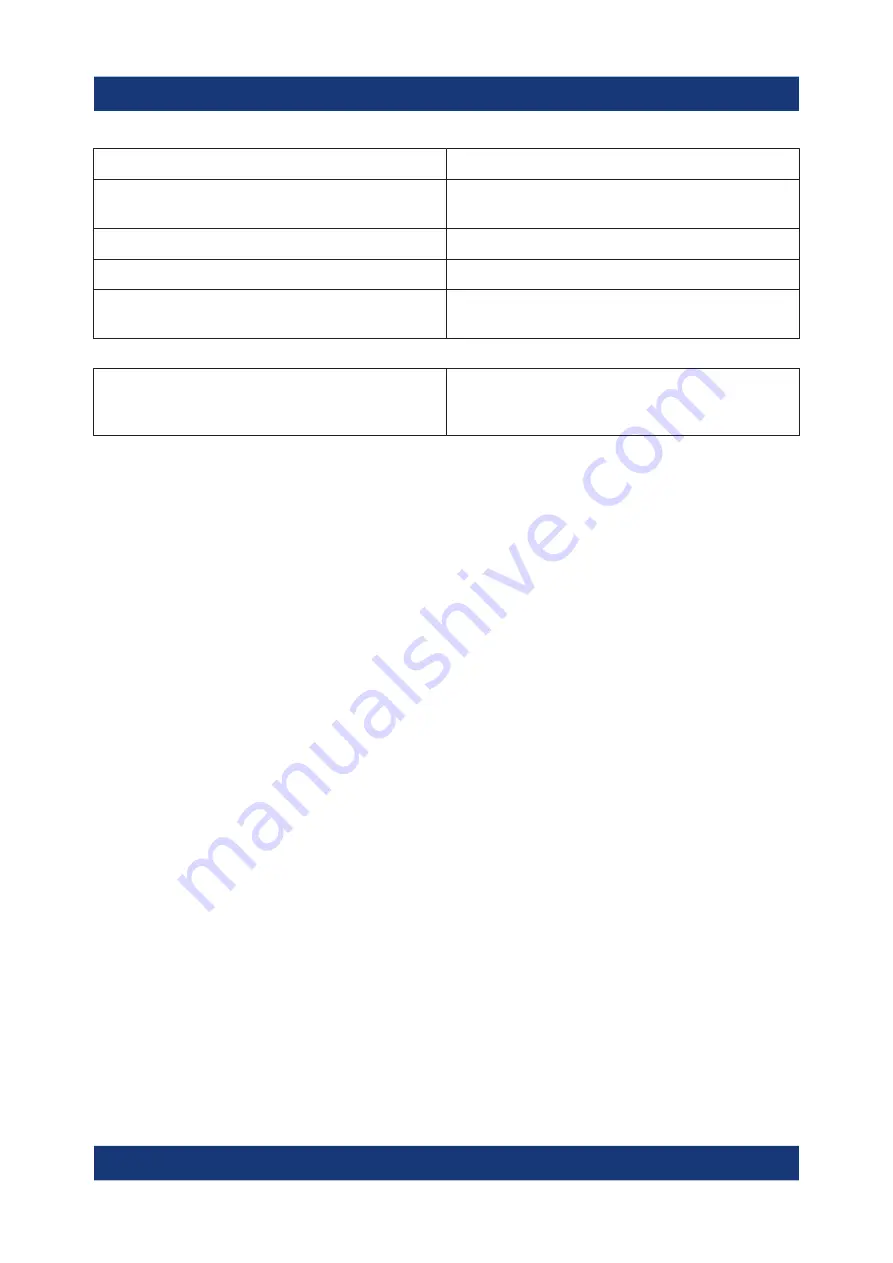
Operating the Instrument
R&S
®
FSW
108
Getting Started 1338.4102.02 ─ 08
Mouse operation
Touch operation
Drag-&-drop (= click and hold, then drag and
release)
Touch, then drag and release
n.a. (Change hardware settings)
Spread and pinch two fingers
Mouse wheel to scroll up or down
Swipe
Dragging scrollbars to scroll up or down, left or
right
Swipe
In (graphical) Zoom mode only: dragging the
borders of the displayed rectangle to change
its size
Touch, then drag and release
Example:
You can scroll through a long table in conventional mouse operation by clicking in
the table's scrollbar repeatedly. In touch operation, you would scroll through the
table by dragging the table up and down with your finger.
7.6
Displaying Results
The R&S
FSW provides several instrument applications for different analysis
tasks and different types of signals, e.g. 3G FDD, I/Q analysis or basic spectrum
analysis. For each application, a new measurement channel is created and dis-
played in a separate tab on the screen.
The results of a measurement channel can be evaluated in many different ways,
both graphically and numerically. For each evaluation method the results are dis-
played in a separate window in the tab.
The R&S
FSW allows you to configure the display to suit your specific require-
ments and optimize analysis.
7.6.1
Activating and Deactivating Channels
When you activate an application, a new measurement channel is created which
determines the measurement settings for that application. The same application
can be activated with different measurement settings by creating several chan-
nels for the same application. Whenever you switch channels, the corresponding
Displaying Results






























