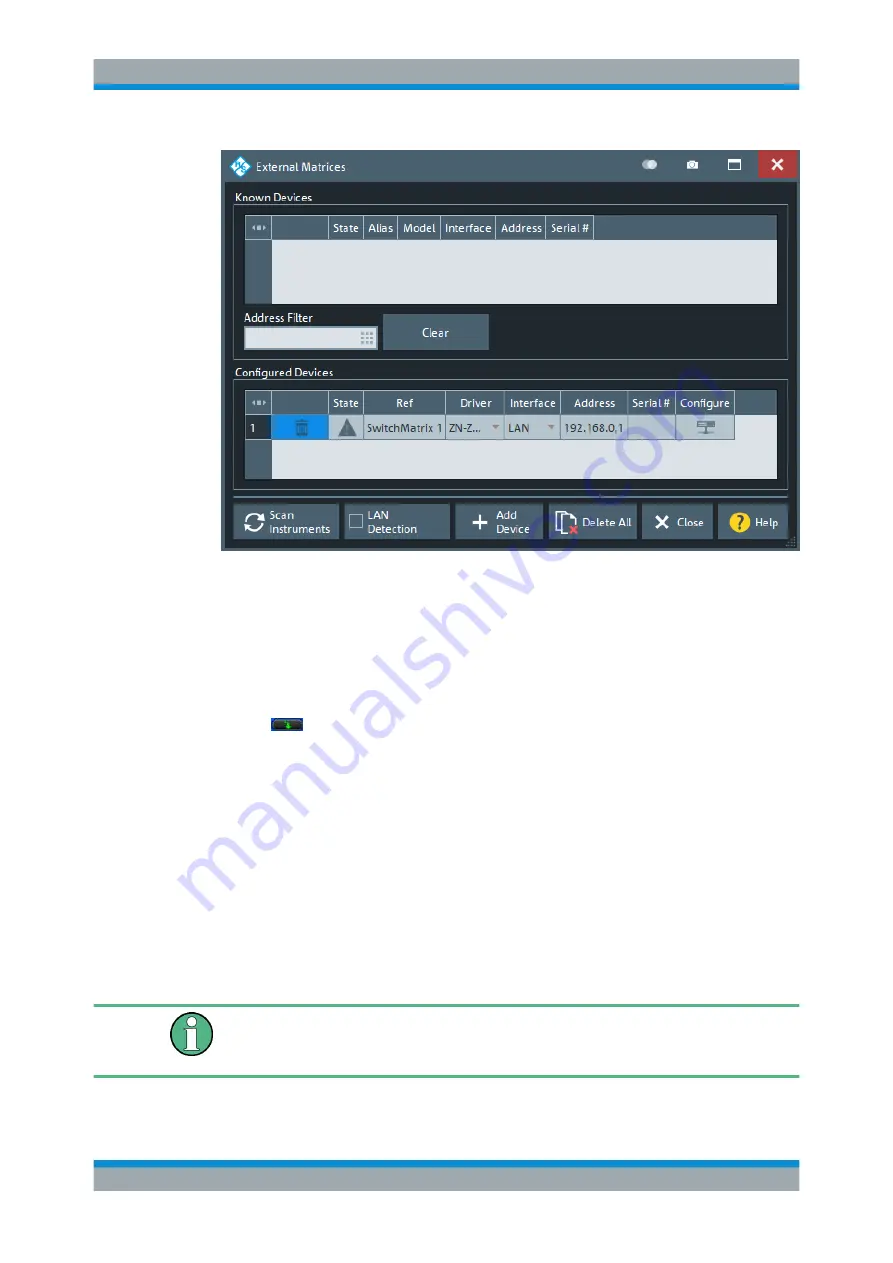
GUI Reference
R&S
®
ZNB/ZNBT
702
User Manual 1173.9163.02 ─ 53
The registration of a new external switch matrix typically involves the following steps:
1. connect the switch matrix to your R&S
ZNB/ZNBT using LAN or USB interface.
2. If the switch matrix is connected via LAN, enable "LAN detection".
3. tap "Scan Instruments" and wait until the switch matrix appears in the table of
"Known Devices".
4. tap
to copy the switch matrix to the list of configured devices.
If "LAN Detection" fails for some reason (see below for details), the external switch
matrix can also be registered manually:
1. tap "Add Device" to open the "Add External Switchmatrix" dialog (see figure
below).
2. In the "Add External Switchmatrix" dialog:
a) specify the IP address or hostname of the switch matrix.
b) tap "Identify" to auto-detect the matrix type ("Driver") of the remote switch
matrix.
If the device cannot be identified (e.g. because it is temporarily unavailable),
select the appropriate "Driver" manually.
Registering a switch matrix is only the first step. To make the external ports available to
the vector network analyzer, the RF connections have to be configured, as described in
Chapter 6.17.5.5, "Switch Matrix RF Connections Dialog"
Setup Softtool






























