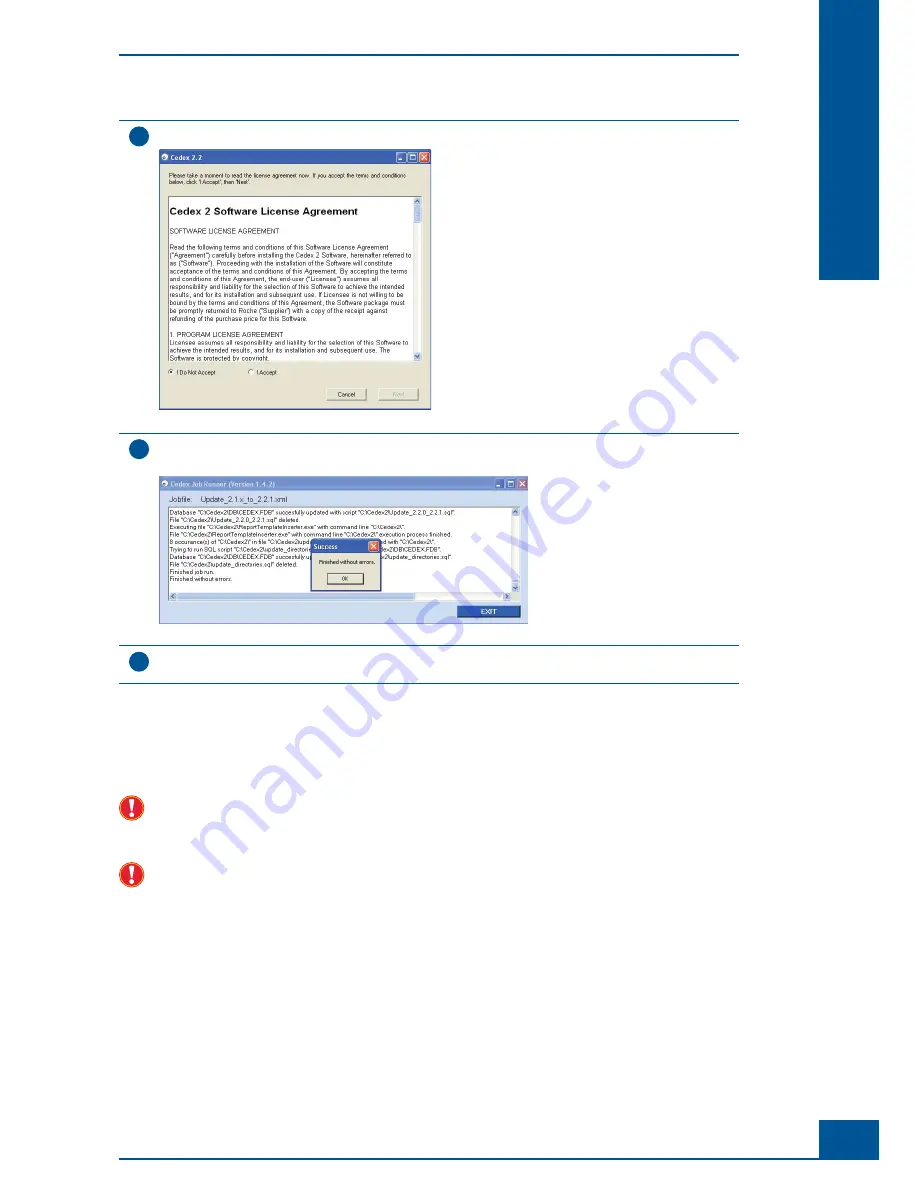
37
System Description
B
B
14
Check the
I Accept
box then click on
Next
in the
License Agreement
window shown below:
Figure 30
15
A
Cedex Job Runner
window that provides a protocol of the update process will open. At the end of the
update, a success message should appear. Confi rm by clicking on the
OK
button:
Figure 31
16
Verify that there are no errors or exceptions displayed in the
Cedex Job Runner
window. If any errors or
exceptions appear, please contact your local Roche technical services.
■
The Cedex HiRes Software version 2 installation is now updated to version 2.2.
4.3.3.
Restoring a Cedex HiRes Software 2 Backup
This procedure should only be carried out in case a failure occurs during installation of the Cedex HiRes
Software 2.2 update as described in “
Updating to Cedex HiRes Software 2.2
”. Carry out this procedure only
after consultation with Roche technical services!
If you choose to restore the backup, all data stored in the current database will be overwritten by the data
stored in the backup database! This means, for example, all measurements and all confi guration changes
carried out on the system after the original backup was made will be lost, even if the measurements have been
archived or exported.
Installing Cedex HiRes Software 2.2 or Updating to Cedex HiRes Software 2.2
Updating Older Cedex HiRes Software version 2.x to Cedex HiRes Software 2.2
Содержание Cedex HiRes
Страница 8: ......
Страница 14: ...8 Cedex HiRes Analyzer Operator s Guide...
Страница 24: ...18 Cedex HiRes Analyzer Operator s Guide...
Страница 164: ...158 Cedex HiRes Analyzer Operator s Guide G G Index...
Страница 165: ......
















































