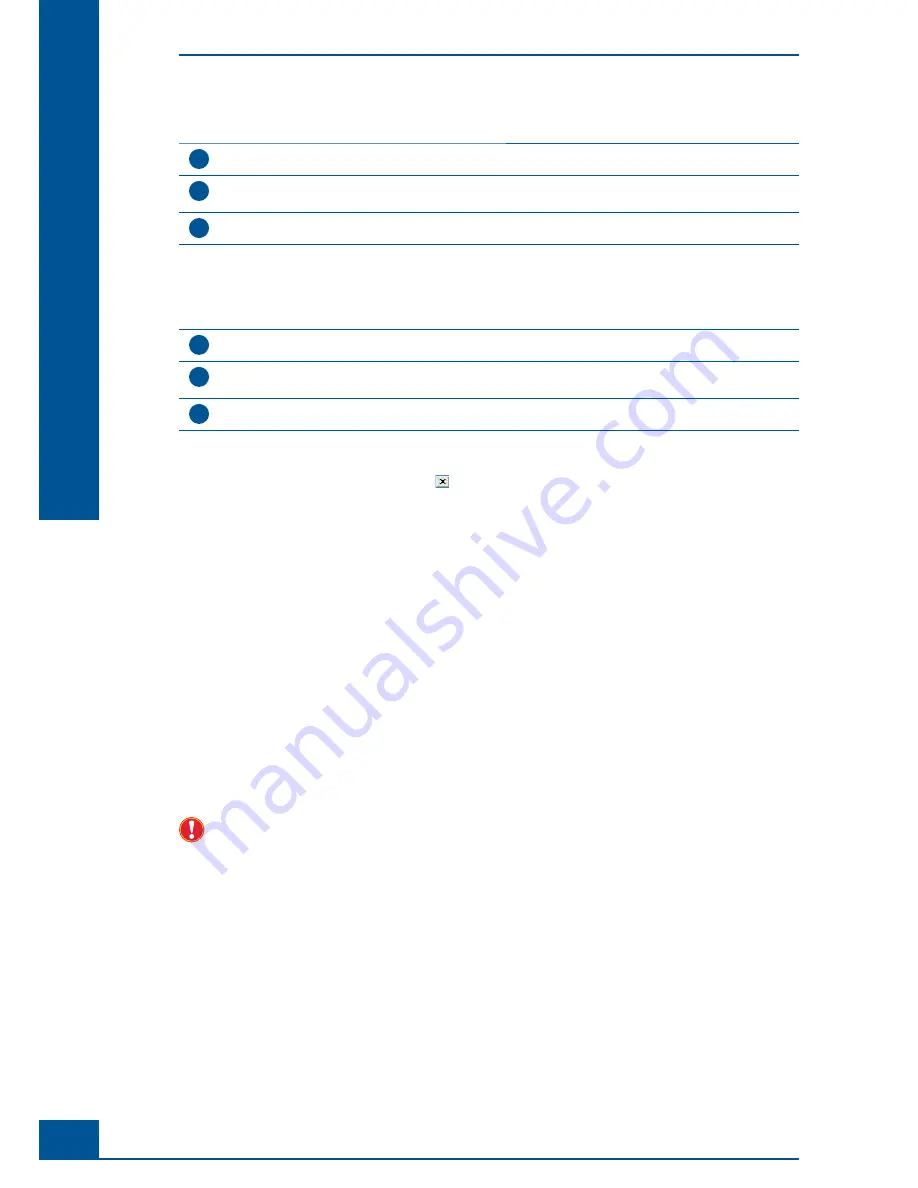
72
Cedex HiRes Analyzer Operator’s Guide
D
D
Certain areas of the image can be enlarged by following the instructions below:
1
Place the mouse pointer on the top left-hand corner of the area to be enlarged.
2
Hold the left mouse button pressed down and move it to the lower right-hand corner of the area to be
enlarged.
3
Release the mouse button; the selected area will fi ll the whole window.
■
Return to the original size of the image by following the instructions below:
1
Place the mouse pointer anywhere on the diagram.
2
Hold the left mouse button pressed down and form a box from the bottom right corner to the upper left
corner.
3
Release the mouse button. The chart will then return to in its original size.
■
Click on
Close
to shut the window or use the button.
1.3.3.
Excluding Images from the Evaluation Process/Including Excluded Images
Images can be excluded from analysis by the user. Also, images that have been excluded automatically by the
analysis software (due to, for example, excessive bubbles or dirt) can be included in the result analysis, if desired.
Exclusion and inclusion of images for a particular measurement are done via the check-box in the
Excluded
column in the
Result Data
area of the
Measurement
window.
If there is a check in the
Valid
check-box, the image is considered valid, which means that the cell image has
been included in the calculation process. The user can choose to manually exclude the image by clicking on the
checkbox in the
Excluded
column for the selected image. The image will still be marked as
Valid
, but will also
be excluded from the calculation of results.
No check in the
Valid
check box means that the cell image is not considered valid and has been automatically
excluded from the calculation process. In that case, a check-mark will automatically appear in the
Excluded
column. To include an image that was excluded by the software, click away the check-mark in the
Excluded
column. The image will still be marked as invalid via the lack of check-mark in the
Valid
check-box, but will be
included in the calculation of results.
Should stripy shadows or lines appear on the images, a new focus adjustment needs to be run as poor image
quality can affect the results of the measurement (see “
Automatic Adjustment and Alignment Verifi cation
”).
Using the Measurement Results Window
Image Area
Содержание Cedex HiRes
Страница 8: ......
Страница 14: ...8 Cedex HiRes Analyzer Operator s Guide...
Страница 24: ...18 Cedex HiRes Analyzer Operator s Guide...
Страница 164: ...158 Cedex HiRes Analyzer Operator s Guide G G Index...
Страница 165: ......






























