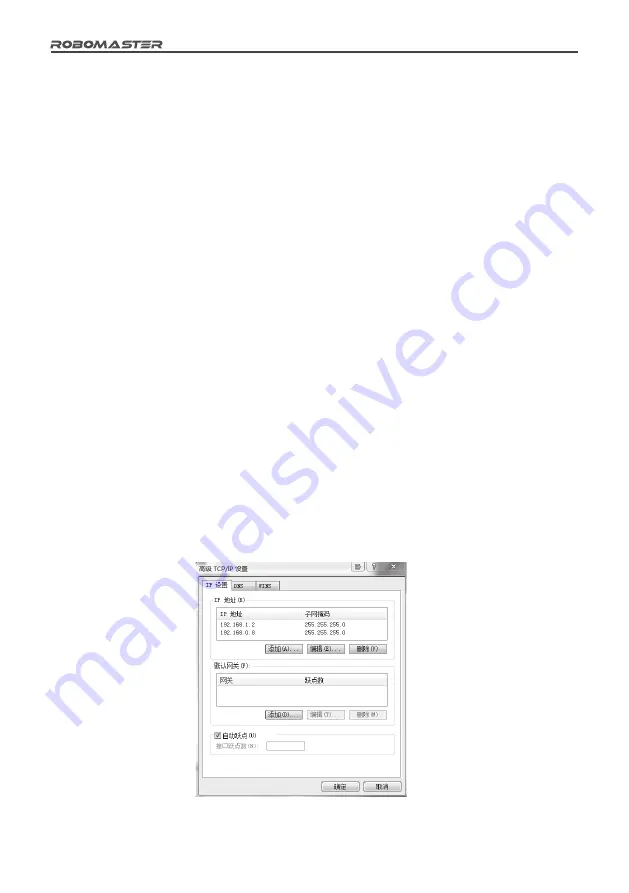
22
©
2018 DJI All Rights Reserved
4. Set the Armor Module IDs (for details, refer to Setting Armor Module IDs).
5. In general, after the above operations have been completed, the Main Control Module light bar on the Robot Side will change from
yellow to red or blue, and voltage will be output from the chassis and gimbal power output port. If the yellow light does not change
color, view the message on the interaction screen to check whether the faulty module is properly connected. Refer to the "Robot
Side Interaction Instructions" and "Robot Property Instructions" to set the correct robot type. The features of the Referee System can
be further checked once the Referee System displays normally.
6. Tap armor modules in succession, and check whether the deducted HP value on the real-time data display page of the Main Control
Module interaction screen is correct.
7. Launch a projectile and check whether the launching speed/rate values are displayed on the Main Control Module interaction screen.
8. Use an RFID Interaction Module test card to test the features and detection distance of the RFID Interaction Module. If the RFID
Interaction Module data can be correctly read, its light bar will flash in red or blue depending on the robot. The direct effect of the
RFID Interaction Module test card is to regenerate a robot's HP. (Pay attention to the detection distance. If the RFID Interaction
Module and test card come into contact with a magnetic object, the detection distance and detection accuracy will be affected)
9. Set the VTM Receiver and the VTM Transmitter (for details, refer to the Camera Transmission Module Instructions). After setup is
complete, check the video data of the VTM Receiver.
After the Robot Side is installed, you may proceed to the function debugging of the Referee System.
Setting up a LAN
When the Main Control Module on the Robot Side and the Server are using the same LAN, the Robot Side can be connected to the
server for online combat. The following steps demonstrate how to set up a LAN:
1. Use a 2.4G (the Referee System supports only 2.4G) wireless AP with a LAN port (a home router can be used). Set the AP's IP
address to 192.168.1.1, customize the SSID, set the password to 12345678, select WPA2 for the encryption method, and enable the
DHCP function.
2. Connect the host on which RoboMaster Server is running to the wireless AP via a network cable and set the static IP address of the
host to 192.168.1.2.
3. Under "Advanced Settings", click "Add" and add the IP address 192.198.0.8. See the figure below:

















