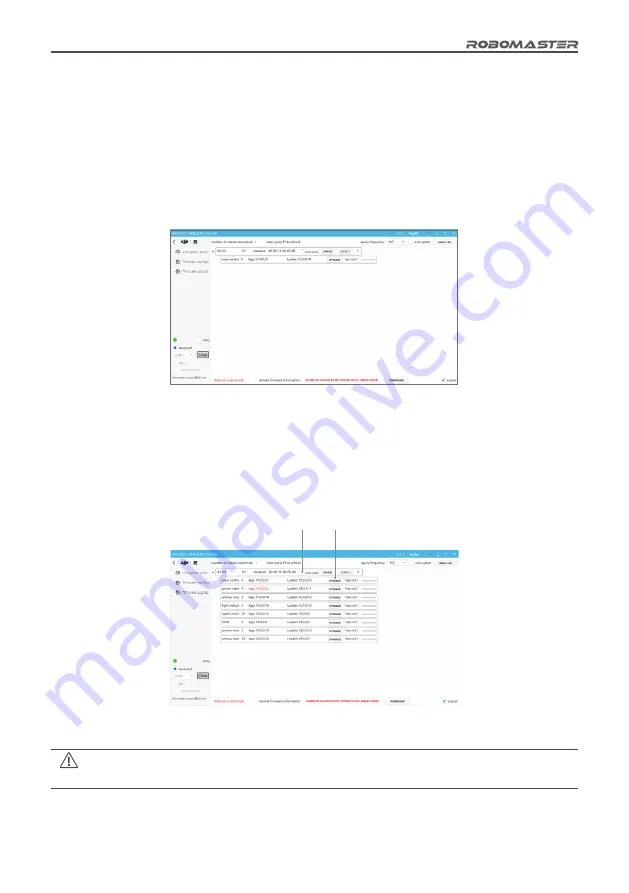
©
2020 DJI All Rights Reserved.
29
Upgrade Procedure
1. Connect the Main Controller Module, the Power Management Module and the module to be upgraded,
and use a micro-USB data cable to connect your computer to the USB port of the Main Controller
Module to supply power to the Robot Side.
2. Open the RoboMaster Tool 2 upgrade tool and check your Internet connection status.
3. On the serial device management area on the left side of the main interface, select the correct serial
device number, then click Open.
4. Now the upgrade page will display the basic robot information and all module information, as shown in
the figure below.
Upgrade Page
5. If the firmware update instructions at the bottom of the interface say "Remote server has found the
latest firmware", then click on "Firmware Download" to download the firmware to your local computer.
6. When the download is complete, the app version number of the module to be upgraded will be shown
in red, and the "Upgrade" button will change from grayed out to active, as shown in the figure below.
The "Automatic Upgrade" checkbox shows that you can automatically upgrade all currently
connected modules as required.
Automatic Upgrade
Upgrade



















