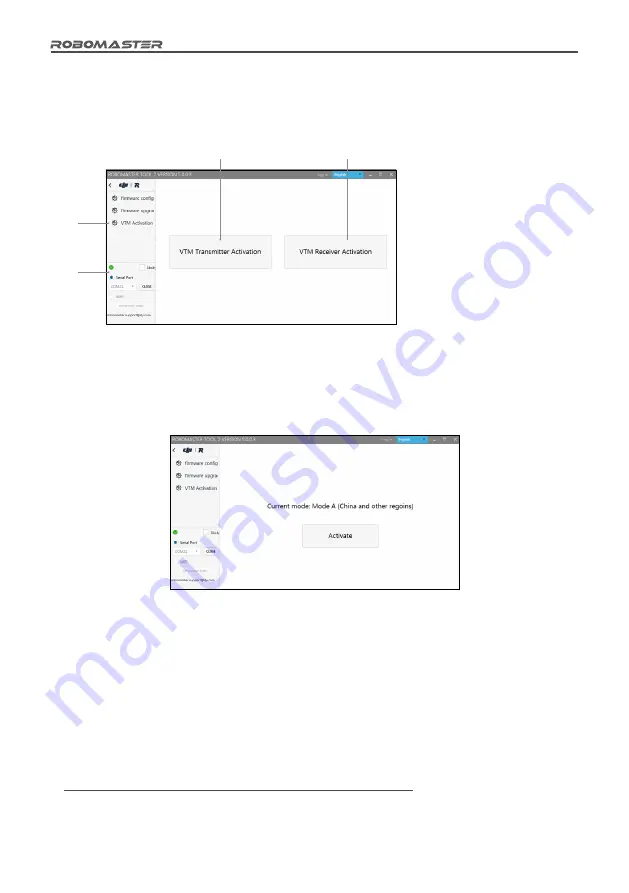
22
©
2020 DJI All Rights Reserved.
[1] Serial device
management area
[2] VTM Activation page
[3] VTM Transmitter
Activation button
[4] VTM Receiver
Activation button
5. Click the "VTM Activation" page on the left side of the software tool to display the VTM activation
interface, where you can click the "VTM Transmitter Activation" button to access the activation
procedure. Please re-check your activation region and then click the "Activate" button.
3. Open RoboMaster Tool 2 and check that your PC is properly connected to the Internet.
4. On the serial device management area on the left side of the main interface, select a correct serial
device number, then click Open.
6. If activation fails, please check the connection and network status of the VTM, and then repeat the
activation operation in step 5.
7. After activation, check whether your activation region matches your mode: Mode 1 for Mainland China
and other regions, and Mode 2 for Japan. Once completed, activation cannot be repeated again.
Activation of the VTM Receiver
1. Use a USB Type-C data cable to connect your PC to the USB port of the VTM Receiver, and use an
adapter to supply power to the VTM Receiver.
2. Open RoboMaster Tool 2 and check that your PC is properly connected to the Internet.
3. Install DJI Phantom 4 Drivers_1.2_Installer for the VTM Receiver. Driver download URL:
https://www.robomaster.com/en-US/products/components/detail/1497
[3]
[4]
[1]
[2]


























