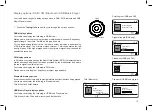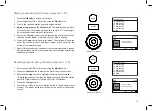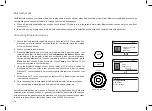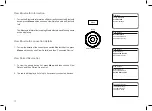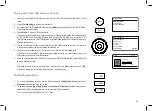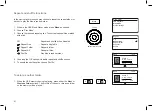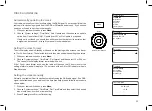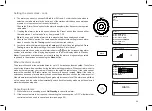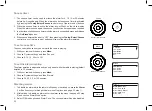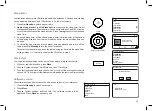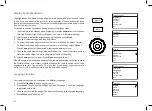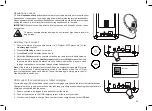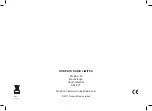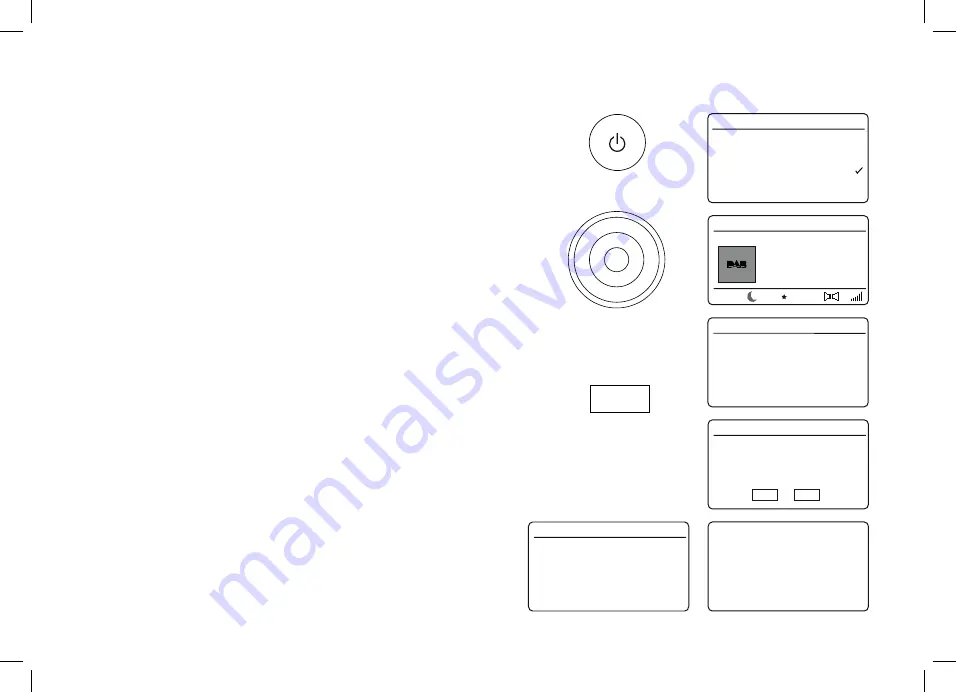
26
Tuning
Select / Info / Snooze
Software version
The software version display cannot be altered and is just for your reference.
1. Press
On/Standby
to switch on the radio.
2. Press
Menu
.
3. Choose
'System settings'
and then
'Info'
. The software version will be
displayed. Press
Menu
as needed to exit.
Sleep timer
Your radio can be set to turn off after a preset time has elapsed. The sleep timer setting
can be adjusted between 5 and 120 minutes in 5 minute increments.
1. Press
On/Standby
to switch on your radio.
2.
Apply a long press
on the
On/Standby
button to access the sleep timer. Select
the required sleep time. The sleep timer can be set to between 5 and 120 minutes,
or to Off which will cancel the sleep function. Press
Tuning
to confirm your desired
sleep time.
3. An active sleep timer will be shown using a small timer indicator at the bottom
of the playing displays. Your radio will switch off after the preset sleep time has
elapsed.
4. To cancel the sleep time before the preset time has elapsed and to turn off the
radio, press
On/Standby
to turn the unit off manually.
To cancel the sleep timer and leave the radio playing, go back into the sleep timer
settings (steps 1 to 2 above) and select the Off option in step 2.
Clock style
Your radio's standby display can be set to the analogue or digital clock style.
1. With your radio switched on, press
Menu
.
2. Choose
'System settings'
,
'Time/Date'
and then
'Clock Style'
.
3. To select the digital clock style choose
'Yes'
or to select the analogue clock style
choose
'No'
. The current style will become visible when the radio is put into standby.
Sleep
Off
5 Minutes
10 Minutes
15 Minutes
20 Minutes
25 Minutes
LBC
DAB
16.34
Londons Biggest
conversation - LBC
2
Brightness
Language
Snooze
Alarms
Factory reset
Info
System settings
Info
SW version
Blutune T2 - V1.0
Time/Date
Brightness
Language
Snooze
Alarms
Factory reset
System settings
Clock Style
DIGITAL CLOCK
No
Yes
Menu