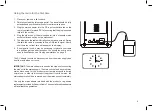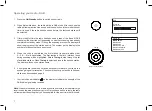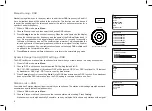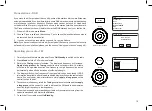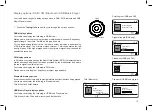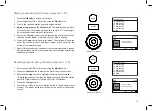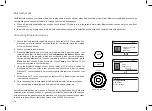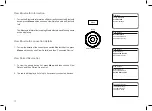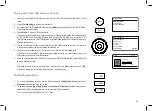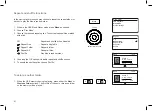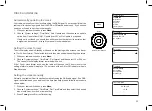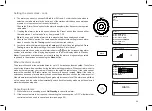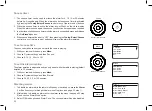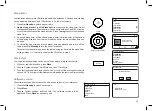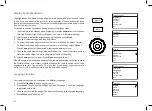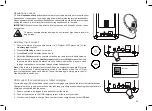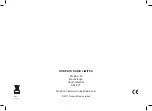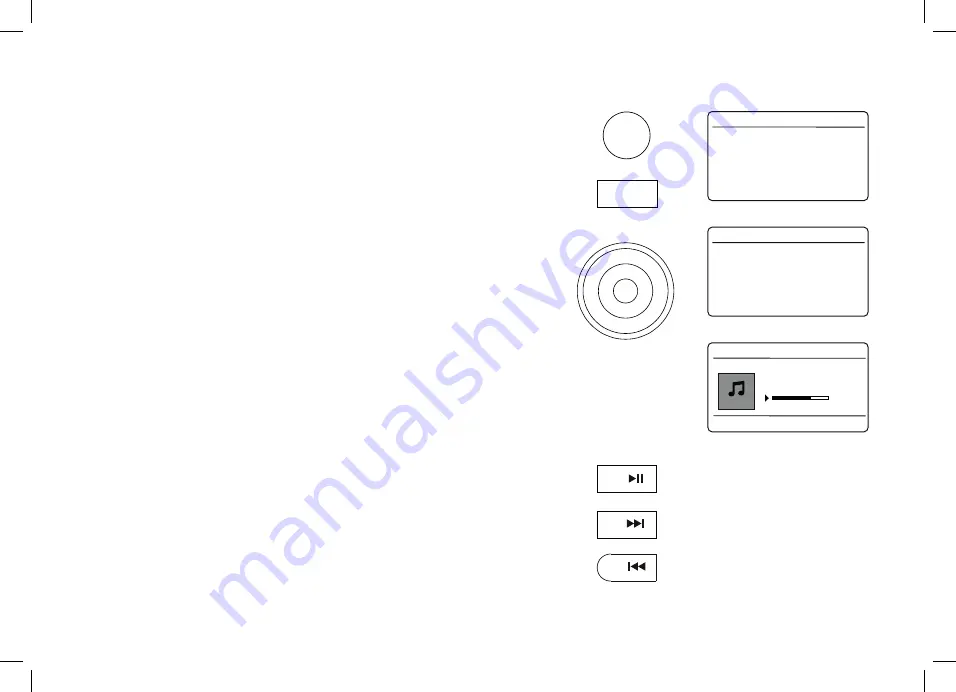
20
Playing files from USB memory devices
1. Carefully insert the USB memory device into the USB socket at the back of the
radio.
2. Press
On/Standby
to switch on the radio.
3. To select the USB playback mode press
Mode
as needed until the USB
Music
Player
mode is selected.
4. Press
Menu
. Choose
'USB Playback'
.
When using the Music Player, pressing Menu will generally display the current folder
on the USB device. Pressing Menu again will access the previous folder level. At
the top folder level on the USB device pressing Menu again will display the main
Music Player menu.
5. The radio will now list the content stored on the USB memory device. If there are
many files or folders this may take a few seconds.
6. Choose the required folder. The list of files or folders will be displayed.
If you have nested folders (such as album folders within an artist folder) then you
will simply step to the next folder level.
7. Choose the desired track. All files in the current folder following the selected file will
then be played in turn.
Files are played in the order in which they exist in the filing system of the USB
memory (they are not sorted by file name or track number).
Controlling playback
1. To control playback of your music files press the
Play/Pause
,
Next
track and
Previous
track buttons on the radio.
2. To search a file
apply a long press
on the
Next
or
Previous
buttons and release
the buttons when the desired part of the current file is reached.
This function is not available for FLAC files.
USB Playback
Play mode
System settings
Music Player
Tuning
Select / Info / Snooze
Mode
Music
16.34
File Name:
01 - Mrs. Pressure
00:10
00:10
My Music
Beautiful South
Beethoven
Cat Stevens
Cream
Edgar Froese
The Beatles
USB Playback
004/006
1
3
2
Menu