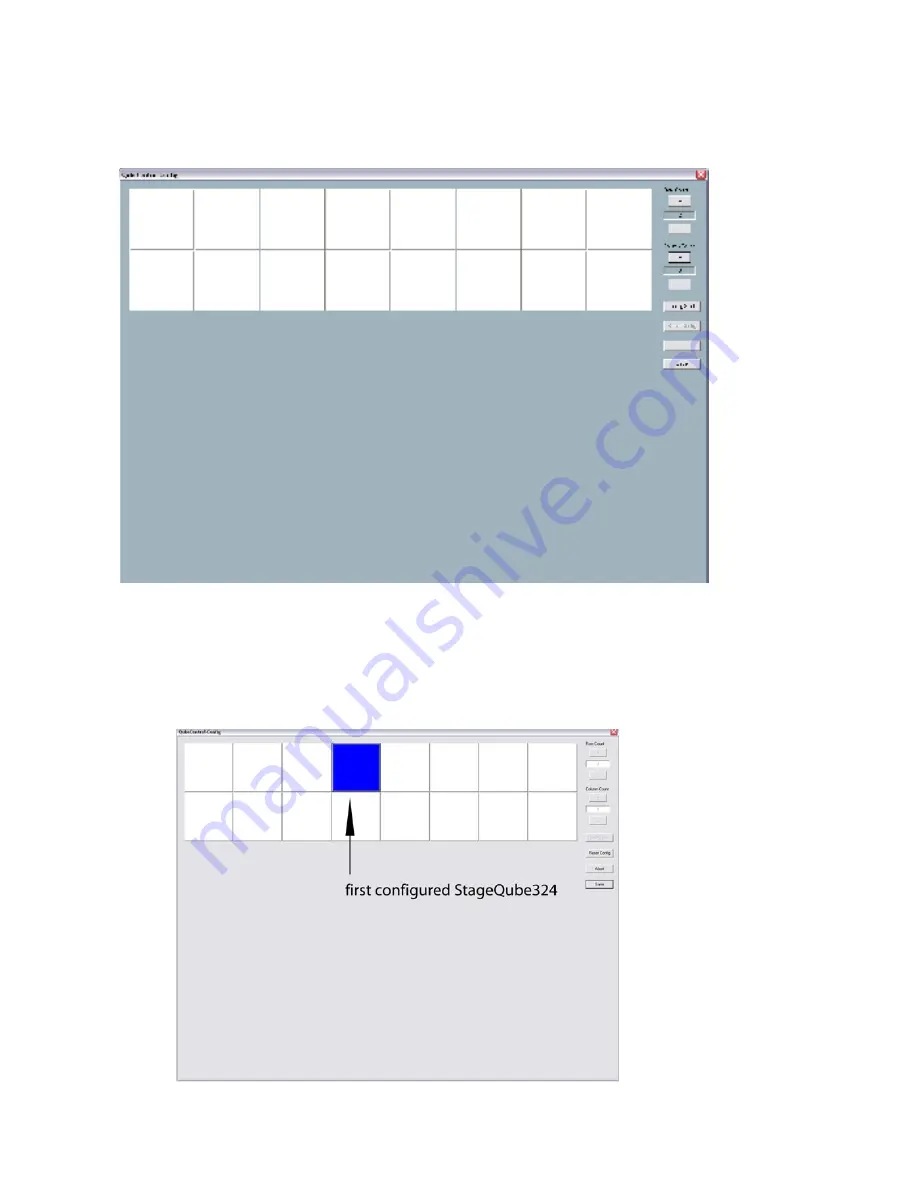
4
At this point you are free to modify the number of lines and columns by clicking the “+” and “-“ buttons on the
right. You don’t necessarily need to respect the total amount of StageQube324s in your array. This becomes
important later if you want to create free forms of arrays.
Let’s stay simple for the moment and say you have your (physical) StageQube324 array set to 8 by 2, you
have to set the rows and columns in this way:
Configuration procedure:
Click the “Config Start” icon on the left.
The first StageQube324 that the software finds turns green.
Find the unit on the screen that corresponds to the StageQube34 in real and click it (it might be anywhere in
the matrix).
After clicking, the StageQube324 AND the “virtual” StageQube324 on your screen turn blue. This indicates that
this StageQube324 has been configured.
Continue for the next green StageQube324 by clicking the corresponding one on your screen. If you clicked
wrong by accident, simply click again – the wrong tile turns green again and is free for a new “click”.
Содержание StageQube 324
Страница 1: ... Version 1 4 ...



















