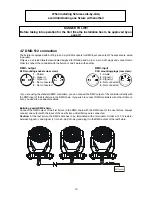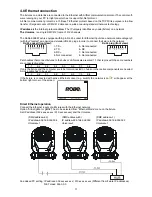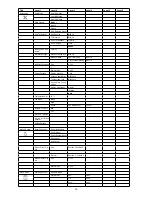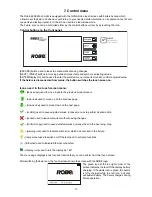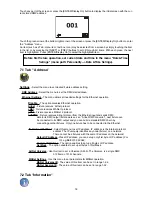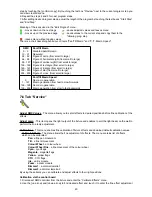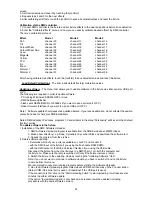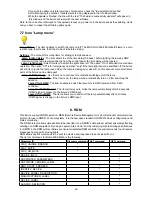4
screen.
3. Set desired value and save it by touching the [confirm].
4. Repeat steps 2 and 3 for the next effects.
5. After calibrating all effects, touch the [confirm] to save all adjusted values and reset the fixture.
Calibration via the DMX controller
1. Connect DMX controller to the fixture and set fixture effects to the desired positions before fine calibration.
2. Enter the "Calibrate Effects" menu and now you can exactly calibrate desired effects by DMX controller.
There is a calibration protocol:
Effect
Mode 1
Mode 2
Mode 3
Pan
channel 0
channel 7
channel 5
Tilt
channel
channel 8
channel 6
Colour Wheel
channel
channel
channel 7
Colour Wheel Fine
channel 3
channel 0
channel 8
Cyan
channel 4
channel
channel
Magenta
channel 5
channel
channel 0
Yellow
channel 6
channel 3
channel
CTO
channel 7
channel 4
channel
Iris
channel 8
channel 5
channel 3
Zoom
channel
channel 6
channel 4
Dimmer
channel 30
channel 7
channel 5
Dimmer
channel 3
channel 8
channel 6
After having calibrated all effects, touch the [confirm] to save adjusted values and reset the fixture.
Load Default Calibrations
- The item loads default (factory) calibration values.
Updating software
- The menu item allows you to update software in the fixture via either serial or USB port
of PC.
The following are required in order to update software:
- PC running Windows 95/98/2000/XP or Linux
- DMX Software Uploader
- Flash cable RS232/DMX No.13050624 (if you want to use a serial port of PC)
- Robe Universal Interface (if you want to use an USB port of PC)
Note 1: Software update should execute a qualified person. If you lack qualification, do not attempt the update
yourself and ask for help your ROBE distributor.
Note : DMX address, IP address, programs -3 and all items in the menu "Personality" will be set to their default
(factory) values.
To update software in the fixture:
I. Installation of the DMX Software Uploader.
. DMX Software Uploader program is available from the ROBE web site at WWW.robe.cz.
2. Make a new directory ( e.g. Robe_Uploader) on your hard disk and download the software to it.
3. Unpack the program from the archive.
II.Fixture software updating.
.Determine which of your ports is available on your PC and connect it:
- with the DMX input of the fixture if you using the flash cable RS232/DMX
- with the DMX output of the Robe Universal Interface if you using the USB cable.
Disconnect the fixture from the other fixtures in a DMX chain. Turn both the computer and
the fixture on. Make sure the lamp is switched off (only if the fixture involves a lamp).
2. Switch the fixture to the updating mode by touching the "Updating Software " item
Note: If you do not want to continue in software update, you have to switch off and on the fixture
to escape from this menu.
We recommend to cancel all running programs before starting the Software Uploader.
3. Run the Software Uploader program. Select desired COM and then click on the Connect button.
(Select COM if the serial port is used or DreamBox1 if the USB port is used).
If the connection is OK, click on the “Start Uploading button“ to start uploading. It will take several
minutes to perform software update.
If the option "Incremental Update" is not checked, all processors will be updated (including
processors with the same software version).
Содержание Robin 600E Beam
Страница 1: ... Version1 3 ...
Страница 31: ...31 ...
Страница 32: ... 0 0 1 1 2 3 4 5 6 0 0 7 1 1 2 3 8 8 9 3 1 0 3 ...
Страница 33: ... 0 2 0 1 1 10 1 3 1 2 0 0 0 0 1 A 0 1 5 4 1 0 4 2 B 4 1 3 C4 1 C 2 0 1 1 1 1 1 0 1 0 0 0 00 1 1 0 1 1 1 0 ...
Страница 34: ... 0 01 0 1 0 1 1 0 1 1 1 1 8 D 8 2 4 3 5 7 5 E 1 4 2 1 1 4 4 2 0 1 3 F 5 F 4 D 7 A 1 4 G G 1 1 ...