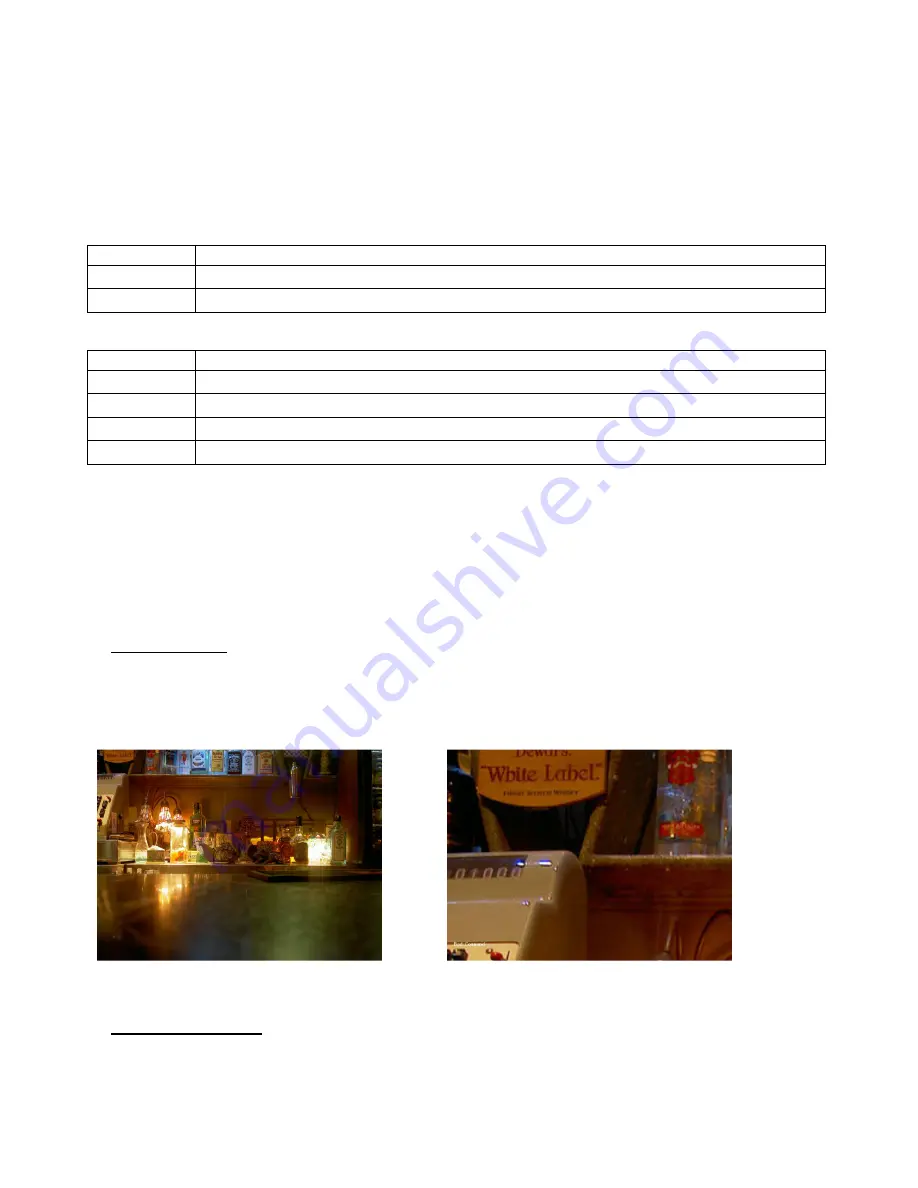
RMS-Robe Media Server
40
17.5 Auto iris effect on layer
The effect behaves similar as Iris effect on layer, but it is auto- triggered by gobo changes.
The iris effect on layer can be activated on each gobo layer if you set the
Gobo Effect 1 Selection
channel to a DMX
value of 92.
The
Parameter 1
of this effect changes the speed of the iris movement.
The
Parameter 2
changes the iris mask type. The value of 254 and 255 activates random iris with the following
functions:
DMX value
Function
254
Every iris opening and closing is performed with different type of iris
255
Type of iris is changed after completing the open/close cycle
The
P
arameter 3
allows to choose iris opening/closing command:
DMX value
Function
0
Close iris
1
Open iris
2
Open and close iris at gobo change
3
Open iris at gobo change, close iris at gobo change
A default value for all three parameters is 0.
17.6 Zoom effects on layer
Two zoom effects on each gobo layer can be applied on images if the
Gobo Effect 1 Selection (
or
Gobo Effect 2
Selection)
channel is set to a DMX value of 95 and 96. Both zoom effects can be activated by the
Gobo Effect 1
Selection
or
Gobo Effect 2 Selection
channel.
1.
Zoom In/Move XY
(DMX=95) – control of the effect is as follows:
Parameter 1
– zoom factor
Parameter 2
– movement in X-axis
Parameter 3
– movement in Y-axis
Example:
original picture
after applying the effect
2.
Zoom In/Auto Move XY
(DMX=96) – control of the effect is following:
Parameter 1
– zoom factor
Parameter 2
–speed in X-axis
Parameter 3
– speed in Y-axis
Содержание DT Series
Страница 1: ...Version 1 4 ...






























