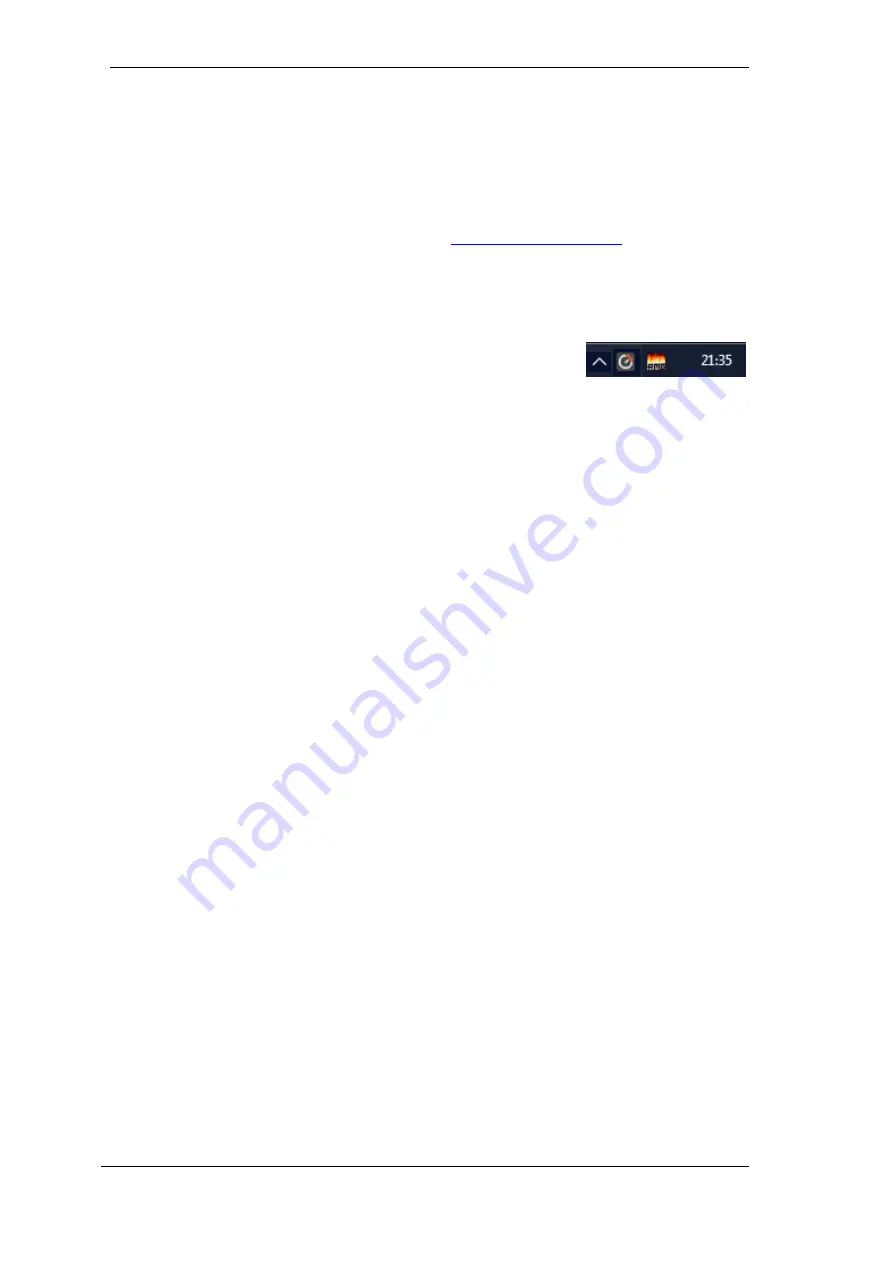
10
User's Guide Digiface Ravenna
© RME
6. Driver and Firmware
6.1 Driver Installation
To simplify installation it is recommended to first install the drivers before the unit is connected to
the computer. But it will also work the other way round.
RME is constantly improving the drivers. Please download the latest drivers from the RME web-
site. Driver version 4.30 or higher is available via
. Unzip the down-
loaded file and start the driver installation with
rmeinstaller.exe.
Start
rmeinstaller.exe
and follow the instructions of the installer. After installation connect com-
puter and Digiface RAVENNA using a USB 3.0 cable. Windows detects the new hardware as
Digiface Ravenna
and installs the drivers automatically.
After a reboot, the icons of TotalMix FX and Settings dialog appear in
the notification area.
Driver Updates
do not require to remove the existing drivers. Simply install the new driver over
the existing one.
The Digiface Ravenna includes a module from German company DirectOut which provides all
the RAVENNA network technology. Configuration is done by an integrated webserver, so via any
browser in the network.
.
Chapter 25.1 explains how to find the ideal USB port.
Possible reasons why a Digiface Ravenna is not found after driver installation:
The USB port is not active in the system (check the Device Manager)
The USB cable is not, or not correctly inserted into the socket. Check that the LED beside the
USB port is lit, it indicates power.
The Digiface Ravenna does not receive any or not enough power. Remove current-consum-
ing hard drives from nearby ports. Avoid USB extension cables and USB hubs.
6.2 Uninstalling the Drivers
A de-installation of the driver files is not necessary
– and not supported by Windows anyway.
Thanks to full Plug & Play support, the driver files will not be loaded after the hardware has been
removed. If desired these files can then be deleted manually.
Unfortunately Windows Plug & Play methods do not cover the additional autorun entries of To-
talMix, the Settings dialog, and the registration of the ASIO driver. These entries can be removed
from the registry by a software de-installation request. This request can be found (like all de-
installation entries) in
Control Panel, Software
. Click on the entry 'RME MADIface'.
Содержание Digiface Ravenna
Страница 5: ...User s Guide Digiface Ravenna RME 5 User s Guide Digiface Ravenna General...
Страница 9: ...User s Guide Digiface Ravenna RME 9 User s Guide Digiface Ravenna Installation and Operation Windows...
Страница 23: ...User s Guide Digiface Ravenna RME 23 User s Guide Digiface Ravenna Mac OS X Installation and Operation...
Страница 31: ...User s Guide Digiface Ravenna RME 31 User s Guide Digiface Ravenna TotalMix FX...
Страница 33: ...User s Guide Digiface Ravenna RME 33...
Страница 63: ...User s Guide Digiface Ravenna RME 63 User s Guide Digiface Ravenna Technical Reference...
Страница 70: ...70 User s Guide Digiface Ravenna RME...
Страница 71: ...User s Guide Digiface Ravenna RME 71 User s Guide Digiface Ravenna Miscellaneous...

























