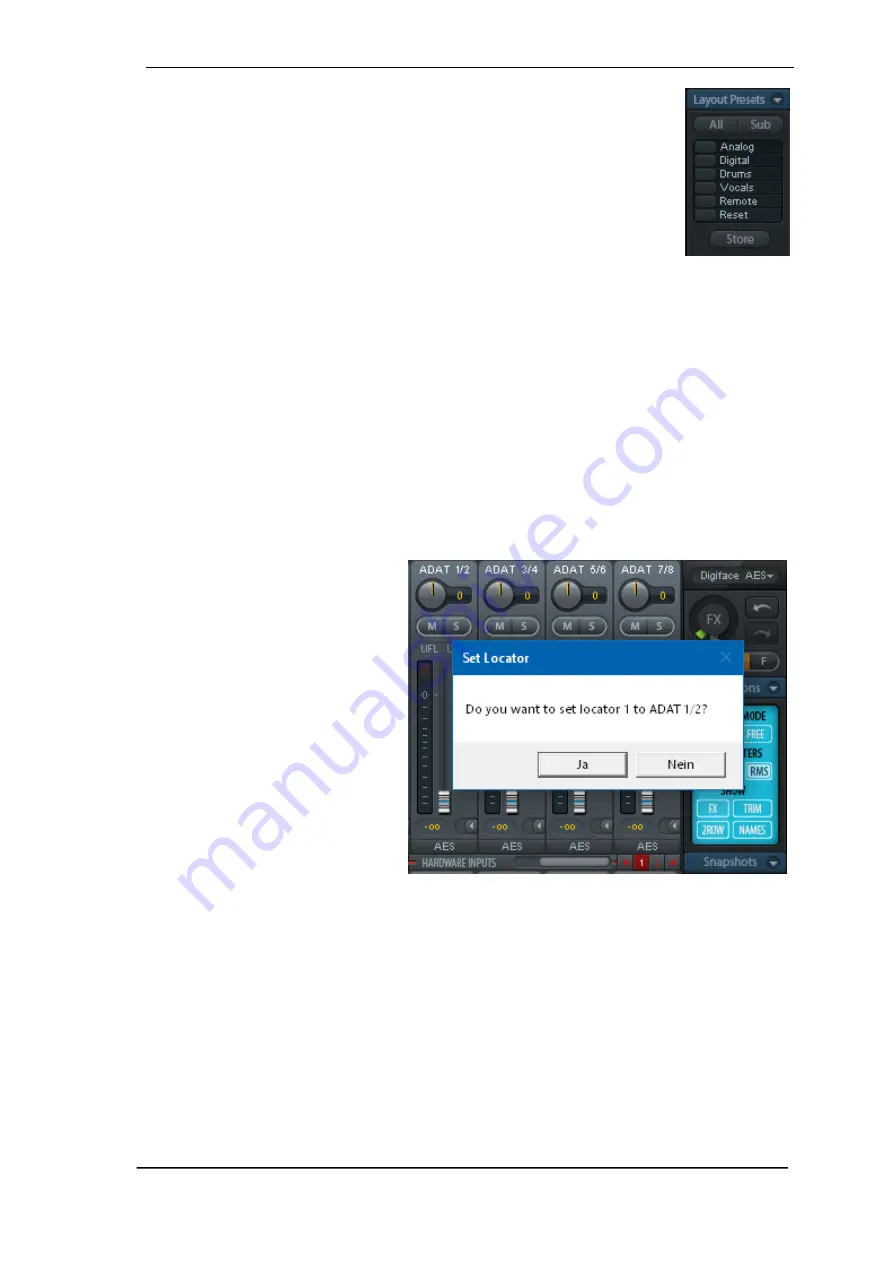
User's Guide Digiface AES
©
RME
61
After finishing those settings the whole state can be stored as
Layout Preset
.
A click on
Store
and the desired memory slot makes the current channel layout
recallable anytime. The button
All
makes all channels temporarily visible again.
With a simple click on a button it will then be possible to easily switch views of
only the channels involved with the mixing of the drum section, the horn section,
the violins, or any other useful view. An optimized remote layout can be acti-
vated here as well, with or without visible changes. Double-click the default slot
name to enter any other name.
Layout Presets are stored within the Workspace, so make sure to save the current state before
loading a different Workspace!
The button
Sub
activates another useful special view. When in
Submix view
, Sub will cause all
channels to disappear that are not part of the currently selected Submix/Hardware Output. Sub
temporarily shows the mix based on all channels from Inputs and Playback row, independent from
the current Layout Preset. That makes it very easy to see and to verify which channels are
mixed/routed to the current output. Sub makes checking and verifying of mixes, but also the mix
editing itself, a lot easier, and maintains perfect overview even with lots of channels.
24.5.4 Scroll Location Markers
Another feature to improve overview and working with TotalMix FX are scroll location markers
(TotalMix view only). These are displayed automatically when the horizontal size of the TotalMix
FX window is smaller than the channel display requires. Shown on the right side of the scrollbar
of each row they have four elements:
Arrow to the left.
A left mouse
click lets the channels scroll to
the very first one, or most left.
1.
Marker number 1. Scroll to the
desired position and perform a
right mouse click on 1. A dialog
comes up with precise infor-
mation. Once stored, a left
mouse click will scroll the chan-
nels to the stored position.
2.
Marker number 2. See 1 for de-
tails.
Arrow to the right.
A left mouse
click lets the channels scroll to
the last one, or most right.
Location markers are stored in the
Workspace.
Application Examples
Scroll location markers are also helpful with units having less channels:
When the TotalMix FX window is intentionally made small in width, so only a few channels
are shown.
When some or all EQ or Dynamics panels are open. Then all relevant settings are always
visible, but require a lot of space horizontally.
!
Содержание Digiface AES
Страница 7: ...User s Guide Digiface AES RME 7 User s Guide Digiface AES General...
Страница 13: ...User s Guide Digiface AES RME 13 5 4 Overview Menu Structure...
Страница 15: ...User s Guide Digiface AES RME 15 User s Guide Digiface AES Installation and Operation Windows...
Страница 29: ...User s Guide Digiface AES RME 29 User s Guide Digiface AES Installation and Operation Mac OS X...
Страница 37: ...User s Guide Digiface AES RME 37 User s Guide Digiface AES Inputs and Outputs...
Страница 42: ...42 User s Guide Digiface AES RME...
Страница 43: ...User s Guide Digiface AES RME 43 User s Guide Digiface AES Stand Alone Operation...
Страница 46: ...46 User s Guide Digiface AES RME...
Страница 47: ...User s Guide Digiface AES RME 47 User s Guide Digiface AES TotalMix FX...
Страница 49: ...User s Guide Digiface AES RME 49...
Страница 82: ...82 User s Guide Digiface AES RME...
Страница 83: ...User s Guide Digiface AES RME 83 User s Guide Digiface AES Class Compliant Mode...
Страница 89: ...User s Guide Digiface AES RME 89 User s Guide Digiface AES Technical Reference...
Страница 98: ...98 User s Guide Digiface AES RME 39 Diagrams 39 1 Block Diagram Digiface AES...
Страница 100: ...100 User s Guide Digiface AES RME...
Страница 101: ...User s Guide Digiface AES RME 101 User s Guide Digiface AES Miscellaneous...






























