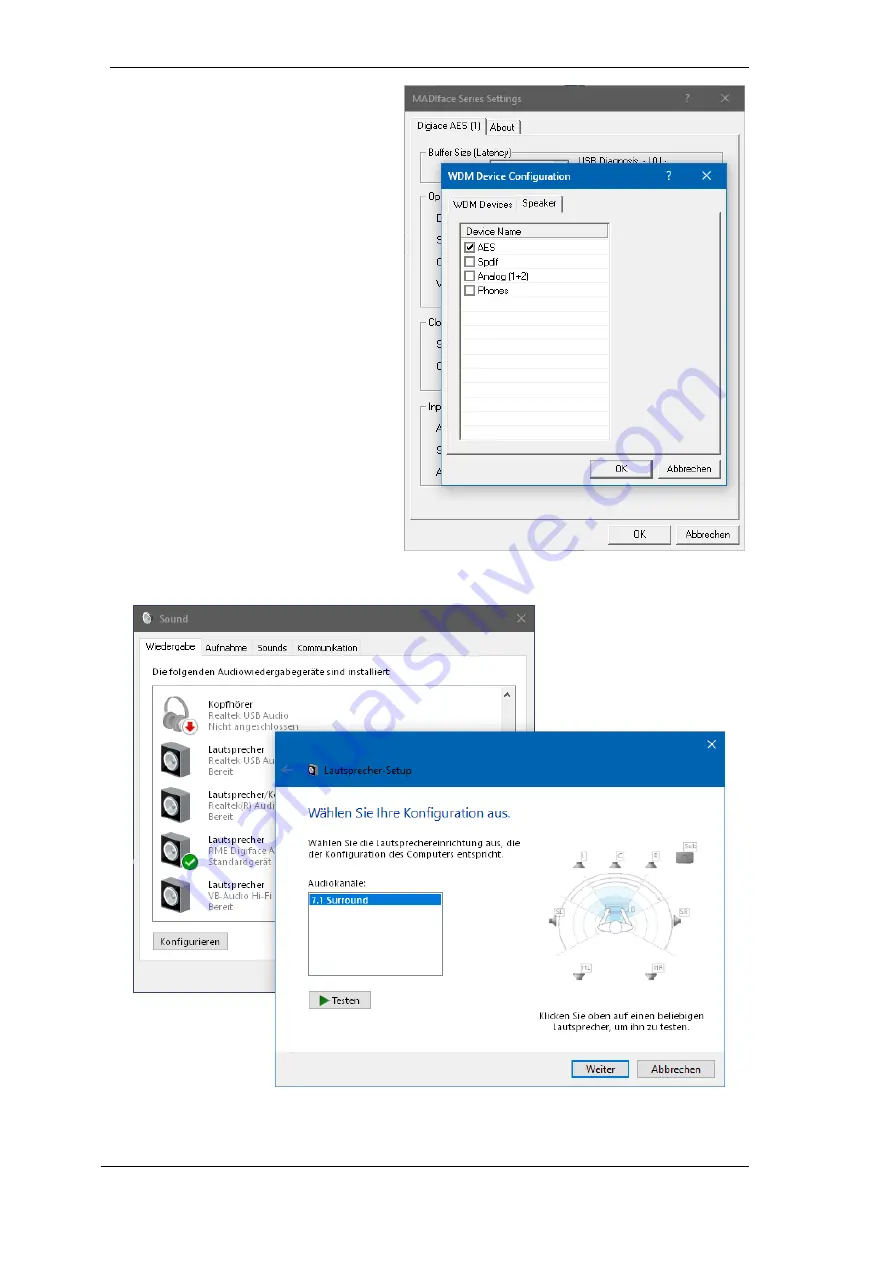
20
User's Guide Digiface AES
© RME
Changing to the tab
Speaker
presents a list
of all currently activated WDM devices. Any
of these can now get the Speaker property.
Please note that defining more than one
device as Speaker usually makes no
sense, and the speakers also don’t get
numbered or renamed in Windows, so it is
impossible to find out which one is which.
After leaving the dialog with OK the WDM
devices are reloaded so Windows sees
their new properties. You can now assign
any surround mode, from stereo to 7.1, in
the Windows Sound control panel by se-
lecting the playback device and clicking the
Configure button.
Содержание Digiface AES
Страница 7: ...User s Guide Digiface AES RME 7 User s Guide Digiface AES General...
Страница 13: ...User s Guide Digiface AES RME 13 5 4 Overview Menu Structure...
Страница 15: ...User s Guide Digiface AES RME 15 User s Guide Digiface AES Installation and Operation Windows...
Страница 29: ...User s Guide Digiface AES RME 29 User s Guide Digiface AES Installation and Operation Mac OS X...
Страница 37: ...User s Guide Digiface AES RME 37 User s Guide Digiface AES Inputs and Outputs...
Страница 42: ...42 User s Guide Digiface AES RME...
Страница 43: ...User s Guide Digiface AES RME 43 User s Guide Digiface AES Stand Alone Operation...
Страница 46: ...46 User s Guide Digiface AES RME...
Страница 47: ...User s Guide Digiface AES RME 47 User s Guide Digiface AES TotalMix FX...
Страница 49: ...User s Guide Digiface AES RME 49...
Страница 82: ...82 User s Guide Digiface AES RME...
Страница 83: ...User s Guide Digiface AES RME 83 User s Guide Digiface AES Class Compliant Mode...
Страница 89: ...User s Guide Digiface AES RME 89 User s Guide Digiface AES Technical Reference...
Страница 98: ...98 User s Guide Digiface AES RME 39 Diagrams 39 1 Block Diagram Digiface AES...
Страница 100: ...100 User s Guide Digiface AES RME...
Страница 101: ...User s Guide Digiface AES RME 101 User s Guide Digiface AES Miscellaneous...
















































