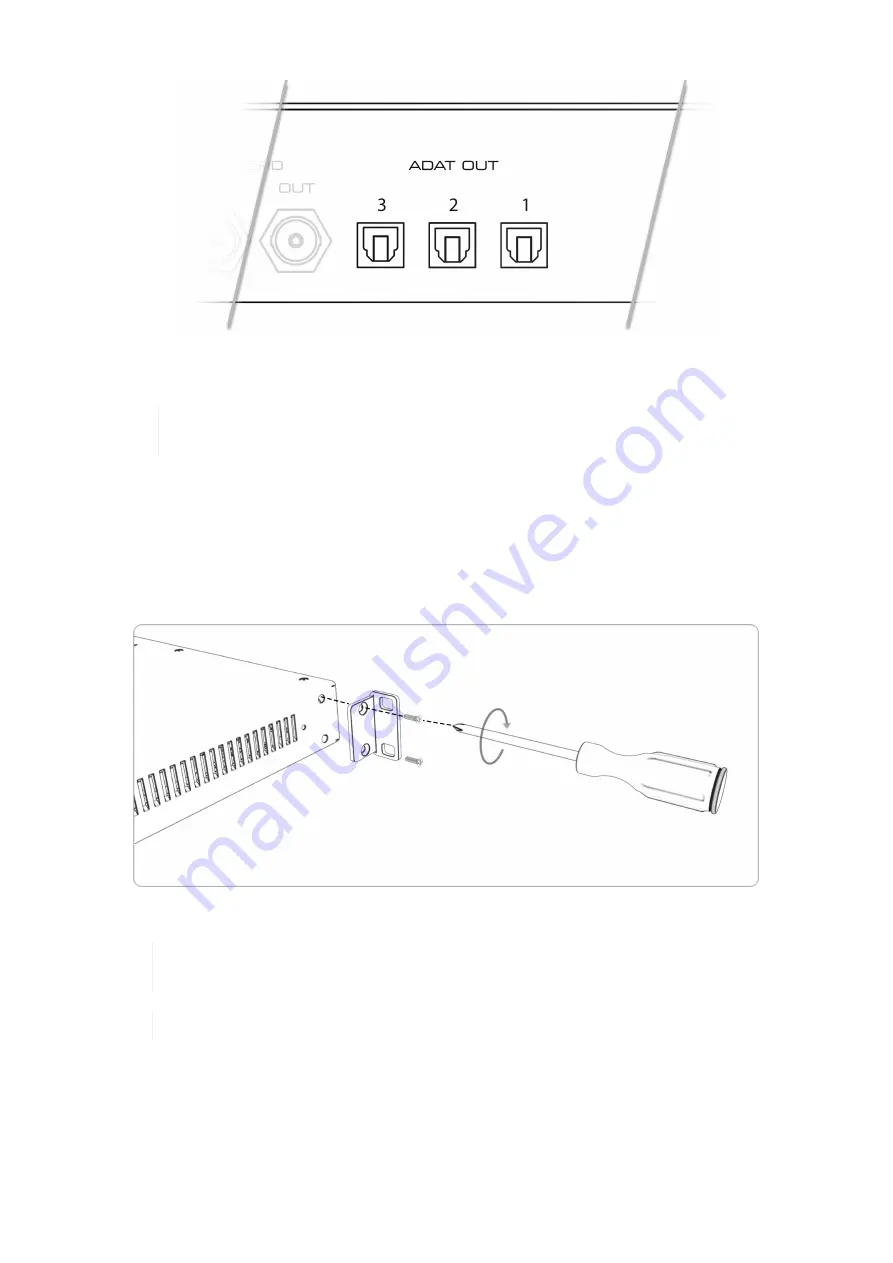
Each port can send up to eight audio channels. At double and quad speed, the maximum of channels per
port is reduced to four and two respectively.
Even when no signal is routed, the outputs send a valid ADAT signal at the current sample
rate. This can be used to synchronize ('clock') other devices.
The quick start preset sends analog inputs 1-12 to ADAT output ports 1 (input 1-8) and 2 (input 9-12) per
default. The factory preset does not route any signal to ADAT outputs.
3.18. Mounting the Rack Adapter Brackets
When the device should be mounted in a 19" rack, the rack adapter brackets must be mounted first.
Mount each bracket with two screws using a Philips PH-1 screwdriver.
Do not use screws other than the ones included. Using longer screws can damage the
device internally!
Never insert the screws without the rack adapter bracket. This could damage of the device!
RME 12Mic-D User’s Guide
19
| 3.18. Mounting the Rack Adapter Brackets
Содержание 12Mic-D
Страница 2: ...RME 12Mic D User s Guide...






























