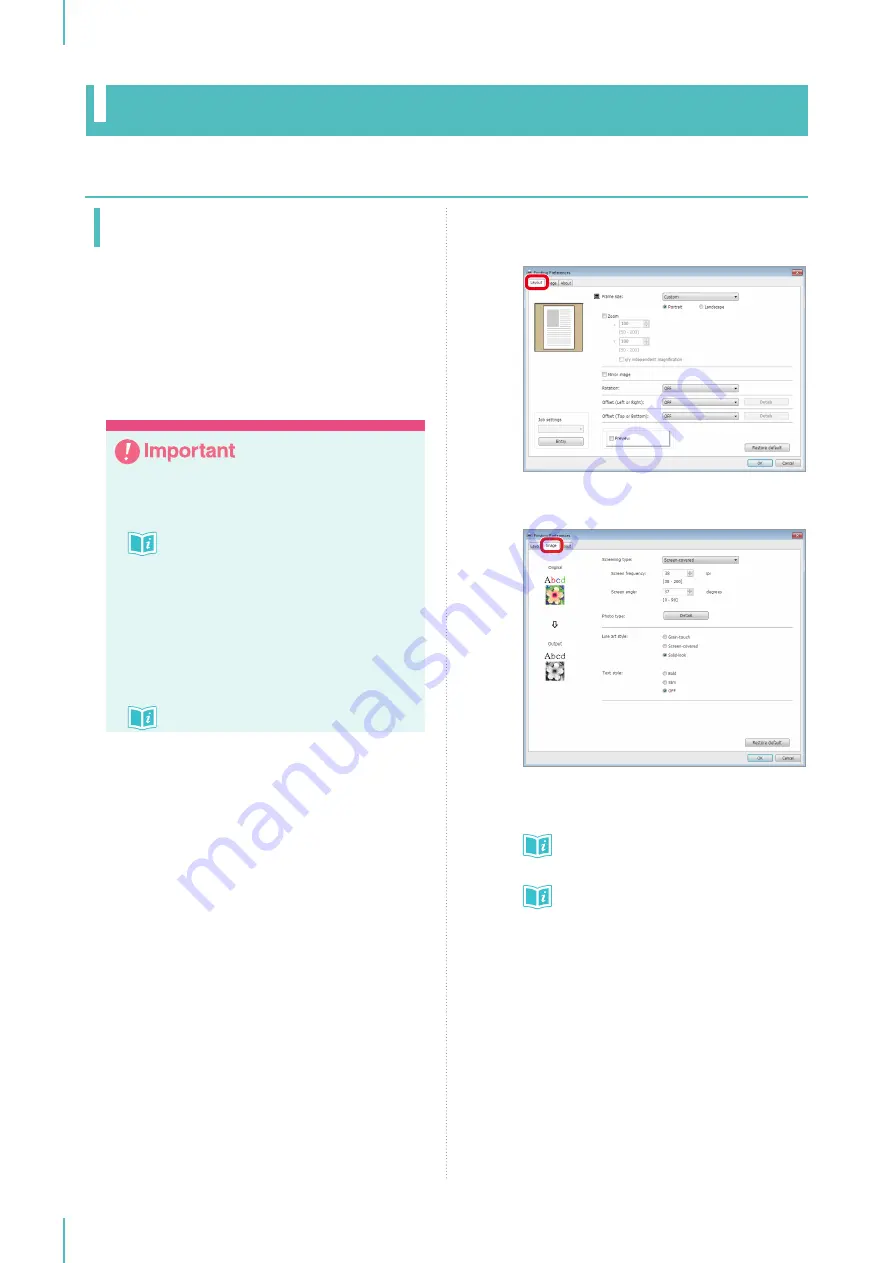
4. Setting the Printer Driver
42
This section describes the procedure for transmitting original data to the machine and the settings that can
be configured in the printer driver.
Windows
Transmitting the Original
Data
Transmit original data created on a Windows
computer to the machine.
You can change settings such as image quality
using the printer driver.
y
Make sure to check that the image fits within
the image area before transmitting the orig-
inal data.
Image Size and Orientation
u
y
Make sure to check the page layout be-
fore transmitting the original data, such as
whether the original data contains multiple
pages. Also make sure that the previous
screen making operation is complete and
a new screen frame has been set before
transmitting the original data.
Handling Original Data
u
1
Create original data using an application
of your choice on your computer.
2
Perform the printing procedure in the
application to display the [Print] dialog
box.
3
Select [RISO GOCCOPRO QS2536] in
[Printer Name].
4
Click [Properties] for the printer.
5
Configure the various settings on the
[Layout] tab and [Image] tab.
[Layout]: Contains settings regarding the screen
frame size and screen making process.
[Image]: Contains settings regarding the screening
type.
Setting the Screen Frame Size and Screen
Making Process on the [Layout] Tab
u
Setting the Screening Type on the [Image] Tab
u
6
When the settings have been made, check
a preview in [Preview], and click [OK].
7
When the dialog box returns to the [Print]
dialog box, click [Print].
The [Preview] dialog box appears.
8
Confirm the size and orientation of the
image and that the image is contained
within the image area, and click [Continue].
The original data is transmitted from your
computer to the machine.
Operating and Setting Screen Making
Содержание GOCCOPRO QS2536
Страница 1: ......
Страница 2: ......
Страница 12: ...10...
Страница 22: ...MEMO...
Страница 58: ...MEMO...
Страница 65: ...63 Cleaning the Machine 64 Thermal Print Head 64 Main Unit Exterior 65 6 Maintenance...
Страница 68: ...MEMO...
Страница 82: ...MEMO...
Страница 85: ...83...
Страница 99: ...97...
Страница 113: ...111...
Страница 127: ......
Страница 128: ......






























