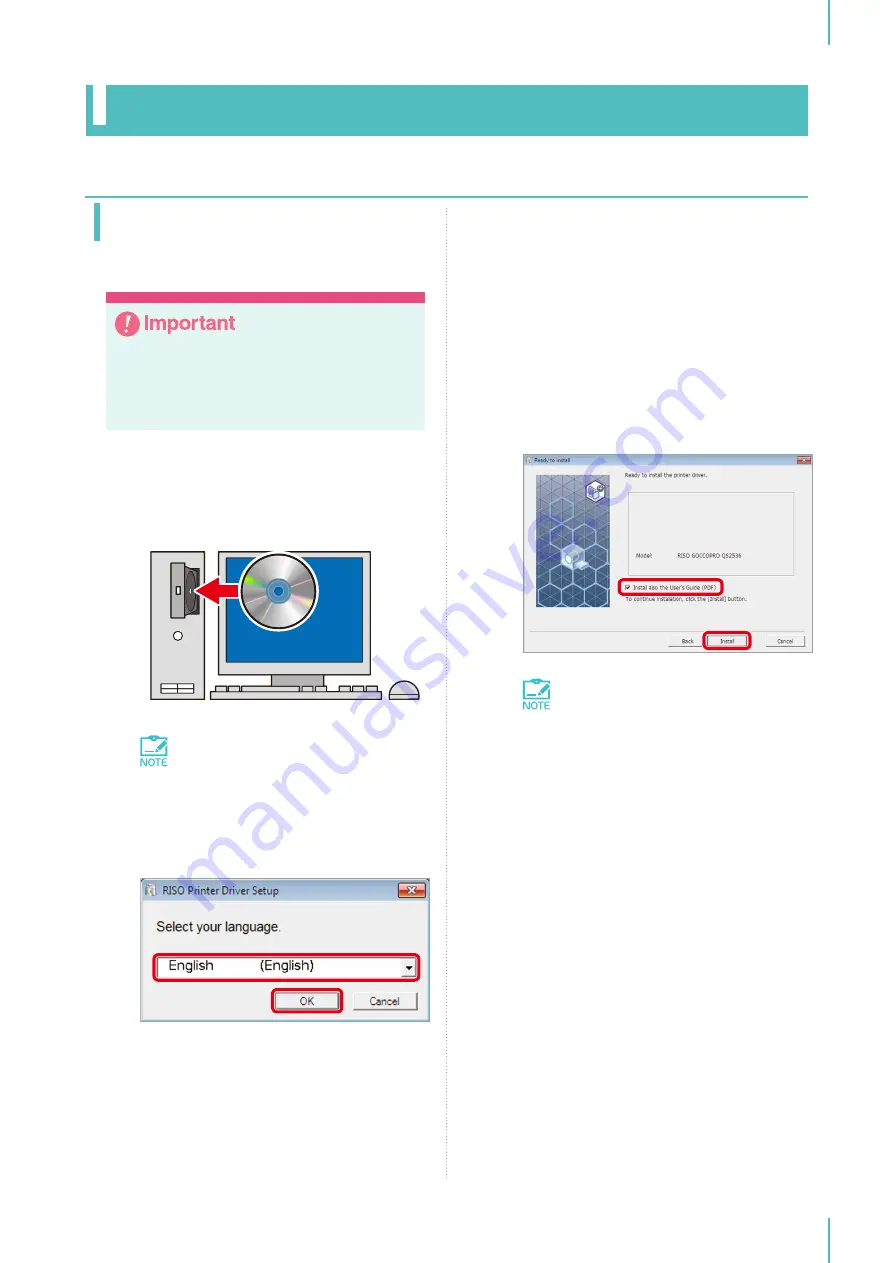
3. Installing the Printer Driver
35
Windows
Installation Procedure
y
When upgrading the printer driver, uninstall
the old version of the driver first.
y
Install the printer driver before connecting
the machine.
1
Insert the included [RISO GOCCOPRO
Printer Driver] CD-ROM into the CD-ROM
drive of your computer.
The installer is automatically started.
If the [User Account Control] dialog
box appears, click [Yes].
If the installer does not start up, double-click
on the [Install.exe] file on the CD-ROM.
2
Select your language from the drop-down
list, and click [OK].
3
When [Before installation] dialog box
appears, click [Next].
4
Follow the instructions in the dialog box.
5
Click [Install] in the [Ready to install]
dialog box.
The installation process is automatically
started.
Continue with the installation even if the
[Windows Security] dialog box is displayed.
If you select the [Install also the Us-
er’s Guide (PDF)] check box, you can
check the user’s guide (this docu-
ment) from [All Programs] > [RISO] >
[GOCCOPRO QS2536 Series] in the
Windows Start menu.
6
When the [USB port setting] dialog box
appears, click [OK].
Installation
Содержание GOCCOPRO QS2536
Страница 1: ......
Страница 2: ......
Страница 12: ...10...
Страница 22: ...MEMO...
Страница 58: ...MEMO...
Страница 65: ...63 Cleaning the Machine 64 Thermal Print Head 64 Main Unit Exterior 65 6 Maintenance...
Страница 68: ...MEMO...
Страница 82: ...MEMO...
Страница 85: ...83...
Страница 99: ...97...
Страница 113: ...111...
Страница 127: ......
Страница 128: ......






























