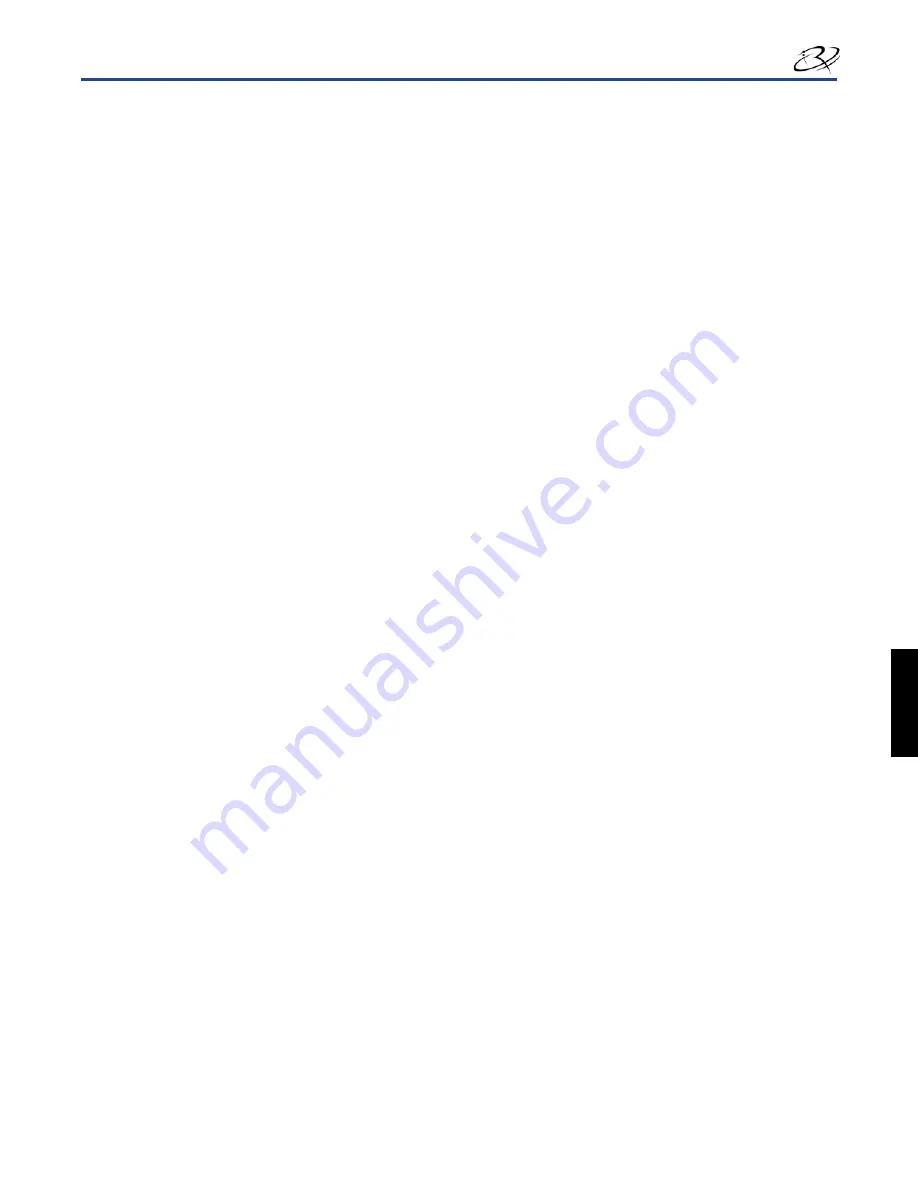
11
110635_J
Configuración de una impresora independiente Prism o AutoPrism AutoPrinter
En
ii.
Drivers
(Controladores), seleccione el
controlador correspondiente
.
Guarde el
iii.
archivo
en el escritorio.
Ejecute el
iv.
archivo Zip autoextraíble
en el escritorio.
Nota:
de forma predeterminada, los archivos del controlador se extraen en una nueva carpeta denominada
Win2K_XP
, en la unidad C. No es necesario buscar una ubicación diferente.
Cierre todas las
v.
aplicaciones de Windows
que se encuentren abiertas.
Instale el
4.
controlador de la impresora
.
¡Importante!
-
Si ve una advertencia de que el software no pasó la comprobación del Logotipo de Windows,
seleccione
Continue Anyway
(Continuar de todos modos).
Si se instala el controlador por primera vez, asegúrese de que el
a.
CD del software
se encuentre en la unidad de
disco del equipo.
Vaya a la
b.
configuración de impresión
.
En Windows 2000,
•
vaya a
: Start (Inicio) > Settings (Configuración) > Printers (Impresoras). Se abre el cuadro de
diálogo
Printers
(Impresoras).
En Windows XP y Windows Server 2003,
•
vaya a
: Start (Inicio) > Printers and Faxes (Impresoras y faxes). Se
abre el cuadro de diálogo
Printers and Faxes
(Impresoras y faxes).
Inicie el
c.
Add Printer Wizard
(Asistente para agregar impresoras).
Seleccione
i.
Add Printer
(Agregar impresora). Se abre el
Add Printer Wizard
(Asistente para agregar impresoras).
Seleccione
ii.
Next
(Siguiente). Se abre el cuadro de diálogo
Local or Network Printer
(Impresora local o de red).
Seleccione el botón de opción
iii.
Local Printer
(Impresora local).
Desactive la casilla de verificación
iv.
Automatically detect and install my Plug and Play printer
(Detectar e
instalar mi impresora Plug and Play automáticamente).
Seleccione
v.
Next
(Siguiente). Se abre el cuadro de diálogo
Select the Printer Port
(Seleccionar el puerto de la
impresora).
Seleccione el botón de opción
vi.
Use the following port
(Usar el siguiente puerto).
En la lista de puertos disponibles, seleccione el
vii.
puerto de impresora
deseado.
Nota:
seleccione el primer puerto USB si en la lista hay más de uno.
Seleccione
viii.
Next
(Siguiente). Aparece el cuadro de diálogo
Install Printer Software
(Instalar el software de
impresora).
Seleccione el
d.
archivo del controlador de la impresora
.
Seleccione
i.
Have Disk
(Utilizar disco). Se abre el cuadro de diálogo
Install From Disk
(Instalar desde disco).
Seleccione
ii.
Browse
(Examinar).
Vaya a la carpeta que contiene el archivo del controlador de la impresora Prism:
iii.
Si acaba de descargar el controlador,
•
vaya a
: C: > Win2k_XP.
Si instala el controlador por primera vez, busque el CD del software y
•
vaya a
: Printer Drivers (Controladores
de impresoras) > Prism > Win2k_XP.
Seleccione el archivo
iv.
ccd2kxp.inf
.
Seleccione
v.
Open
(Abrir).
Seleccione
vi.
OK
(Aceptar). En la lista
Printers
(Impresoras) aparece
Rimage Perfect Image Printer PF
.
Seleccione
vii.
Next
(Siguiente).
Si el controlador se instala por primera vez, se abre el cuadro de diálogo
•
Name Your Printer
(Dar un nombre
a su impresora). Vaya directamente al paso e.
Si el controlador de la impresora Prism
•
se instaló previamente,
Add Printer Wizard
(Asistente para agregar
impresoras) le preguntará si desea conservar el controlador existente o reemplazarlo.
Seleccione el botón de opción
viii.
Replace Existing Driver
(Reemplazar controlador existente).
Seleccione
ix.
Next
(Siguiente). Se abre el cuadro de diálogo
Name Your Printer
(Dar un nombre a su impresora).
Configure la
e.
impresora
.
Importante:
-
no cambie el nombre de la impresora.
En el cuadro de diálogo
i.
Name Your Printer
(Dar un nombre a su impresora), seleccione el botón de opción
Yes
(Sí) para utilizar esta impresora como la impresora predeterminada, si lo desea.
Seleccione
ii.
Next
(Siguiente). Se abre el cuadro de diálogo
Printer Sharing
(Compartir impresora).
Seleccione el botón de opción
iii.
Do not share this printer
(No compartir esta impresora).
Seleccione
iv.
Next
(Siguiente). Se abre el cuadro de diálogo
Print Test Page
(Imprimir página de prueba).
Seleccione el botón de opción
v.
No
.
Español
Содержание PrismPlus!
Страница 97: ...Rimage PrismPlus...
Страница 101: ...2 110635_J Rimage PrismPlus www rimage com support html Rimage 1 2 3 Rimage PrismPlus Prism CD DVD CD DVD...
Страница 102: ...3 110635_J ANSI American National Standard Institute n n n n UL Rimage...
Страница 106: ...7 110635_J Prism Prism USB...
Страница 107: ...8 110635_J Rimage PrismPlus 4 Prism Prism 100 AutoPrinter Prism...
Страница 112: ...13 110635_J Prism Prism Prism Prism 1 2 AutoPrinter Prism AutoPrinter 1 AutoPrinter 2 AutoPrinter 1 2 2 3...
Страница 115: ...16 110635_J Rimage PrismPlus Prism Prism Prism n n Prism Prism Prism Prism Prism 1 2 3 19 2100 2100 2100 3 500 17...
Страница 117: ...18 110635_J Rimage PrismPlus 99 Prism 1 Prism a b Prism c d e 19 2 a b 2 3 a b a b c 4 Prism a b Prism c...
Страница 118: ...19 110635_J Prism Rimage Rimage Rimage Rimage 17 1 Prism a b c d 2 a 2 b c d 3...
Страница 119: ...20 110635_J Rimage PrismPlus 4 a Prism b c 5 a b c d 1 STOP Wind Leader Onto Take up Core Stopping here...
Страница 120: ...21 110635_J Prism 6 Prism STOP Wind Leader Onto Take up Core Stopping here 7 8 9 14 Prism...






























