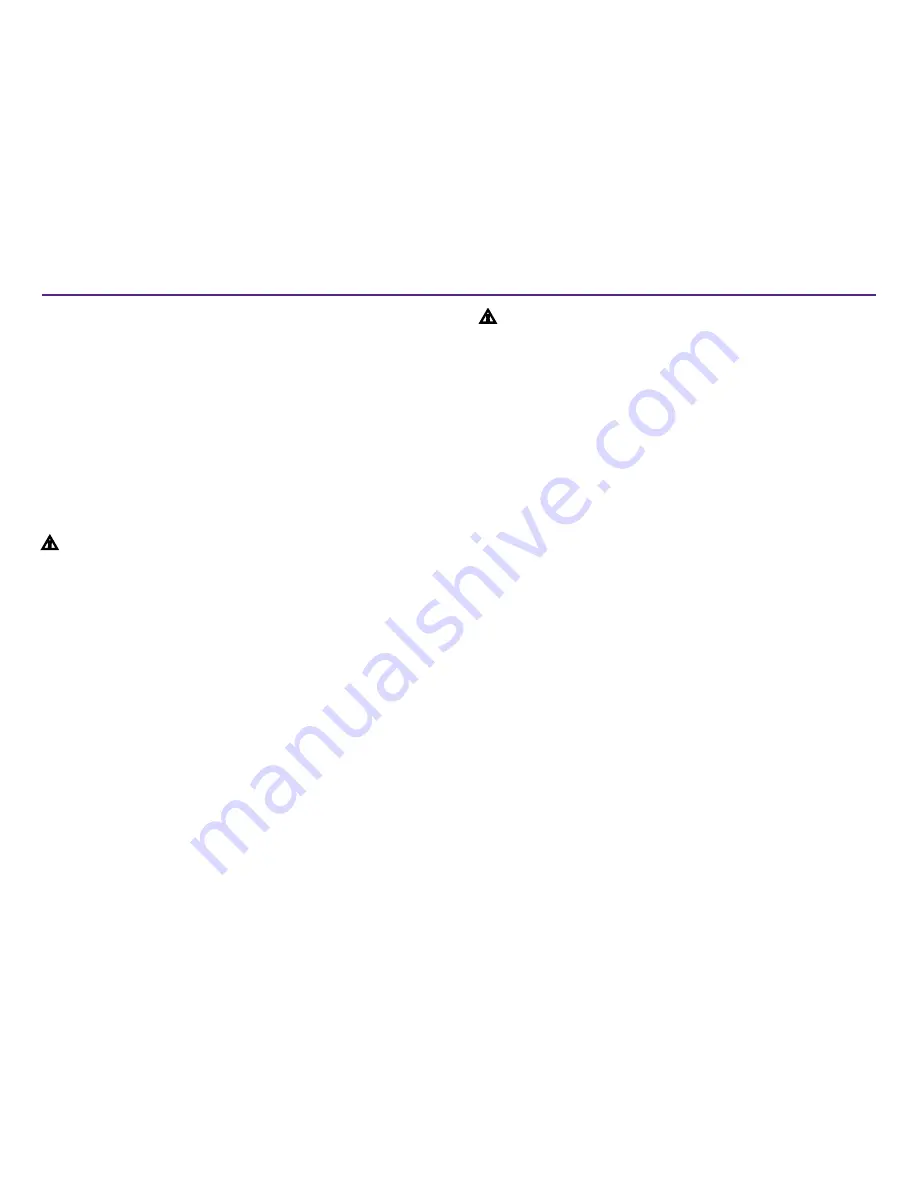
3
2002605_A
Para obtener más información, visite
rimage.com/support
Información importante
n
Precaución:
•
Todos los equipos con voltaje de CA o voltaje de CC bajo, como
interruptores, suministros de energía, fusibles, ventiladores y motores no
graduales, deben reemplazarse con componentes autorizados por Rimage
para mantener la aprobación de seguridad emitida por la norma UL.
• Utilice únicamente el cable de alimentación de CA suministrado. Para
obtener más información o para solicitar un nuevo cable de alimentación,
comuníquese con el Servicio de Atención al Cliente de Rimage.
• Este producto está diseñado para un ambiente de oficina.
• No utilice la impresora si se ha sobrecalentado o si detecta algún olor
anormal. Esto podría provocar un incendio o una descarga eléctrica. En
caso de sobrecalentamiento u olor anormal, desconecte de inmediato el
cable de la toma de corriente. Para la reparación, comuníquese con su
distribuidor autorizado por Rimage.
• Deje suficiente espacio libre para abrir la bandeja de la impresora. No
toque la bandeja de la impresora mientras esté en movimiento.
•
Si se abre la cubierta lateral mientras la impresora está conectada al
suministro eléctrico, ésta se detendrá. No trate de acceder al interior de la
impresora cuando esté en funcionamiento. No trate de pasar por alto el
bloqueo de la puerta.
• No utilice otro voltaje que no sea 110 VCA o 220 VCA porque podría
provocar un incendio o una descarga eléctrica.
Información de seguridad y conformidad
Data Transmission System
13.56MHz, TI Model Number: TRF7960
Este manual y las indicaciones del producto permiten un funcionamiento correcto
y seguro. Las indicaciones que aparecen abajo evitan que usted y otras personas
sufran lesiones y que se produzcan daños en el equipo.
Para obtener más información, consulte la sección
Safety Precautions
(Precauciones
de seguridad) a continuación y la sección
Compliance Information
(Información de
conformidad) en
la página 4
Precauciones de seguridad
Para garantizar la seguridad, lea las precauciones y familiarícese con sus significados
antes de utilizar el equipo.
n
¡Advertencia!
• El uso de controles o ajustes, o la ejecución de procedimientos que no
sean los especificados en este documento pueden provocar la exposición a
radiaciones peligrosas.
• No desarme la impresora ni utilice herramientas en ella. Todos los
procedimientos de servicio deben ser realizados por un técnico autorizado
por Rimage, o se debe enviar el equipo al servicio de reparación autorizado
por Rimage.
• No intente reparar la impresora con el cable de alimentación conectado a la
toma de corriente de CA.
• En el interior de la impresora hay bordes afilados.
• El bisel delantero de la impresora se puede abrir con la mano. No
introduzca los dedos.
• No toque el rodillo térmico.
Содержание Prism III
Страница 1: ...Prism III Printer User Guide ...
Страница 24: ...Prism III Drucker Benutzerhandbuch ...
Страница 47: ...Manuel d utilisation de l imprimante Prism III ...
Страница 70: ...Guía del usuario de la impresora Prism III ...
Страница 93: ...Prism IIIプリンタユーザー ガイ ド ...
Страница 116: ...Manuale per l utente della stampante Prism III ...
Страница 139: ...Prism III 打印机用户指南 ...






























