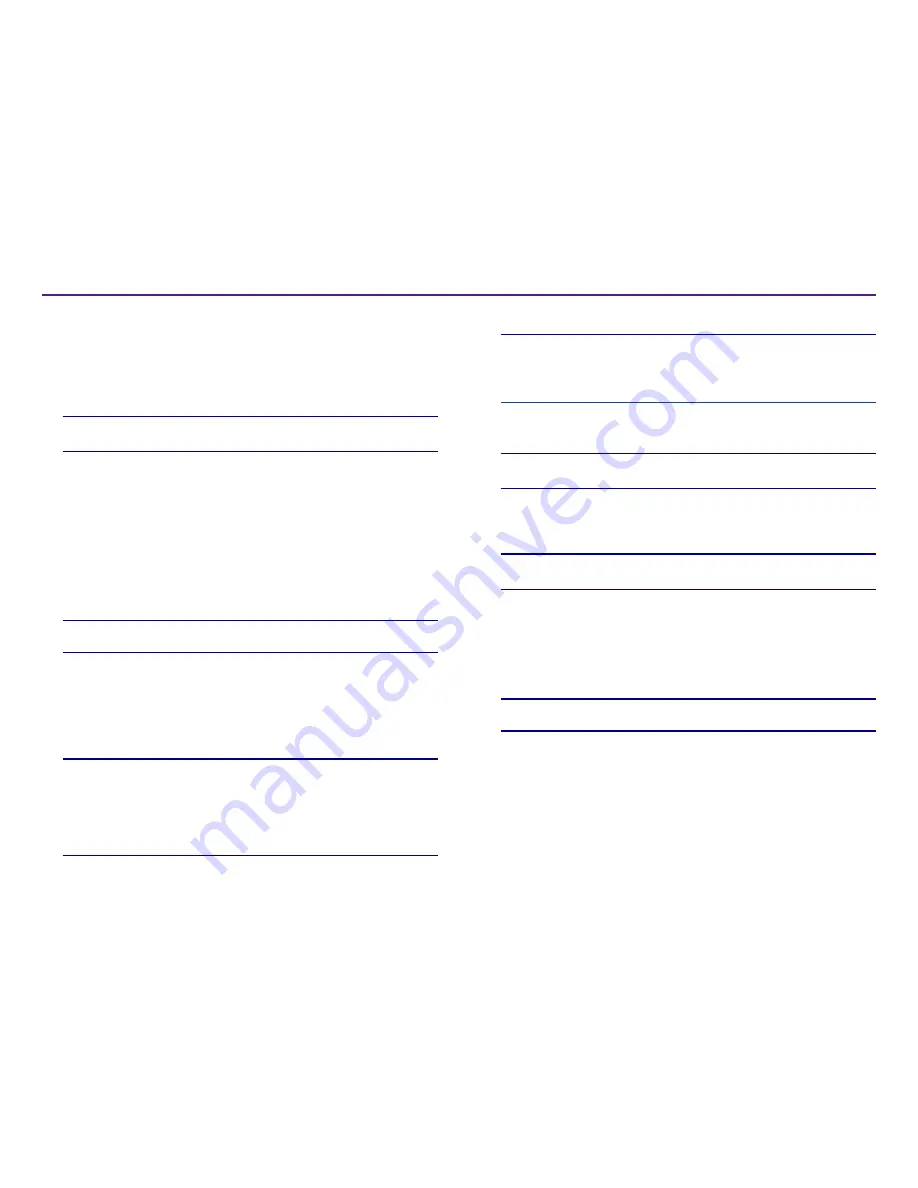
13
Set your Printing Preferences
For more information visit
rimage.com/support
2001809_A
7. Select
Yes
or
No
under the
Double Print
option. The default is
No
.
Tips:
• If you select
Yes
under the
Double Print
option, the printer will print
each disc twice to darken the image.
• The Double Print option is only available for monocolor printing.
8. Select
Yes
or
No
under the
Detect Media Change
option. The default is
No. Retain the default setting for AutoPrinter or AutoLoader use.
Tip:
If you select Yes, the printer will wait for the user to change the disc
before printing another disc.
9. If you have a standalone Prism III printer, disable the
Perfect
Print option
. The Perfect Print option is only available on Rimage
AutoPrinters.
Tip:
Refer to the Rimage AutoPrinter user guide for more information on
the Perfect Print option.
10. Select
OK
to save the changes and close the
Device Settings
window.
Print in Color
1. Install a
multicolor ribbon
in the printer. Refer to the
Change the Print
Ribbon
section on page 18.
Tip:
The print color is automatically detected and set based on the type
of ribbon installed in the printer.
2. Access
Print Properties
. Refer to page 9.
3. Select the
Device Settings
tab.
4. Select
Halftone Setup Properties
to make changes that affect color
intensity, color balance, or pattern settings.
Update the Firmware
1. Access
Print Preferences
. Refer to page 9.
2. Select the
Service
tab.
3. Select
Service Toolbox
. The Service Toolbox dialog box opens.
4. Select
Update Firmware
.
Tip:
Refer to the
Update Firmware for the Rimage Prism III Printer
document for more information on updating your firmware version.
Set Device Settings for Monochrome or CMY Ribbons
You can print in one (monocolor) or more colors. Use these procedures to
set up the Prism to print in color or monocolor and adjust device settings for
the type of ribbon used.
Print in Monocolor
1. Install a
monocolor ribbon
in the printer. Refer to the
Change the Print
Ribbon
section on page 18.
Tip:
The print color is automatically detected and set based on the type
of ribbon installed in the printer.
2. Access
Print Properties
. Refer to page 9.
3. Select the
Device Settings
tab.
4. Select
Halftone Setup Properties
to make changes that affect color
intensity, color balance, or pattern settings.
5. Select
Media Type
.
Tip:
Some DVD media has a raised stacking ring on the printable side of
the disc. The direct thermal print process used in the Prism III printer
cannot print in this area. The DVD with Top Stacking Ring setting causes
the printer to skip over the stacking ring which results in an unprinted
band on the disc. Rimage recomends using discs without the stacking
ring on the printable surface.
6. Set the
Master Print Strobe
. Refer to the
Strobe Settings
section for
more information.
Содержание Prism III
Страница 1: ...Prism III Printer User Guide ...
Страница 24: ...Prism III Drucker Benutzerhandbuch ...
Страница 47: ...Manuel d utilisation de l imprimante Prism III ...
Страница 70: ...Guía del usuario de la impresora Prism III ...
Страница 93: ...Prism IIIプリンタユーザー ガイ ド ...
Страница 116: ...Manuale per l utente della stampante Prism III ...
Страница 139: ...Prism III 打印机用户指南 ...






























