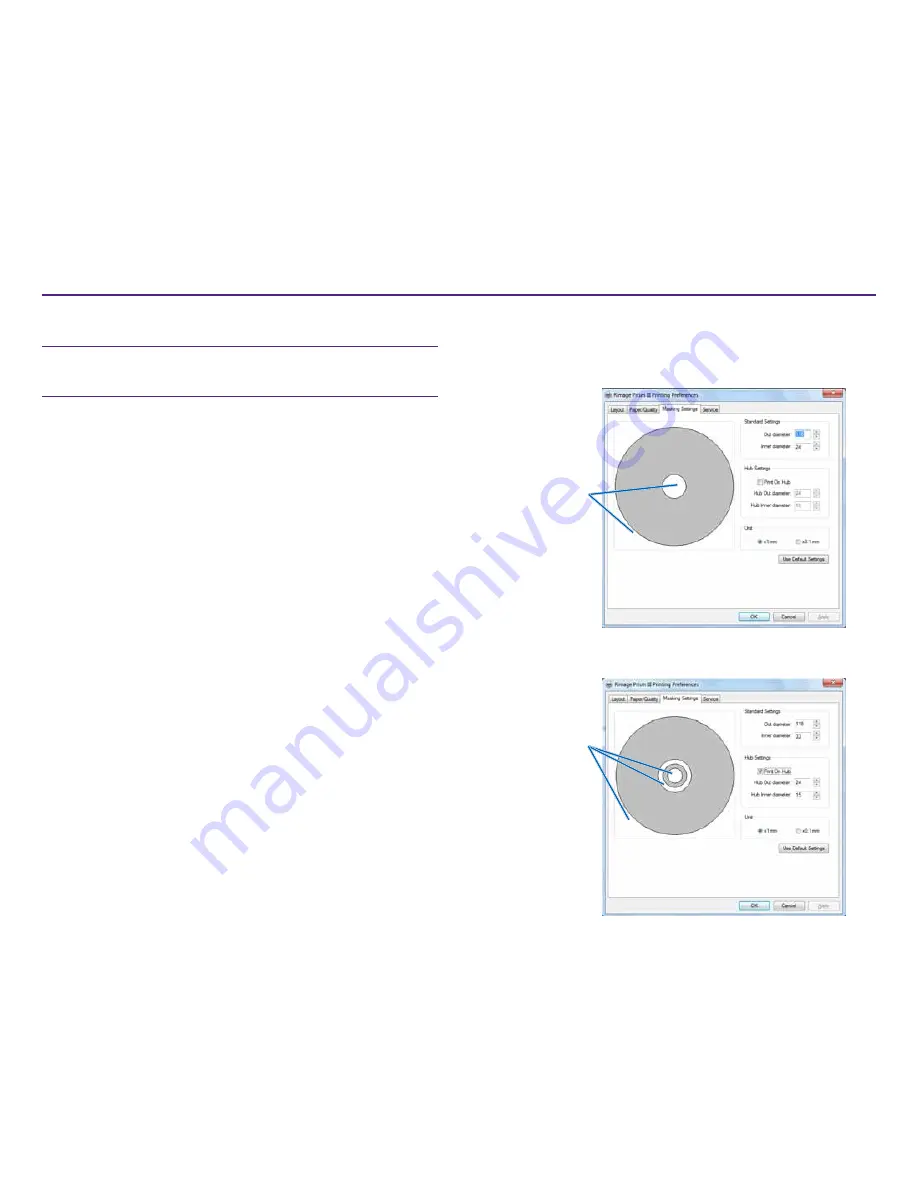
9
Set your Printing Preferences
For more information visit
rimage.com/support
2001809_A
Set your Printing Preferences
Important
: Unless otherwise indicated, all Windows navigation statements
are Windows 7 paths. Other Windows operating systems’ navigation may
differ slightly.
Access Print Preferences
1. Select:
Start
>
Devices and
Printers
. The
Devices and
Printers
dialog box
opens.
2. Right-click on Rimage Prism III.
3. Select
Printing preferences
from the dropdown list. The
Rimage Prism III
Preferences
window displays.
Access Print Properties
1. Select:
Start
>
Devices and
Printers
. The
Devices and
Printers
dialog box
opens.
2. Right-click on Rimage Prism III.
3. Select
Printing properties
from the dropdown list. The
Rimage Prism III
Properties
window displays.
Layout and Paper/Quality Preferences
Options found under the
Layout
and
Paper/Quality
tabs typically do not
need adjustments. Rimage Technical Support will identify when these
settings need adjustment and can assist with adjusting the settings found
under these tabs.
Change Masking Settings
The Rimage CD Designer software is intended to print on 120mm optical
discs and will mask out areas that are not printable, such as inside the disc
hole and outside the outer circumference.
Some discs do not have a suitable print coating around the stacking ring.
Change the mask settings to accomodate printing on these discs.
Masked (no print)
Areas
Masked (no print)
Areas
Содержание Prism III
Страница 1: ...Prism III Printer User Guide ...
Страница 24: ...Prism III Drucker Benutzerhandbuch ...
Страница 47: ...Manuel d utilisation de l imprimante Prism III ...
Страница 70: ...Guía del usuario de la impresora Prism III ...
Страница 93: ...Prism IIIプリンタユーザー ガイ ド ...
Страница 116: ...Manuale per l utente della stampante Prism III ...
Страница 139: ...Prism III 打印机用户指南 ...



























