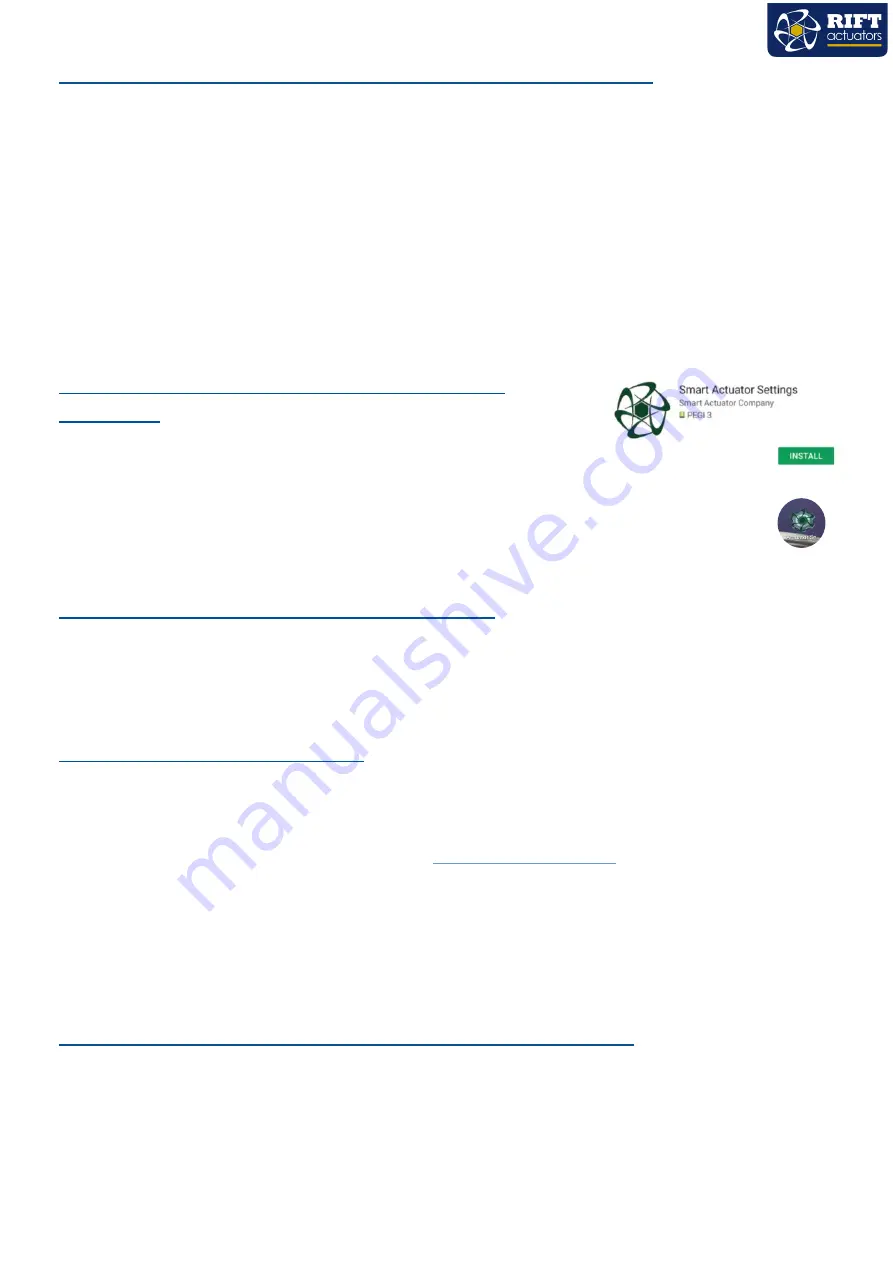
8
CONFIGURING AS A MULTI
-
TURN ACTUATOR (Continued)
The Android Device will need to be able to connect to the Internet to retrieve the requested
feature information.
The RIFT Actuator factory or authorized distribution centre is authorised to purchase these
features. Once Multi
-
Turn is enabled the span can be adjusted beyond the default of <360⁰ up to
the required unlimited upper value, e.g. 70 complete turns (360⁰ x 70) = a span in degrees of
25,200
When configured as a multi turn electric actuator, a three wire supply system with a switchable
live/+v must be connected as, in this configuration, the RIFT® 200 will not reverse if only 2 wires are
connected.
CONFIGURATION AND CONNECTION WITH
ANDROID
A
suitable Android Device (Tablet or Mobile) will be required to configure
and set
-
up the RIFT® 200 Electric Actuator. Internet access to download
the RIFT Actuator App will be needed to install the App and update the features for the actuator.
Search the Google Play Store for the RIFT Actuator App. Install the App and the Icon will be
placed on the front screen of the device.
PAIRING RIFT ACTUATOR WITH ANDROID
Select Settings, Bluetooth, identify under
“
Available Devices
”
(e.g. SACO3 070317 1177) select the
Actuator you wish to pair with. Enter the default pairing code
“1234”
the actuator should be displayed
under the Paired Devices list.
RUNNING THE ANDROID APP
Open the App, this will take you to the Log
-
In page. You will need to enter your registered User Name
(usually the registered email address) and the Password. You will not be able to proceed and interact with
the actuator, if you are not registered. To register and create an account you need to click on the register
button, complete the registration form. Or contact
or directly on
+44 (0) 1684 565709 during normal working hours.
On completion of logging into the App, You will be taken to the
“
Connect to Actuator
”
page this will
display the unconnected and connected devices. Select the desired RIFT Actuator. This will give access to
the Control, Settings, Calibration and Features for this unit.
UPDATING RIFT ACTUATOR FEATURES WITH ANDROID
When the RIFT Actuator app is open and connected to the internet it will automatically sync all enabled
features. When you connect your Android Device to the RIFT® 200 Actuator, the Features are updated
automatically. You do not need Internet connection on site to complete this transfer from the Android
device to the Actuator.























